Google has just recently announced the release of a new version of Chrome browser 98 available for the stable channel for Windows, Mac and Linux. The version will also be released to the company’s new extended channel for Windows and Mac. The roll out will come up over the coming days/weeks.
Chrome 98.0.4758.80/81/82 for windows and 98.0.4758.80 for mac and linux were released with a number of fixes and improvements. The list of changes users can view in the log. In total this update comes with 27 security fixes. 19 of which became known thanks to the efforts of third-party researchers.
Eight security vulnerabilities received a high degree of danger, 10 – medium and one – low. The most dangerous of the patched vulnerabilities allowed for the execution of arbitrary code with the same rights as Chrome itself. More than half of the vulnerabilities reported by third-party researchers were mostly related to incorrect use of dynamic memory during program operation (Use-After-Free).
What’s new in Chrome 98?
Apart from fixed vulnerabilities users will also have new features of the browser. In a new version of the popular browser users will have a new screenshot tool, cleaner emojis and other new important settings.
Use a new screenshot tool in Chrome 98. You can’t say that it is difficult to take screenshots with Windows or Mac but you have additionally to crop out the parts you don’t want to include. Now with a built-in screenshot tool you can do that in a one step action. Also users can download, edit, delete, share and even add emojis in the Android version of the browser though the last option is being tested.
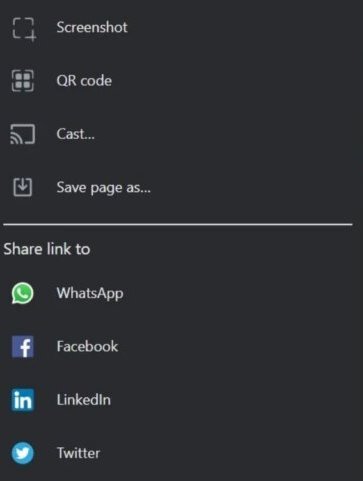
New update you can find at the share option in the browser. In some cases the update won’t be stable yet so you might need to use these flags to enable it: chrome://flags/#sharing-desktop-screenshots
chrome://flags/#sharing-desktop-screenshots-edit.
To enable emojis feature on Android version of Chrome use this flag: chrome://flags/#lightweight-reactions-android . It should add emojis button to the share menu.
More cleaner emojis. With a release of a new Chrome update Google also implemented a new set of COLRv1 Color Gradient Vector Fonts. Thanks to switching to vector formats from PNGs the emojis now have better scale and come in smaller filer sizes. Of course it is not something you notice on small emojis but when you zoom in you will see the difference.
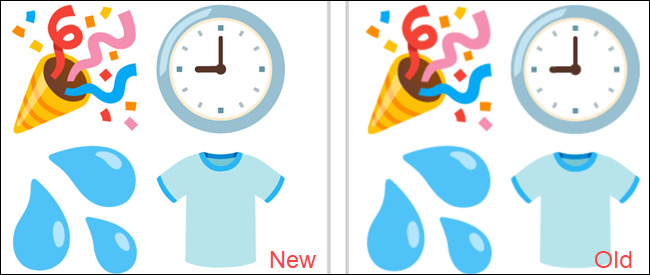
The new top bar. Compared to the old one this looks much more compact. It takes less space and in general looks nicer.
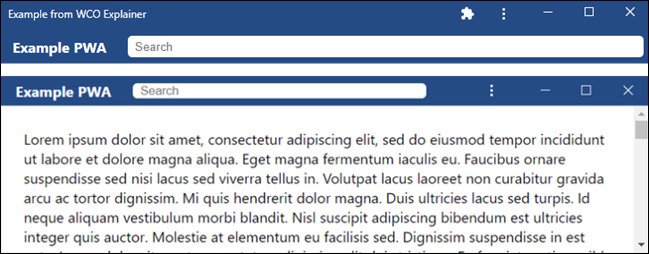
Privacy Guide tool. This feature should help you more effectively manage your browser privacy and security. It is available desktop and mobile with the flag chrome://flags/#privacy-review and can be found in the “Security & Privacy” settings. You don’t need anymore to look for those options by yourself.
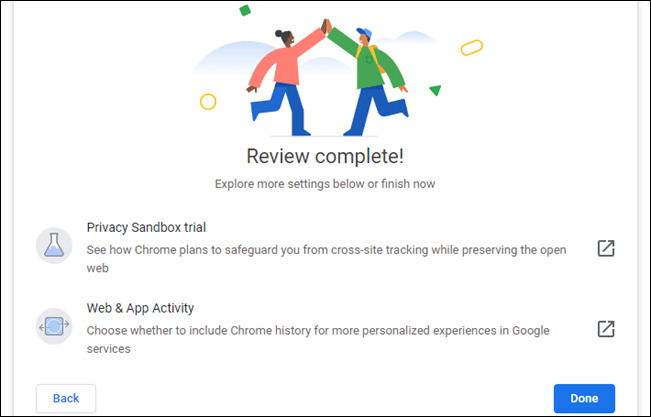
HDR improvements for CSS. First it started as an experiment in Chrome 94 but is going to be presented in Chrome 98. Now web developers can use CSS to make surveys on whether the screen of their website currently displayed supports HDR content. Specialists say that with these panels quickly becoming the norm it’s a welcome change.
What else is new in Chrome 98?
Now that Google makes releases every four weeks it means that big changes won’t come very often. To keep up with all updates you can by visiting Google’s developer site or Chromium blog.
Apart from the listed above changes there’s also some additional ones:
- The Lighthouse panel runs Lighthouse 9;
- Back/forward cache (or bfcache), a new browser optimization, enables instant back/forward navigation;
- New Origin Trial for Region Capture, an API for cropping a self-capture video track;
- A new update now lets you specify whether window.open() launches a new window or a new tab.
How to update Google Chrome?
It’s either way your browser will get updated automatically or you should check it by yourself. Sometimes Google automatically downloads an update but won’t restart the browser to apply it. Check the updates regularly, don’t put your device at risk.
In Chrome on Windows, Mac, or Linux, find the three-dot menu icon in the top-right corner, put your mouse cursor over “Help” and choose “About Google Chrome.”
You can also do this by typing chrome://settings/help into Chrome’s location box and press Enter.
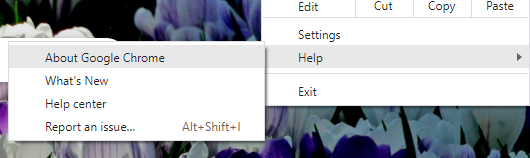
Next after opening the browser you will see that it will start to check for any available updates and immediately download them.
It can happen that a browser already has downloaded and waits for you to install it. If that’s the case you will see the menu icon has changed to an up arrow. Depending on how long the update has been pending an arrow can take one of this colors:
- Green: An update has been pending for two days;
- Orange: An update has been pending for four days;
- Red: An update has been pending for seven days;
Before making any further steps make sure you save everything important in the open tabs in your browser. Chrome will reopen the tabs after the relaunch but it won’t save the data contained in them.
Either way the update has been installed or if it’s been waiting for a few days click “Relaunch” to finish the update process.
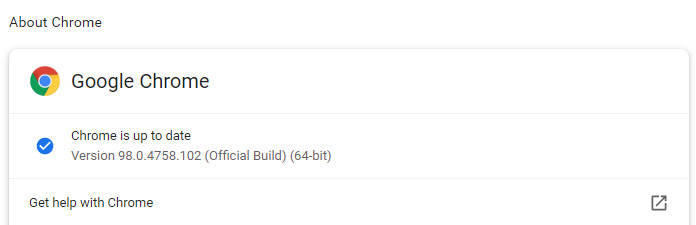
But if you want to finish the work you are currently doing close the About Google Chrome tab. Chrome will phish the update the next time you close and reopen the browser.
To make sure you have the latest update on your browser go to chrome://settings/help and verify you’re running the latest version of Chrome. You should see “Google Chrome is up to date” if you’ve already have the latest updates.




