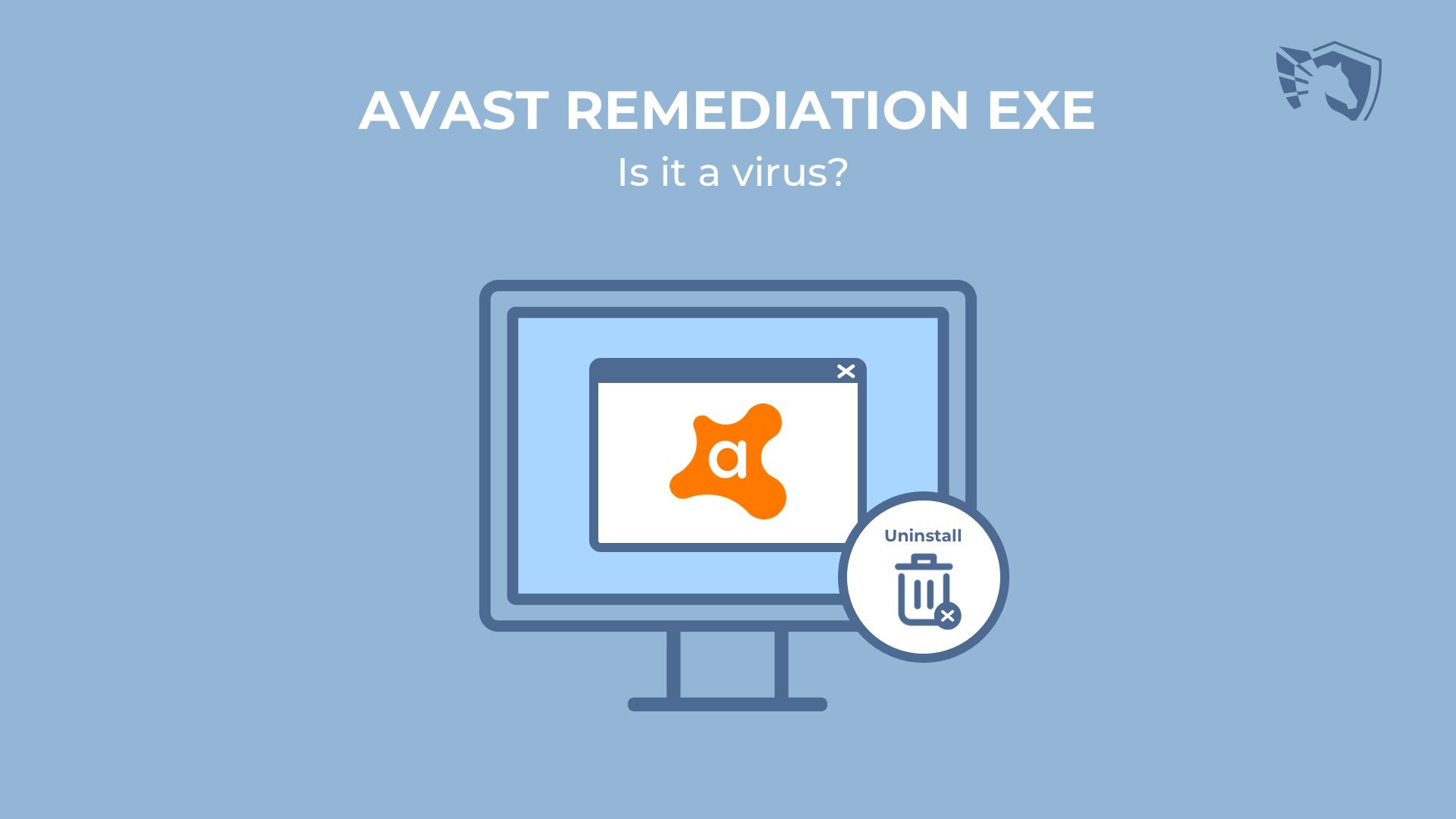
Avast Remediation Exe is a Windows background process, seemingly related to Avast Antivirus. In most cases, users discover its existence when their computers suddenly slow down with warning banners appearing on the desktop. The overall impression of the PC usage goes down. Naturally, people check Windows Task Manager to see what’s happening and spot the mentioned process. Today we’ll scrutinize and demystify this process and discover if Avast Remediation Exe is a virus.
Consider reading an overall review of causes of PC deceleration and advisable remedies.
About Avast Remediation Exe
Let us begin with a reassuring statement: Avast Remediation Exe is indeed a component of Avast Antivirus. Apparently, it has been around since Avast Internet Security version 19.7.23881. It is an automatic tool whose purpose is to monitor the Avast Antivirus itself, keep it updated, and fix its possible bugs. The files Avast Remediation Exe might relate to are wsc_proxy.exe (Windows Security Proxy) or kd.exe (Kernel Debugger). The process, among other things, communicates with Windows Security Center.
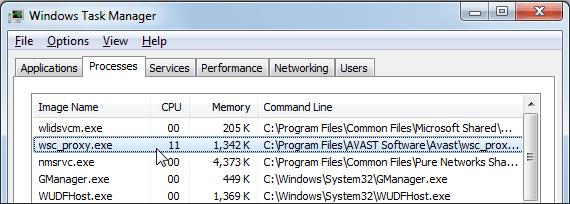
Unfortunately, the troubleshooter for antivirus can become a troublemaker for users. The article you are reading now would not exist if Avast Remediation Exe weren’t somewhat tricky. We agree it is ok for a program whose role is to warn the user to render some notifications. But firstly, it is only tolerable if it is you, who allows this program to bother you, and secondly, it is good if you can actually fulfill the program’s suggestions. Unfortunately, sometimes neither of these conditions is met. Since digital security is a critical issue, antivirus developers sometimes let their programs self-protect through such monitoring processes. In the case of Avast Remediation Exe, something obviously went sideways.
Is Avast Remediation Exe a virus?
The short answer is NEGATIVE. If you take the wsc_proxy.exe file and put it to the test on VirusTotal, you will most likely get this result. As you can see, there is no single detection, even false positive. We’re probably dealing with software that is yet to be tuned up, but the developer company was too impatient that it still included the service in the antivirus package.
The program’s not a virus, ok, but something is obviously wrong. Avast Remediation Exe, according to users2, behaves intrusively as update issues occur. The troubleshooter may act as if there were pending updates for the antivirus program, while there are none. In such cases, wsc_proxy.exe might render notification banners resulting in the computers running slow. If there are currently no available updates, you can do nothing to stop those warnings. And even if you do, sometimes it won’t solve the Avast Remediation Exe issue. There are also unverified claims on the internet that Avast Remediation Exe might be responsible for the computer’s automatic shutdowns and somehow remain active even after the user removes the antivirus from the system.
A Trojan infecting agent could actually use a wsc_proxy.exe as a false front. But, it never happened before, or at least it was never reported. But if a Trojan infects the computer, it feels similar to a disputed troubleshooter going off the hooks.
The question is what to do. On the one hand, you want to protect your system from viruses. On the other hand, security systems are not supposed to be a pain in the neck. Since the service somehow interacts with the Windows defense, you want it to work acceptably. Otherwise, wouldn’t you get rid of it?
Possible solutions
We shall try several recipes to stop this Avast Remediation Exe misperformance. Prior to revealing how to get rid of Avast Remediation Exe, we suggest you try other solutions. The ways of dealing with the trouble are listed below. We have arranged these recipes from expected attempts to deal with the problems via the Avast in-built tools to extreme ones, such as Uninstalling Avast for good.
Fixing Avast Antivirus
As you have problems with Avast Remediation EXE, you probably have Avast Antivirus itself. Employ its internal tools for probable problem-solving. Let’s attempt to update the program first. You can try to update the program or the virus definitions by hand.
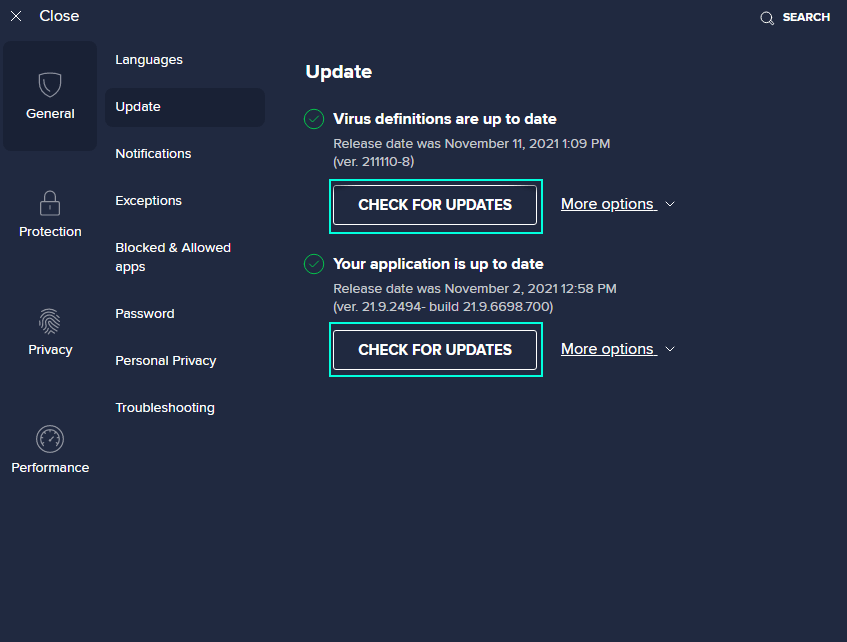
- Right-click the Avast logo in the Windows notification area (the lower-right corner).
- Press Update and choose what you want to update: Engine and virus definitions or the Program itself.
- In both cases you’ll be taken to the same window where you’ll be able to request the check for respective updates (Check for Updates button), if the checking doesn’t start automatically.
- After the program informs you that the updates are installed, you will be offered to restart your PC. You can do it at once or whenever you wish, but this must be done in order to quieten down the Remediation process.
Execute both possible checks just in case. If updates could not finish or there were no pending updates at all, maybe repairing will do.
- Use Windows Start Menu search bar to find Programs and Features. Open the found item.
- Find your Avast antivirus in the list of programs and click Uninstall.
- Confirm your action by clicking Yes in a User Account Control dialogue box.
- As Avast setup wizard appears, click Repair.
- Restart your PC when repair works are finished and check if they have fixed the problem. If previously your Avast couldn’t update, try updating it after the repair.
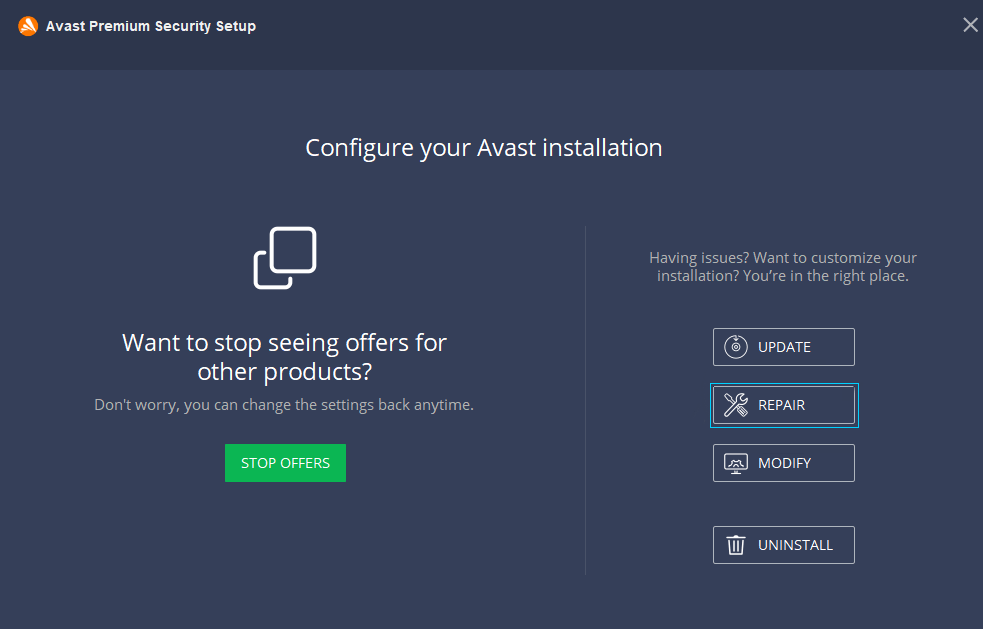
If previous recipes turned out fruitless, it is reasonable to check whether your operating system is up-to-date.
Checking Windows for updates
Normally, Windows updates itself automatically, but you can pause or postpone them. The pending updates might be the reason for Avast Remediation Exe to go nuts. To check for updates follow the instructions below.
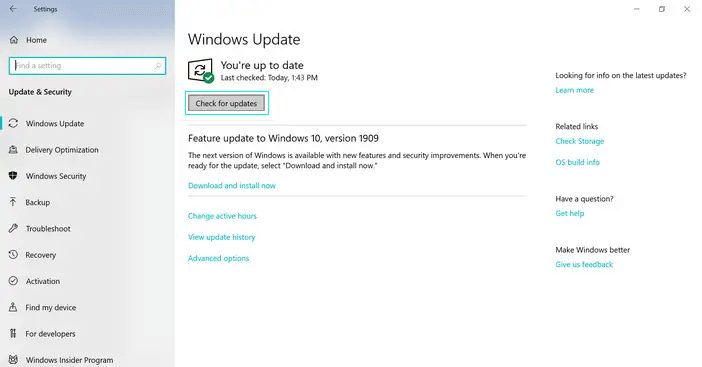
- Use Windows Start Menu search bar to find Update & Security. Open the found item.
- Press Check for Updates button even if Windows claims to be up-to-date.
- If the system finds any available updates, it will start downloading them automatically.
- The updates will come in force after you Restart your PC.
Disabling process through Task Manager
You can also try a brutal but efficient way of disabling a troublesome process through Task Manager. By the way, it allows you to give your wsc_proxy.exe or kd.exe file a decent check.
NOTE: you will not see the extensions of files (*.exe in this case) if the Hide extensions for known file types in your file explorer’s View tab is checked.
- Press Ctrl+Shift+Esc to open Task Manager.
- Find Avast Remediation Exe in Processes tab, right-click on it and choose Open file location.
The wsc_proxy.com is usually located here:
C:\Program Files\AVAST Software\Avast\ or C:\Program Files\AVG\Antivirus\
Sometimes Avast Remediation Exe turns out to be related to kd.exe, which is a Windows debugging tool (Kernel Debugger) and not malicious. - You can now right-click the file associated with the process to check in its Properties, whether it is registered by a trusted company (Avast or Microsoft most likely)
- To disable the process, just select it in the list and press Delete. Confirm your intention or backtrack in a dialog box.
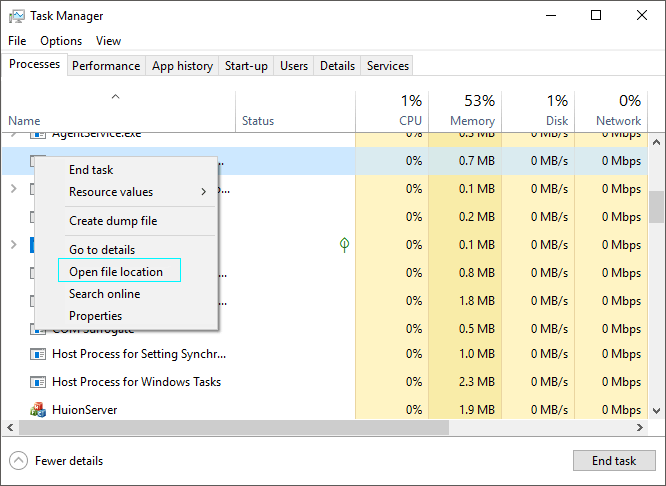
FYI: if you disable the process this way, it will not vanish forever. If Avast Antivirus launches wsc_proxy.exe as the system starts, it will renew the Avast Remediation Exe service as soon as you restart your computer. Moreover, either Avast or Windows might reenable wsc_proxy.exe if they use respective settings.
Uninstalling Avast Antivirus
If you wish to uninstall Avast Antivirus from your system for some reason, mind that leaving your PC undefended means putting it under serious threats. However it is the only way to remove Avast Remediation EXE. Follow the steps listed below to uninstall Avast antivirus.
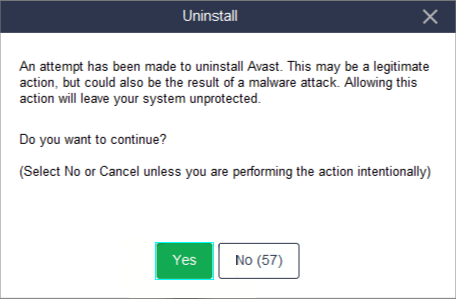
- Use Windows Start Menu search bar to find Programs and Features. Open the found item.
- Find your Avast antivirus in the list of programs and click Uninstall.
- Confirm your action by clicking Yes in a User Account Control dialogue box.
- As Avast setup wizard appears, click Uninstall. Confirm your action, by pressing Yes
If Avast Remediation Exe turns out to be malware
We hate hackers, of course, but just imagine how badass it would be if someone managed to disguise a Trojan as a security service and pass unnoticed before a working antivirus program. But this never happened, as we have already noted.
If you are a user of Avast Antivirus, your wsc_proxy.exe is surely a legal program, although a little loose sometimes. But if the service is still active after uninstalling Avast Antivirus or if you have never installed it in the first place, you might be the first person to discover a Trojan behind the façade of the Avast troubleshooter.
If such a bizarre situation occurs, you will need a versatile and light security program to protect your PC and test wsc_proxy.exe for maliciousness. GridinSoft Anti-Malware is a program we advise you to try. Your own research might lead you to alternate preferences, but they will likely match our suggestion. GridinSoft Anti-Malware works as a powerful background protection service and a scanner utility.
- The initiative query in this forum thread serves as an indirect evidence for the version specification.
- These two forum threads are raising the question of Avast Remediation Exe misbehaving:
What is Avast Remediation exe? – Avast forum
Avast Remediation Exe – Steam community.
