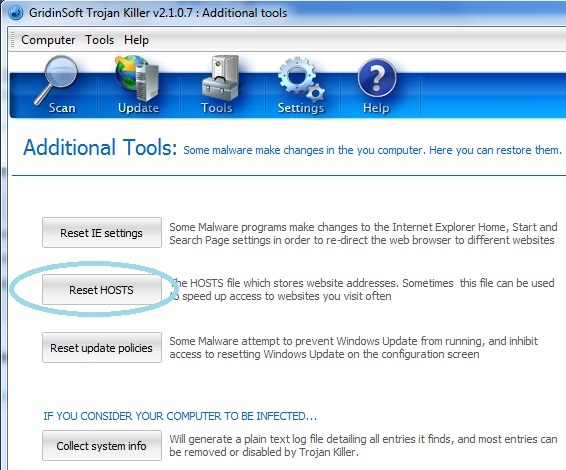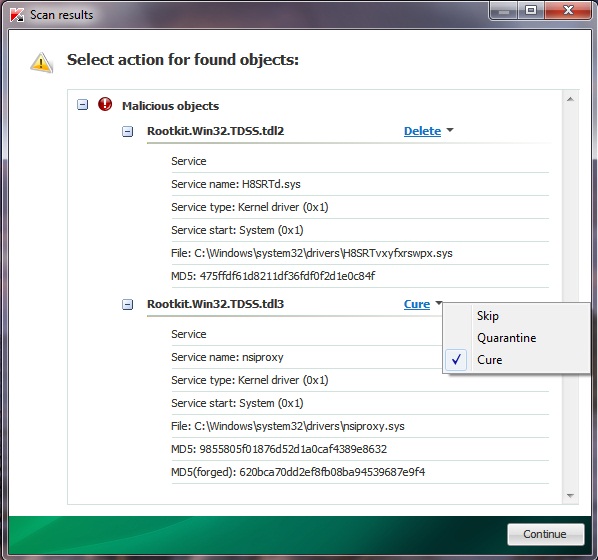Right now many users worldwide experience the major and quite a serious problem. This is the issue of their search engine requests being redirected to other annoying and unwanted sites, and this is surely a challenge for many security sites to assist users in elimination of the causes for such undesirable behavior of their PCs. It is worth mentioning that these problems occur in various parts of the world. Hackers today search for various ways how to make infected PCs obey them. So, they often invent various tricks and malicious applications that make contaminated machines obey their fraudulent and tricky instructions. This is in the majority of the cases caused by some nasty Trojan horse that plays the essential role in the browser redirection process.
No doubt, it is quite a horrible thing when you turn you PC on with the intention to find some information you need, whereas as soon as you click “Search” the browser redirects you to some random pages full of trash and all sorts of online junk. It is worth saying that no browser is secure enough to guarantee 100% freedom from malware intrusion. This may happen with Internet Explorer, Opera, Mozilla Firefox of Google Chrome. If your system has become infected to such an extent that all your search queries are being rerouted to other undesirable addresses it is time for you to perform a complete system cleanup. This is why we recommend you to scan your computer with the powerful and reliable security software. Try scanning your PC with GridinSoft Trojan Killer – the powerful security tool that can neutralize the most severe and persistent threats that made their nest on your PC. Once the threats have been detected make sure to delete them all by clicking “Remove” button.
However, running security software might not always be enough. Some other additional steps must be applied in order to fix this issue of your search engine queries being forwarded to other unexpected pages. Please follow the steps reviewed below that will help you to fix this problem that took place with your computer. If you have any problems fixing these issues make sure to get in touch with us immediately via available customer support channels.
Scan your PC with our recommended software:
Google Redirect Virus removal milestones:
- Check the Local Area Network (LAN) settings of your system
- Check whether DNS settings have been changed by Redirect Virus
- Check your Windows HOSTS file contents
- Check Internet Explorer add-ons. Get rid of unknown or suspicious add-ons contained there
- Use Kaspersky TDSSKiller (TDSS Killer) application to get rid of malware belonging to the clan of Rootkit.Win32.TDSS
- Scan your system with decent anti-virus program and malware killer
- Consider using CCleaner to delete unwanted system/temp files and browser cache
- The last but not the least, reset your Router back to the factory default settings
- Check the Local Area Network (LAN) settings of your system
- Check whether DNS settings have been changed by Redirect Virus:
- Check your Windows HOSTS file contents
- Check Internet Explorer add-ons. Get rid of unknown or suspicious add-ons contained there
- Use Kaspersky TDSSKiller (TDSS Killer) application to get rid of malware belonging to the clan of Rootkit.Win32.TDSS
- Scan your system with decent anti-virus program and malware killer
- The last but not the least, reset your Router back to the factory default settings
a) Open Internet Explorer. In Internet Explorer go to: Tools->Internet Options.
Windows XP Example:

Windows Vista / Windows 7 Example:
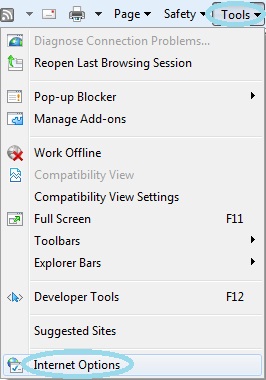
b) Click on “Connections” tab, then click “LAN settings” button.
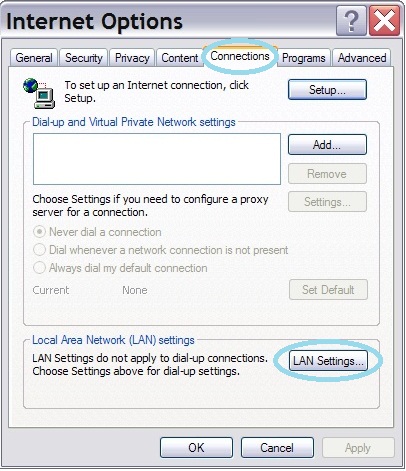
c) Uncheck (untick) the checkbox under “Proxy server” option and hit OK.
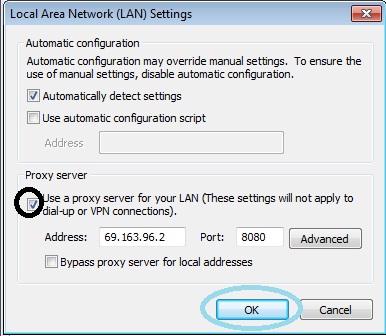
a) Open Control Panel (Start->Control Panel).
b) Double-click “Network Connections” icon to open it.
c) Right-click on “Local Area Connection” icon and select “Properties”.
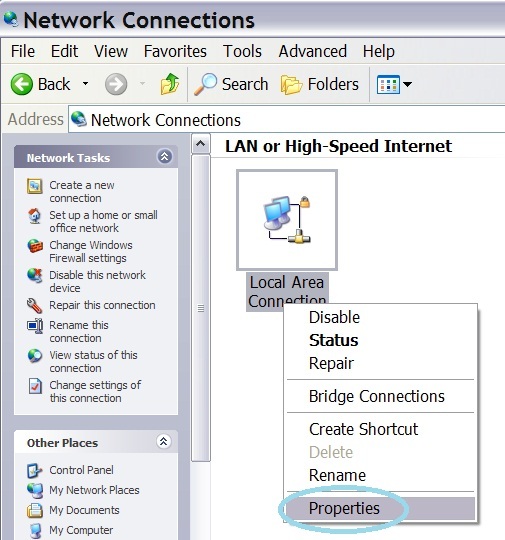
d) Select “Internet Protocol (TCP/IP)” and click “Properties” button.
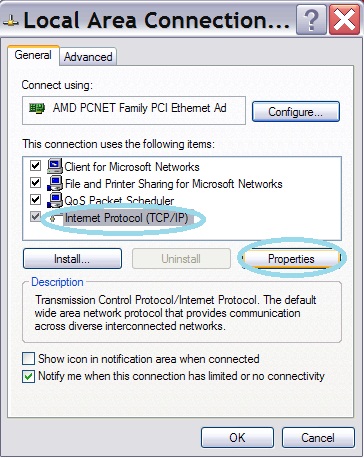
e) Choose “Obtain DNS server address automatically” and click OK.
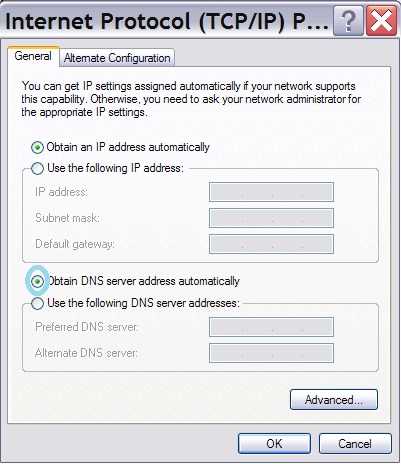
a) Go to: C:\WINDOWS\system32\drivers\etc.
b) Double-click “hosts” file to open it. Choose to open with Notepad.
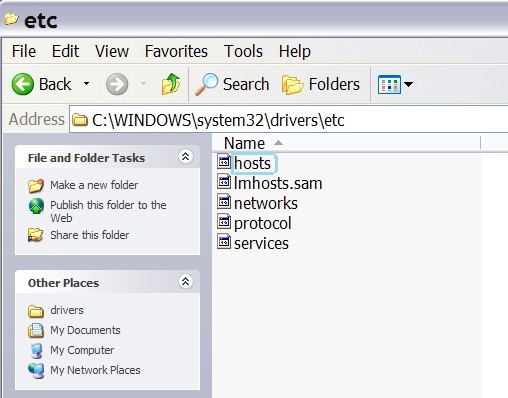
c) The “hosts” file should look the same as in the image below. There should be only one line: 127.0.0.1 localhost in Windows XP and 127.0.0.1 localhost ::1 in Windows Vista. If there are more, then remove them and save changes. Read more about Windows Hosts file here: https://support.microsoft.com/kb/972034
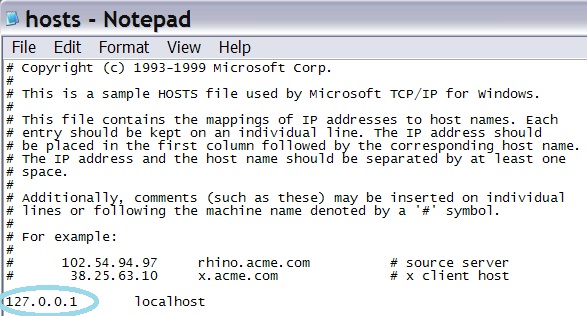
You may also reset your HOSTS file settings using the Tool of GridinSoft Trojan Killer application as shown at the picture below:
a) Open Internet Explorer. In Internet Explorer go to: Tools->Manage Add-ons.
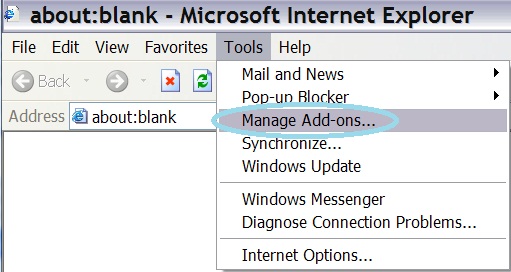
b) Uninstall unknown or suspicious Toolbars or Search Providers.
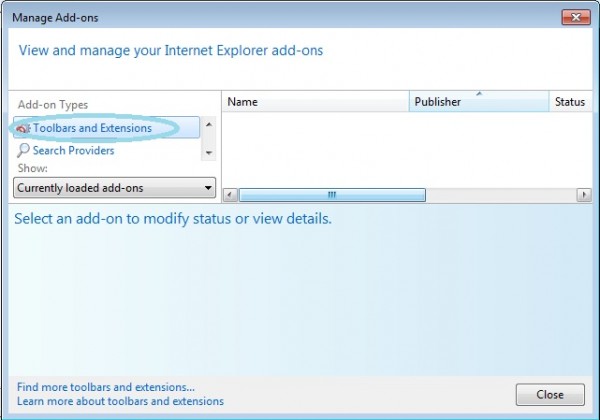
a) Download the file TDSSKiller.zip and extract it into a folder
b) Execute the file TDSSKiller.exe.
c) Wait for the scan and disinfection process to be over. Close all programs and press “Y” key to restart your computer.
More detailed TDSSKiller tutorial: https://support.kaspersky.com/viruses/solutions?qid=208280684
Keep in mind that this step is optional and should be completed only if you have followed all the above recommendations and you still have the redirect virus on your computer. First of all, please follow this guide: How to Reset a Router Back to the Factory Default Settings. Then you should flush DNS cache:
a)Go to Start->Run (or WinKey+R) and type in “cmd” without quotation marks.
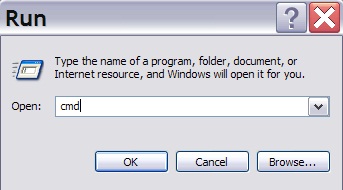
b) In a new window please type “ipconfig /flushdns” without quotation marks and press Enter.
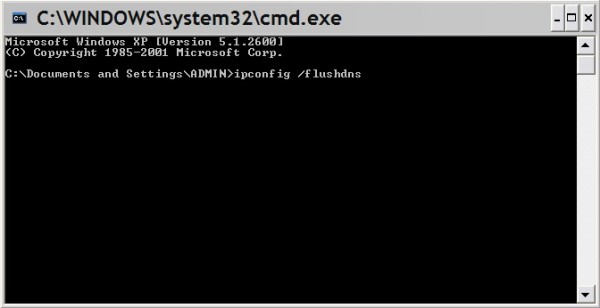
Please do not hesitate to contact us at any time if you require any help on our part of if you experience any difficulties. We hope that this information has been beneficial to you.