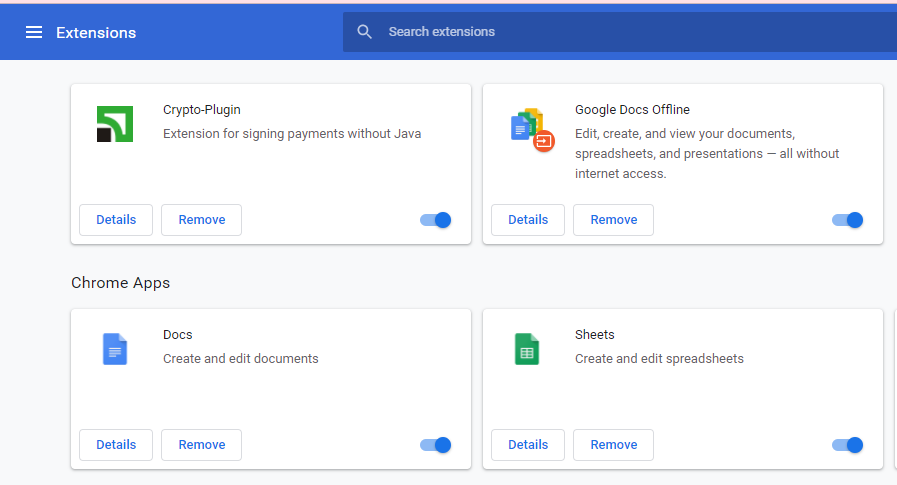What is a Chrome virus?

Group of concentrated hackers in black hoodies sitting in line at table and breaking into classified data
Chrome virus is a collective name for various potentially unwanted programs that mainly target classic Google Chrome browsers. They will deliver constant intrusive pop-up ads and fake alerts and redirect users to different suspicious sites. And they do so by hijacking your browser, making it sometimes practically unusable. Not only the malicious programs interfere with the work of the browser, but viruses affect the productivity of the computer on the whole.
Can chrome extensions have viruses?
Users can catch some of them when they download free software. It’s not solely particular to Chrome virus, but generally, most potentially unwanted programs travel in bundles with the freeware. That’s one of the most common ways. Other ones include file-sharing websites or networks. Cyber security experts say that the malicious methods of Chrome virus reminds of those like the Bing redirect virus, Yahoo redirect virus, Firefox redirect virus and similar.
In a case with a browser, the obvious freeware that can bring you this trouble may be a free browser extension. In 2020 media reported about Cisco security researchers who found nearly 500 rogue Google extensions at Chrome’s extension marketplace that had contained malicious code. And it can be several affected users considering that in October 2018, Google Chrome was the most popular web browser worldwide, with 61% of users. The second most popular, according to the same data, was Apple’s Safari had 15% of users.
Threat actors use such kinds of viruses for various purposes, including collecting personal information, social engineering attacks, tech-support scams, and trojans` installation. Although this set of viruses infects the Google Chrome browser, there exist its counterparts that target other popular browsers like Safari, Firefox, and Edge. Typical signs of this merry bunch of viruses` playing may be the next:
Although we recommend that you first scan your computer with a proper software solution, you can do it yourself, especially if you are pretty sure that the recently installed extension causes trouble. But if you are not that tech-savvy or unsure of the exact cause of the problem, run different types of scans to help. Though you can jump right into the guide on how to get rid of the virus, get yourself familiar with the most popular ways threat actors use to get what they want from you.
The most popular variants of Chrome virus
One such thing to infect your computer or collect the needed information is to create legitimate-looking things that, at first sight, allude to some user`s trust. We talk here about the Google Chrome “official” notifications. In most cases, that’s what catches the victims. If you know what to expect from the possible breach of your computer’s security, you can successfully avoid more serious consequences. So if you suspect malicious work going on your computer, you may receive the next threat actors “breadcrumbs”:
We only provided the most common variants of scam alerts, but they can go in various forms and have similar trap mechanisms. Below you can find advice on how to get rid of the Chrome virus easily and uncomplicatedly. But we repeat it one more time. It would be better to double-check everything with dedicated software.
How to get rid of virus on google chrome?
Even if you don’t have proper software you can check the computer on the presence of any malware in Chrome browser. You must confirm the action by clicking Remove if it finds any harmful software. The browser will delete the malicious software and change some settings to default. After that, you may be asked to reboot your computer. To do the procedure, go to the browser, find Settings, select Advanced, Reset, clean up, and then Clean up the computer. Select Find.
You can prevent sites from showing you intrusive and deceptive ads by changing the specific settings dedicated to that. Go to Chrome browser, and find Settings. Select Privacy and security and then Site Settings. Select Additional content settings and then Ads. Set your preferred settings.
To get rid of the problem, you can also try resetting the browser’s settings. Go to the Chrome browser. Find Settings and then Advanced. Select Reset and Cleanup and then Reset settings to their original defaults and then Reset settings. After doing this, you need to turn on the desired extensions. But enable only those that you know are safe. You can manage the setting by selecting More Tools and then Extensions in the top right corner.
And one more thing, a clean file can get into quarantine after you do removal with the Chrome browser. But don’t worry, you can restore it. Find on your computer such folder %USERPROFILE%\AppData\Local\Google\Chrome Cleanup Tool\Quarantine. You can open it and select “Continue”. Right-click the wanted file and select Extract all. Enter the password chrome_cleanup.
Recent Posts
Remove Monna2.top Pop-up Ads
About Monna2.top Monna2.top pop-ups can not introduce out of the blue. If you have clicked…
Remove Hotbtubeco.cc Pop-up Ads
About Hotbtubeco.cc Hotbtubeco.cc pop-ups can not launch out of nowhere. If you have clicked on…
Remove Hotbkuyiwo.cc Pop-up Ads
About Hotbkuyiwo.cc Hotbkuyiwo.cc pop-ups can not introduce out of the blue. If you have clicked…
Remove Tnmc6xr71o.sbs Pop-up Ads
About Tnmc6xr71o.sbs Tnmc6xr71o.sbs pop-ups can not open out of nowhere. If you have actually clicked…
Remove Cotorctanputes.co.in Pop-up Ads
About Cotorctanputes.co.in Cotorctanputes.co.in pop-ups can not introduce out of the blue. If you have actually…
Remove Mightytechy.com Pop-up Ads
About Mightytechy.com Mightytechy.com pop-ups can not expose out of the blue. If you have actually…