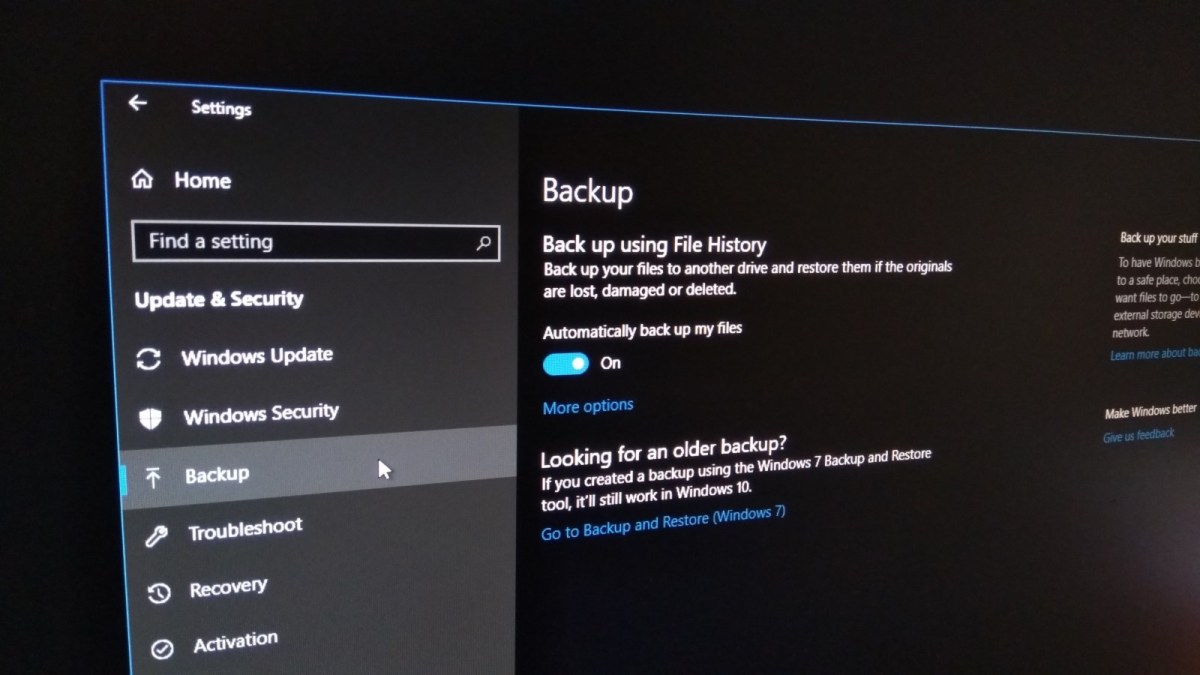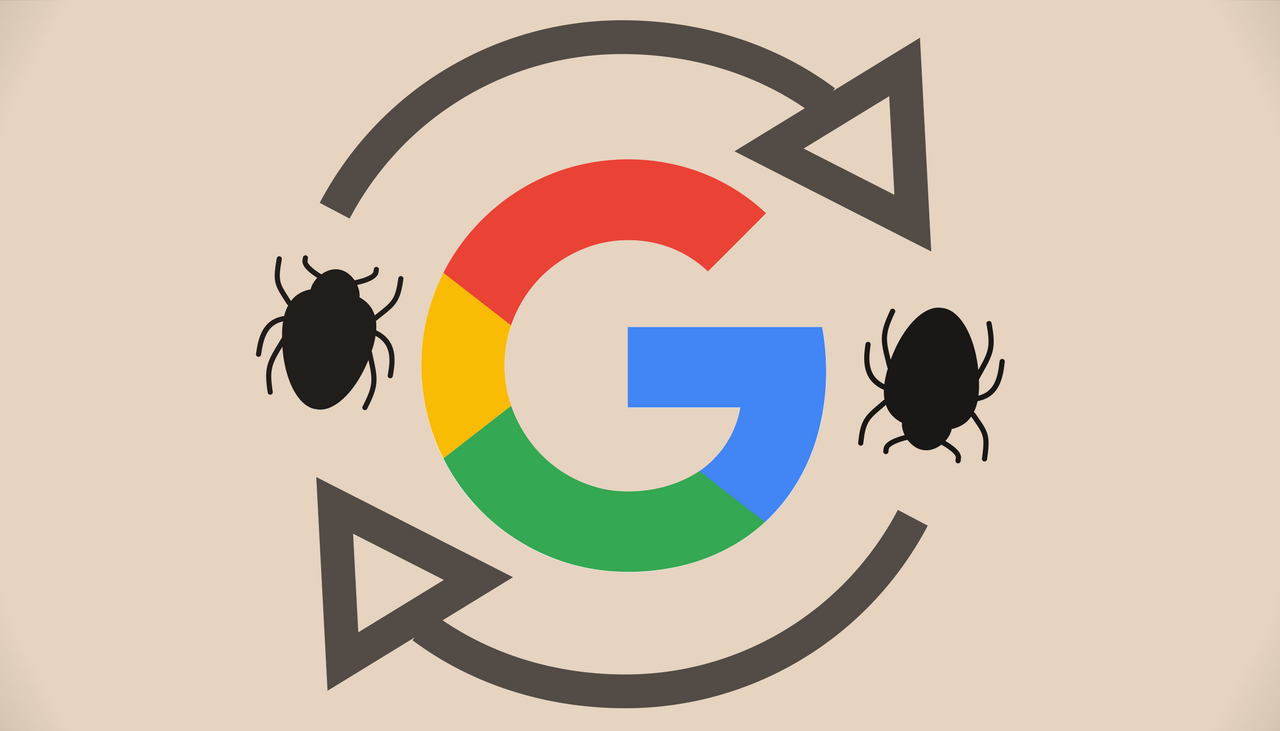The fact that your files, folders and drives are hidden does not necessarily mean that your computer is infected. Sometimes the hidden attribute is set to some important system files by default. However, very often the status of your data being hidden from you might be the cause of a serious malware that performed its job in doing this. This guide below explains how to remove the hidden attribute from your files, folders, and drives for Windows XP, Windows Vista and Windows 7 versions.
How to view (see) hidden files, folders and drives in Windows XP:
- Open “My Computer“, click “Tools” and select “Folder options“.
- Click “View” tab and select “Show hidden files and folders“
- Click “Apply” and “OK“.
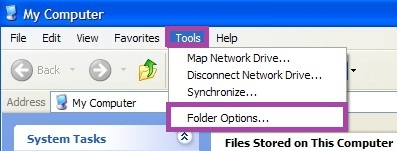
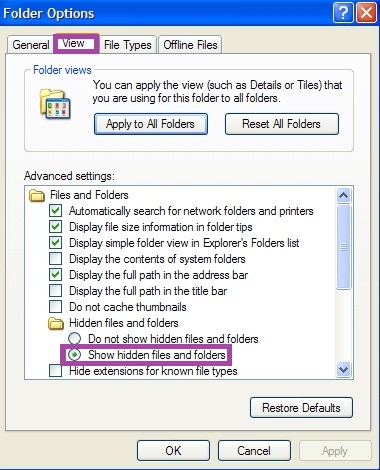
How to view (see) hidden files, folders and drives in Windows Vista (Seven):
- Click “Organize“, then choose “Folder and search options“.
- Click “View“, then select “Show hidden files, folders and drives“.
- Click “Apply” and “OK“.
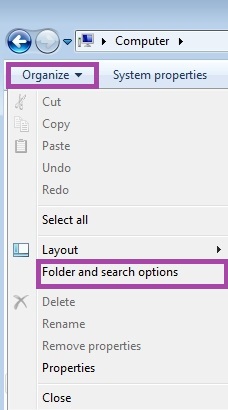
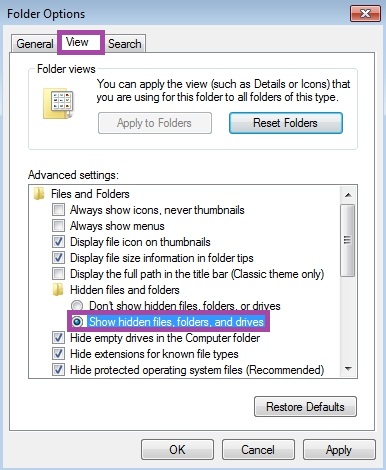
Alternatively, you may also perform a sequence of commands as described below (for all Windows versions):
- Click “Start” and select “Run“. Or use Win + R hotkey command as described above. In the window that appeared type “cmd” and press “Enter“.
- You will see “cmd.exe” command. Enter the following command attrib -h /s /d and press “Enter“.
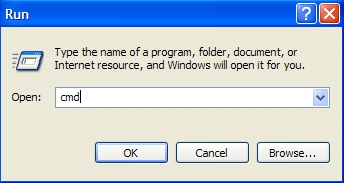
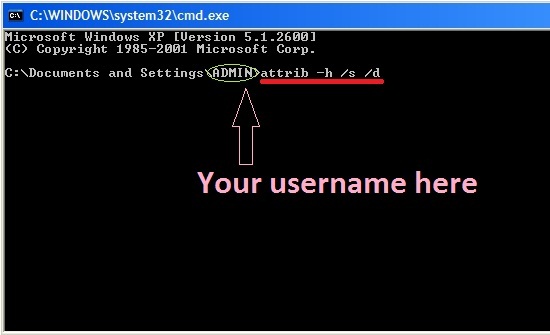
What to do if the above-mentioned solutions didn’t work?
Please run these two additional utilities developed by GridinSoft LLC that are free of charge: