In this post, we scrutinize Secure Browser – typical unwanted adware. Don’t confuse it with Avast Secure Browser, a sane program our today’s patient is trying to pass as. You will learn to remove Secure Browser from your PC and wipe out adware extensions from your regular browser. Eventually, we’ll recall some basic rules of keeping your computer and network safe.
It is well known that there are few reliable, efficient, and quick browsers. Some people even name only one of them, and it is obviously Google Chrome. But inexperienced users who are unaware of what’s happening in the software market can easily buy into fraudulent advertising. Untrustworthy developers often sell useless browsers, presenting them as state-of-the-art pieces of technology with unique features and superb security. In reality, all that an average user might need is already there in their default browser for sure. Browsers that trick people into installing them and then turn web experience into annoying advertisement bedlam are called rogue browsers. Antivirus vendors classify them as adware and potentially unwanted applications (PUA).
What is Secure Browser, and why not use it?
Secure Browser is Chromium-based1 software. However, the usage of the sterile Chromium as a framework does not guarantee the good intentions of the product’s developers. Secure Browser, for instance, is a rogue browser with an “integrated management console.” Developers advertise it as if its functions were absent in other browsers, which is not true, of course. Why would they do that? Actually, these people sell advertising spaces in Secure Browser, just like developers of other adware do. Chromium Shield, Gate, Shield Browser – these are examples of other rogue browsers that likewise try to lure people by promising an up-scale level of security.
Just like the rest of adware web browsers, Secure Browser turns the Internet roaming into a hellscape. Advertisement banners appear in additional panels that cramp the field of view, pages load slowly, and pop-up ads even block the view of websites. Caution: don’t ever press any banner pop-ups that emerge in Secure Browser or applications alike. Despite claims of increased security, the browser won’t warn you about the places to which these banners can direct you. Dangerous websites can use scripts to install harmful stuff on your machine, some actual malware like ransomware Trojans, backdoors, and whatnot.
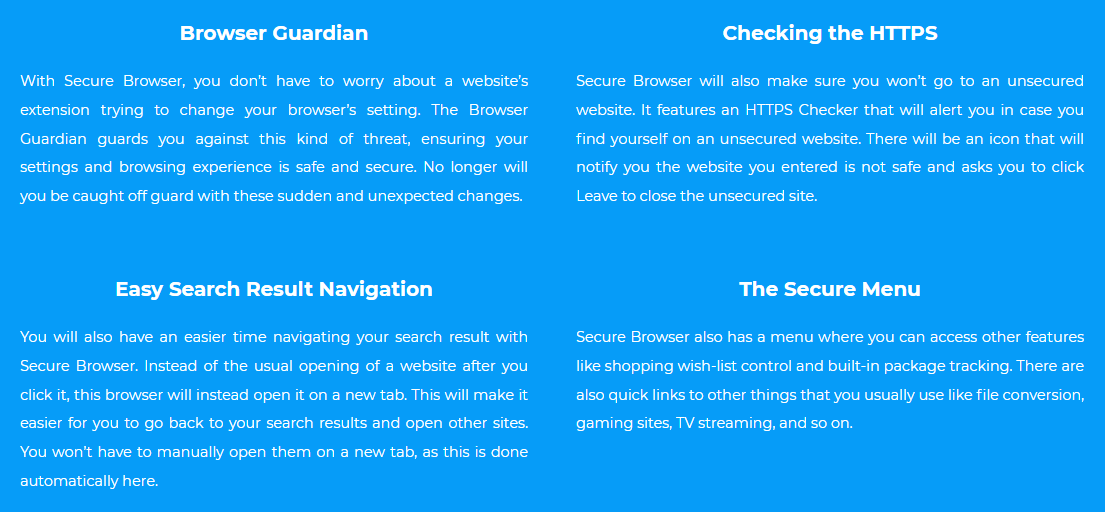
Another harm that Secure Browser most likely does is spying on users. It is a more significant threat than piling you with advertising. The browsers like this are stuffed with spyware: from kindergarten browsing history savers to something more dangerous: the keyloggers. The former saves data on your browsing while the latter records every keyboard button pressed during the session. And that makes no inclusion for your logins and passwords. Browser developers sell all this collected data to third parties for subsequent advertising targeting, and that’s in the better case.
How did I get this software?
There are two ways of getting Secure Browser. Either you installed it yourself, inadvertently or on purpose, or it sneaked into your computer while you were installing another program. It is unlikely that you were searching for the Secure Browser, but you could have clicked on some ad banner, and it directed you to secure-browser.io, the site of the rogue browser. It could also be distributed elsewhere, not necessarily on this site.
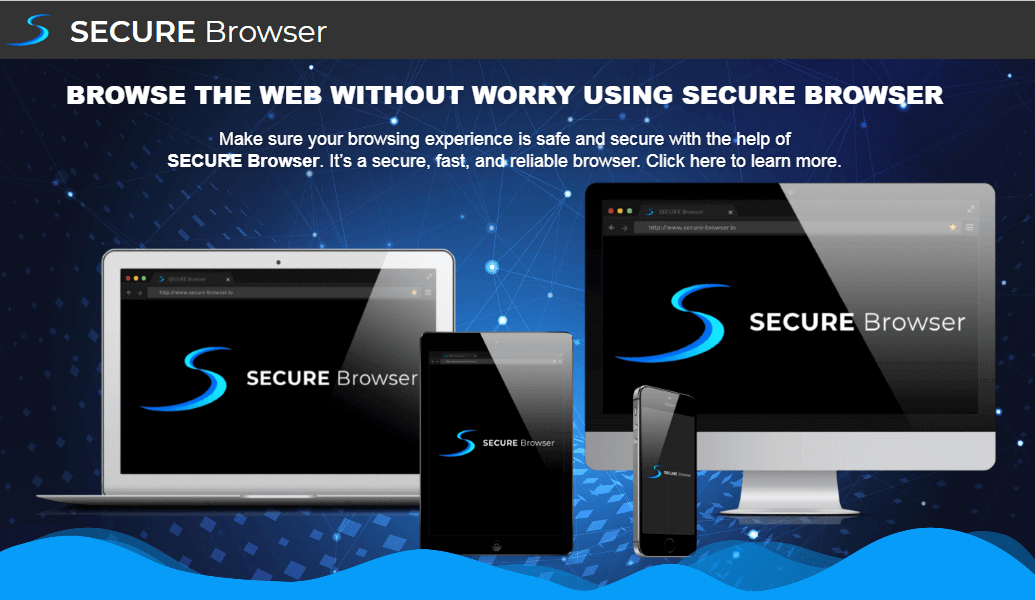
If you’re sure that you’d never buy into Secure Browser advertising, the program must have found a more covert way to your system. It is a good old method to push forward useless software: hide your consent to its installation in the advanced options section of another program’s setup wizard. It could also be a checked box that you ignored in a rush to get the software you actually wanted to have.
RELATED: Removal guide for a Simple Malware Protector – a fake security utility.
How to remove Secure Browser?
Despite the aforecited points, Secure Browser is luckily just a PUA, not malware. You feel like delving deeper into classification of malware, consider reading our article on difference between “virus” and “malware”. If you have gotten it by accident, you can delete this annoying application easily, just like any other program. Follow the simple steps listed below to remove Secure Browser.
In Windows 11
- Use Search (the second icon on the taskbar) and look for Apps and Features.
- Open the found item. You will see a window with a long list of applications installed on your computer.
- Use the search or scroll down until you find Secure Browser.
- Click on it and select Uninstall.
In Windows 10
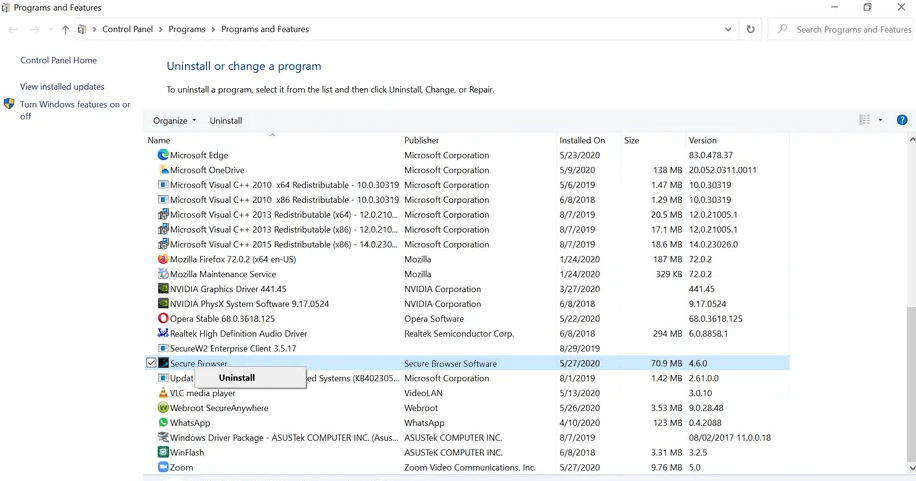
In Windows 10 you can do it similarly:
- Access Programs and Features (you can find it through Start Menu search bar)
- Find Secure Browser in the list of applications.
- Click on the entry and click Uninstall.
In Mac OSX
- Select Finder (at the lower left of the screen). The menu will pop up.
- Choose Applications and simply drag the Secure Browser icon to the Trash (to the right on the Dock, bottom panel).
- After that, right-click the Trash icon and select Empty Trash.
How remove unwanted browser extensions?
Secure Browser is a stand-alone product for the time being, but its developers are likely to write adware extensions for existing browsers. The extensions are easier to install, and they have the same effects. If you’re unlucky to catch one of them, be warned and armed. In this section, we’ll help you remove malware extensions and spyware from your regular web browser.
In Google Chrome
- Press Options (three dots at the top-right of the Chrome window.)
- Choose More Tools in the rop-down menu.
- In the following menu, select Extensions.
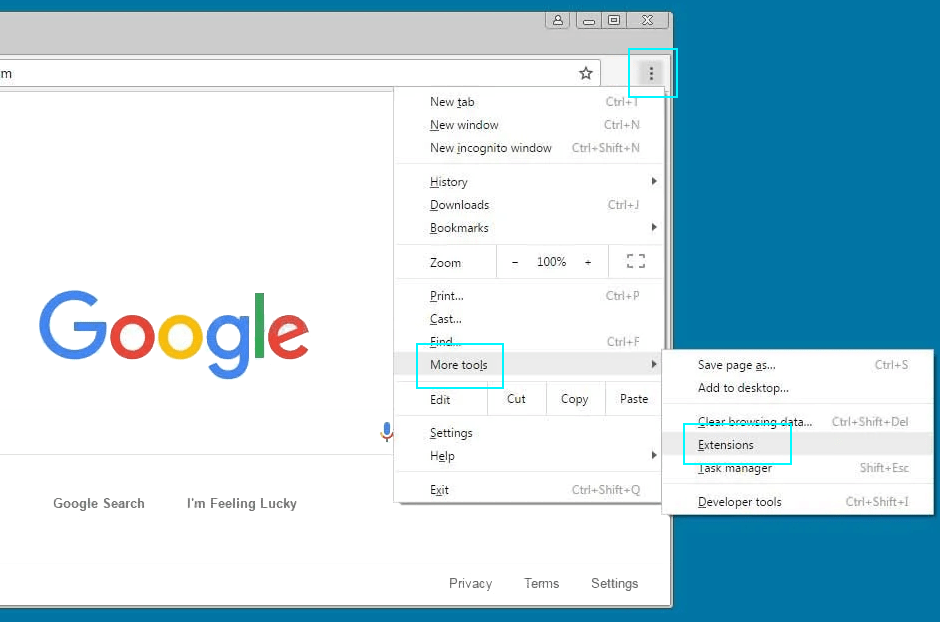
Removing extensions from Google Chrome. The process doesn’t differ much throughout browsers. - Find an extension you want to delete and press Remove.
In Mozilla Firefox
- Press Options (three lines at the top-right of the Firefox window.)
- Choose Add-ons and Themes in the drop-down menu.
- In the next window, click Extensions in the menu to the left (puzzle piece icon).
- Now find an extension you want to delete and press Remove.
In Apple Safari
- Take this path: Safari – Preferences
- In Preferences, choose Extensions in the upper panel and you’ll see a list of installed extensions to the left.
- Uncheck boxes to turn the unwanted extensions off and click the Uninstall button in the larger pane to the right (under the extension title) to remove them.
In Microsoft Edge
- Press Edge options menu (icon with three dots at the upper right corner.)
- In the drop-down menu, choose Extensions.
- Press the Remove blue text line button under the extension name in the next window.
How to protect yourself?
The following rules are simple, yet they can make your web browsing much safer and spare lots of your nerve cells. However, you cannot reduce these precautions to installing antivirus software as they require your input.
- Practice conscious browsing and know what you are after. Don’t allow advertising banners to lead you astray from your goals to questionable websites. This rule will also spare much of your time.
- Avoid using pirate software, and double-check your freeware resources. Reddit threads can help you find trustworthy software titles and websites to download programs safely therefrom.
- If you’re installing something, be very attentive going through installation dialog boxes. Check all the options. Opt-out from anything you won’t subscribe to, like installing accompanying products.
- Have a decent security program to scan your PC. Perform regular checks, especially after you remove Secure Browser or any similar adware. We recommend GridinSoft Anti-Malware. This software can work as a background antivirus or a scanner utility. Difference between the two is explained in this article on anti-virus scanners. If you have just removed adware, it is good to give your system a scan to clear possible backdoors and spyware.
- The most critical safety requirement is still your own vigilance. Don’t open suspectable e-mail attachments and never access unknown links sent through messengers unless you’re sure you can trust them.
If you are responsible for the security of an entire workgroup, consider reading this article on maintaining network safety.
[recommend]- Chromium is a Google-developed free open-source browser, groundwork for Google Chrome browser.




