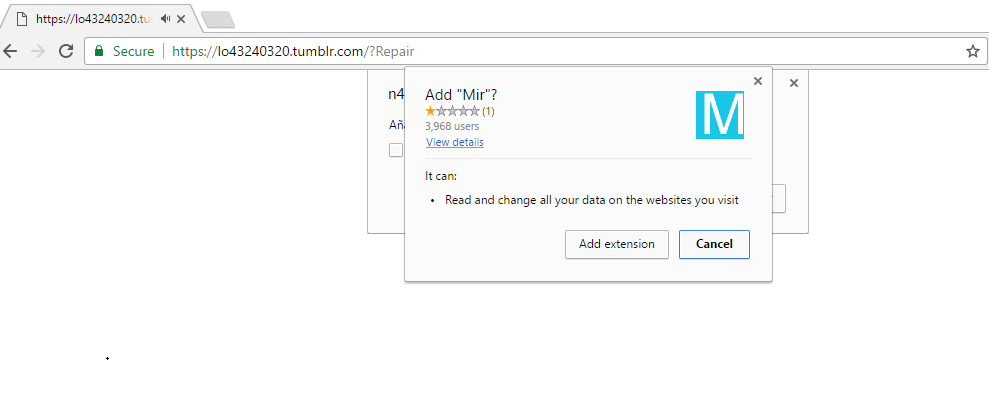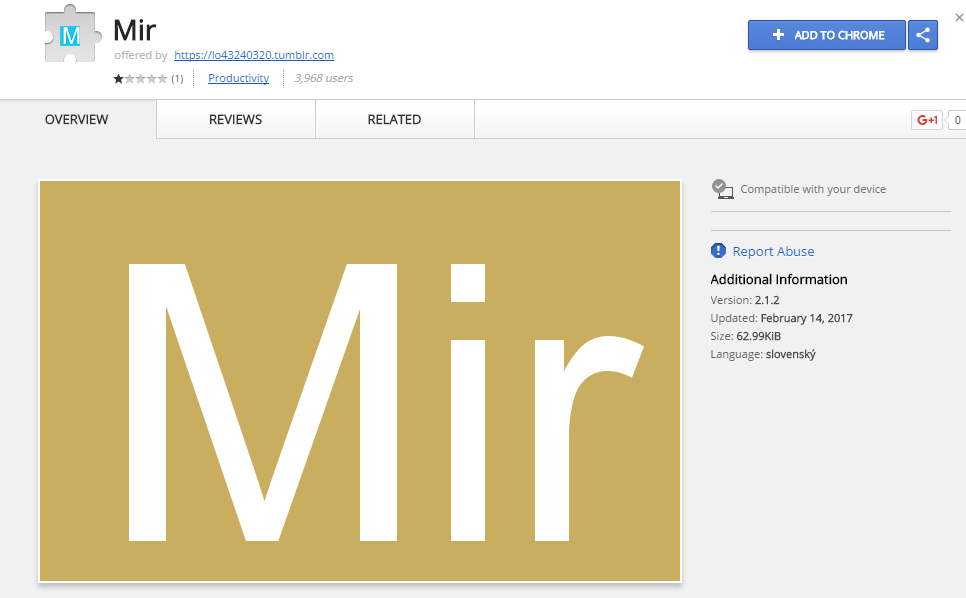Mir application is the unwanted browser extension, promoted by lo43240320.tumblr.com malicious website. The extension alters your browser settings and causes other modifications that are not exactly useful to you. This is one of the reasons why it falls into the category of potentially unwanted programs. Although it is not a malicious threat, you should know that it will lower your online safety level and disrupt your surfing. If you wish to go back to normal web browsing, you will have to terminate Mir browser extension and all its related extensions.
Mir browser extension comes to computer without your consent. You just clicked on a malicious link or downloaded it with a free program. Pay attention when you download something on your PC and if you see something suspicious do not tempt fate. It not just shows a lot of pop-ups, it collects your personal information and tracks your browser activity. It is very dangerous keeping it in your system.
Once Mir browser extension gets access to your browsers, it alters their settings. Your home page, new tab, and default search provider get replaced with lo43240320.tumblr.com. It usually presents you with a search box and such quick access buttons as Spotify, SoundCloud, YouTube, Pandora, iHeartRadio, and some others. If you enter a query into the search box, you will get results from Yahoo. Please note that they will include sponsored links. You are also likely to notice various ads on other websites that you visit. We advise that you avoid interacting with them as they may be unsafe. If you wish get rid of these ads, you will have to delete Mir extension from your browsers.
Mir extension spreads online in the bundle with lo43240320.tumblr.com. It does not have an official site, where it could be downloaded, so, instead, it gets attached to free third party software. When you install freeware, you get presented with additional offers. If you fail to notice them, you agree to these offers automatically. It is possible that this is how you acquired the application. In order to avoid similar situations in the future, you should be more attentive during freeware installation and always choose the Advanced mode, so that you can deselect all apps that are unnecessary to you.
Mir browser extension removal guide
STEP 1. Remove Mir browser extension from the browser
First of all, you just need to reset your browser settings. To do this automatically and for free, you can use the Reset Browser Settings tool from GridinSoft:
- Reset Browser Setting is a tool, included to the complex anti-malware program. So, first of all, you need to download and install GridinSoft Anti-Malware (here or from the product page):
- Open the Tools tab on the top menu. Choose the Reset Browser Settings tools from the list:
- Select the browser, which is infected by Mir extension, and options, that you need to reset, and just do it! (Please, be aware, that this procedure will close all instances of the selected browsers, and save your work in them before clicking on the “Reset” button):
- When this process is done, you’ll see such screen. It means, that your browser settings are default now and Mir browser extension has been removed from your browser:
 GridinSoft Anti-Malware tools tab
GridinSoft Anti-Malware tools tab
 Reset Browser Settings options
Reset Browser Settings options
Video guide on how to reset browser automatically:
BUT!! Unfortunately, it doesn’t mean that Mir browser extension hasn’t installed some malicious software directly in your system. So, we strongly recommend every user, who has the same problem, to scan his computer after the browser resetting and make sure, that PC is clean and safe.
STEP 2. Remove Mir browser extension traces from the system
- Go back to the GridinSoft Anti-Malware main screen and choose the scan type:
- Scan your computer system:
- After the scan is completed, you will see if there is any adware on your PC. Remove the detected items by clicking on the “Apply” button:
- Finally, this window is a proof of your system’s absolutely cleanness. You removed Mir browser extension!
 GridinSoft Anti-Malware Scan Types
GridinSoft Anti-Malware Scan Types
 GridinSoft Anti-Malware Scan Results
GridinSoft Anti-Malware Scan Results
Video guide on how to remove Betternewtabsearch.com from the system:
STEP 3.How to prevent your PC from being reinfected with Mir browser extension in the future.
GridinSoft Anti-Malware offers excellent solution which may help to prevent your system from being contaminated with malware ahead of time. This feature is referred to as “On-Run Protection”. By default, it is disabled once you install the software. To enable it, please click on “Protect” button and press “Start” as demonstrated below:
The useful and interesting function may allow people to prevent install of malicious software. It means, when you will try to install some suspicious file, On-Run Protection will block this installation attempt ahead of time. NOTE! If users want to allow the dangerous program to be installed, they may choose “Ignore this file” button. In case, if you want to terminate malicious program, you must select “Confirm”.