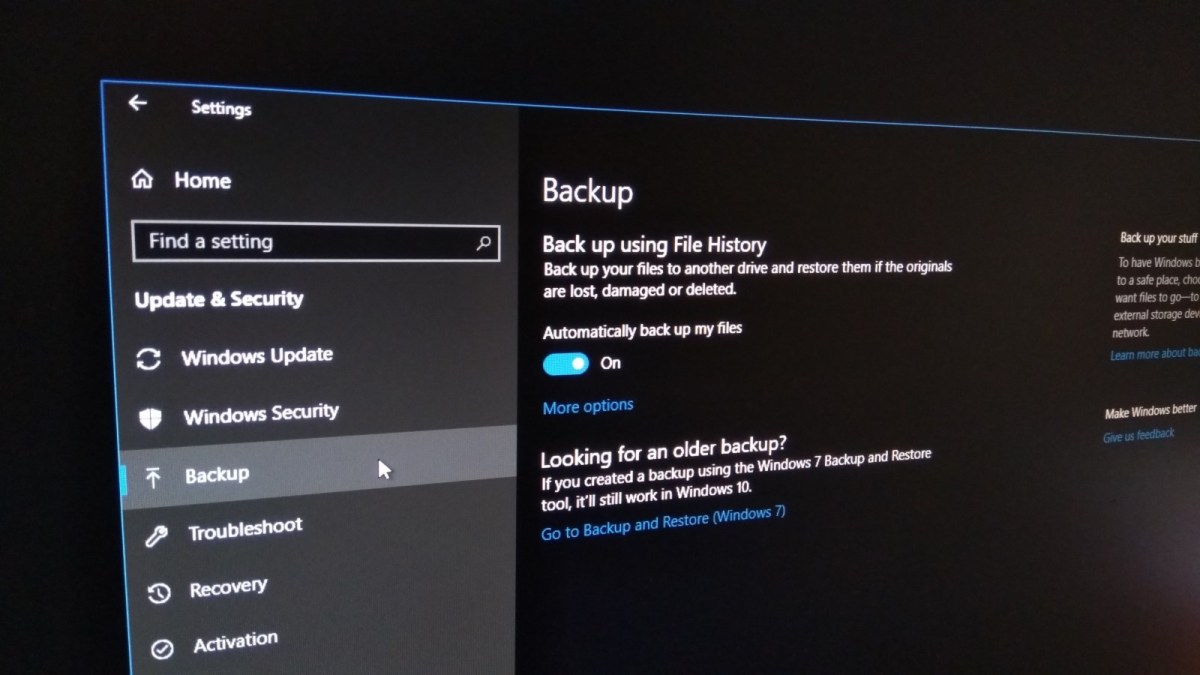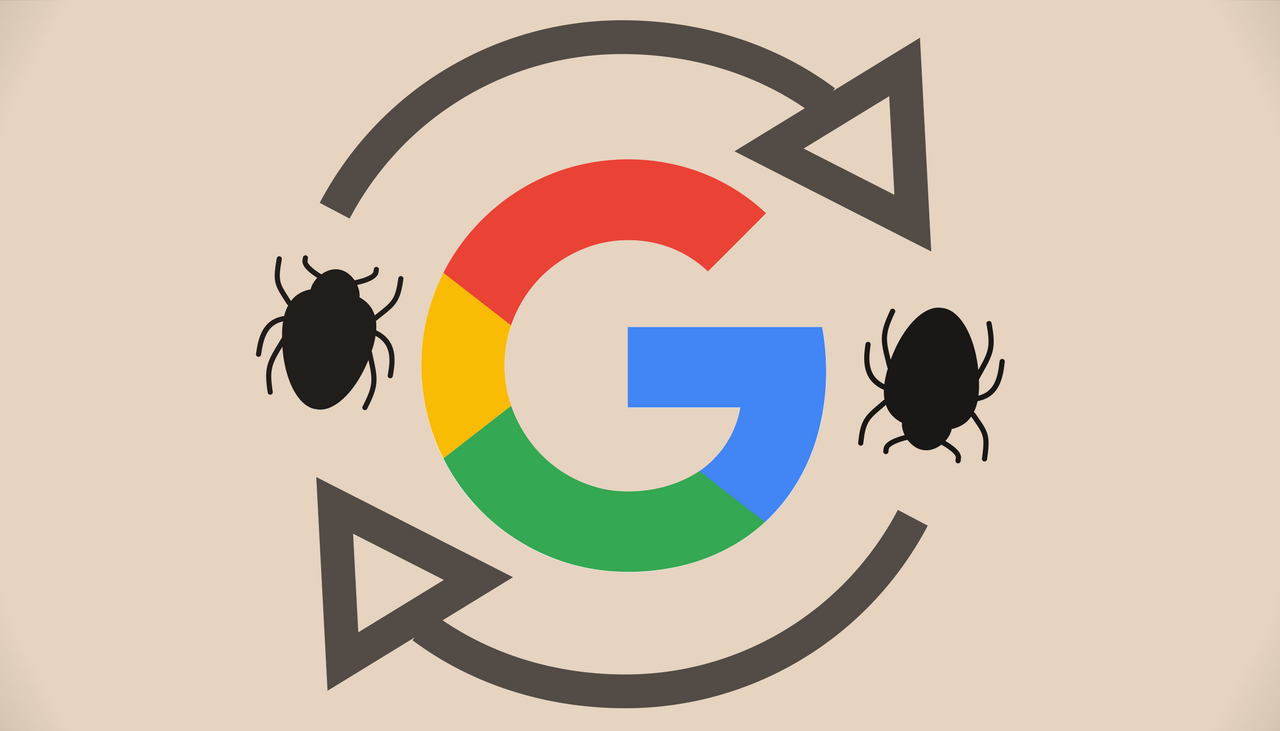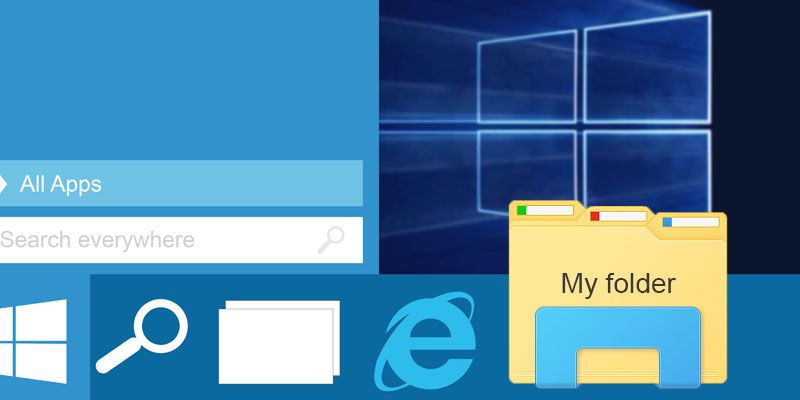Many producers of PCs, laptops and netbooks install hidden folders with OS and initial settings, programs and drivers for restoration of system in case of crash.
Unexperienced user can delete unnecessary system files, turn on wrong services, computer can be infected with viruses.Hidden folder can occupy about 10-15 Gb and is not visible in Windows Explorer. User can check presence of this folder with the help of special programs that work with disks as Acronis Disk Director.
Advanced users often delete these hidden folders to allocate more space, but create reserve system’s images and restore system from them in case of necessity.
Ordinary PCs’ users can return initial (factory) settings with the help of hot keys during system’s load.
So, if your computer caught a virus or if you deleted something necessary and you have no installation disk available, you can easily restore system and return to factory settings by default.
Every producer suggests for this purpose different key combinations. As a rule, informationon it is available in PC’s manual, but this document is often lost or you are too lazy find and read it. Below you can see a table of keyboard combinations that you should press while PC is loading.
– for Asus – F9
– for Acer – Alt+F10
– for Sony Vaio – F10
– for HP pavilion – F11
– for Dell inspiron – Ctrl+F11
– for Rover – Alt
– for Fujitsu Siemens – F8
– for Packard Bell – F10
– for LG – F11
– for Toshiba – F8
– for MSI – F3
– for Samsung – F4
– for Lenovo Think Pad – F11
Time of restoration depends on OS and number of installed by default programs. As a rule, it takes 40-60 minutes.
Additional instruction:
.
If you cannot access the recovery partition by using the listed above recovery keys then look at manufacturer’s support site to confirm that you use the correct key to access the recovery options.
If you use the correct recovery key(s), to access the recovery partition and nothing happens, then probably the recovery partition is not available or is damaged. In that case you can try one of the following methods to fix your problems:
- To recover your computer by using recovery disks. If you haven’t own or if you haven’t created a set of recovery disks before, then try to request a set of recovery disks from your computer manufacturer.
- To Troubleshoot or Restore your computer to a previous working state by booting your computer from a Windows Installation Media (DVD or USB).
- To perform a clean Windows installation, by using a Windows Installation media (DVD or USB).
If the recovery partition is damaged, probably the hard disk is damaged too. So, ensure that your hard disk is healthy before restore default (factory) settings.