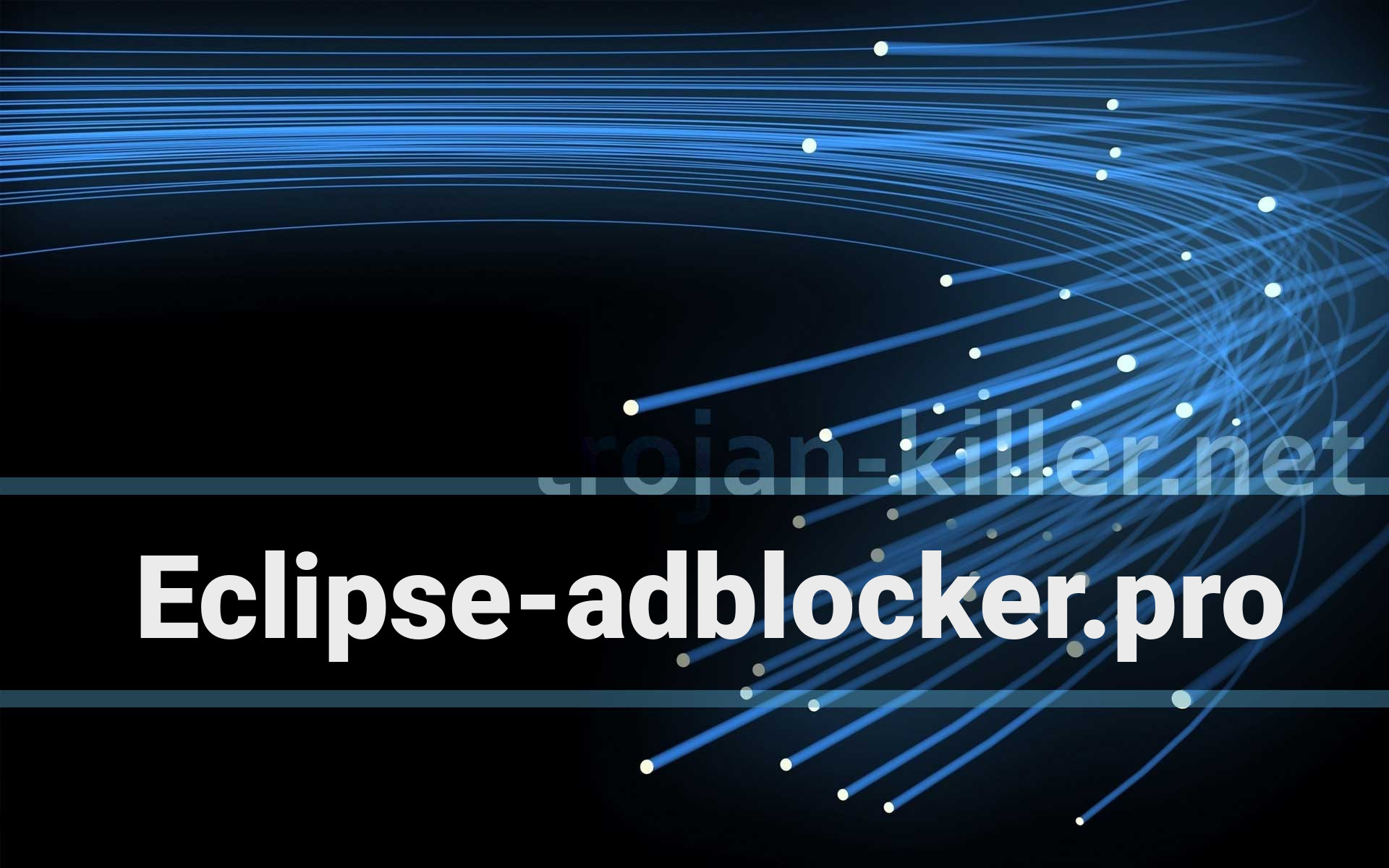You start to have significant troubles working on your computer recently. Although you have to take into account such possible things as hardware conflict, it is more likely that your computer has been infected with some virus. In such a case your next steps should be taken with extra precautions as it often happens that some needles move can cause additional trouble. Before you jump straight away to instructions make thoroughly sure that`s the virus you are dealing with.
How to remove virus from computer in safe mode?
Even though myriads of viruses exist over there on the Internet, they the same as with ordinary illnesses have general virus related symptoms that indicate something wrong going on in this aspect. The “symptoms” won’t show you the kind of virus problem you got but surely tell you that’s not the hardware messing around. Have a look at the list of the most common virus infection signs before we proceeded with the action:
Some viruses can be quite successfully removed manually though the user must be extremely attentive in some instances. Particular types of the threats can lie deep in the system and disguise themselves as other useful and vital part of the machine. Be careful when deciding over the potential cause of trouble coming from this or that program. Especially if you determine over deleting it as the threat identified.
For those who didn’t know you can much more successfully conduct the removal of malicious elements on Windows with entering the Safe Mode on your computer.
With Safe Mode in Windows you enter a basic state with a limited set of drivers and files. If the problem observed on the computer doesn’t happen in Safe Mode it means that default settings and basic device drivers aren’t the one to blame. Safe Mode namely gives you the opportunity to narrow down the searchers of the problem agent. You can enter two versions of Safe Mode: Safe Mode with Networking and Safe Mode. In Safe Mode with Networking one can have the network drivers and services needed to access the internet and other computers on the network.
Follow the guide on how to delete a virus in safe mode below.
Step 1. Enable Safe Mode
Safe Mode will prevent most viruses from running and continue to carry its malicious work. If you noticed that your PC runs distinguishable faster now it can be a sign of malware presence on it. And now it is deactivated by Safe Mode. So, before you do anything with the virus itself, enable the Safe Mode on your PC.
Go to the Windows logo key on your keyboard to open Settings. You can also click the Start button, then find Settings.
Go to the Update & Security> Recovery. Under Advanced startup, find Restart now.
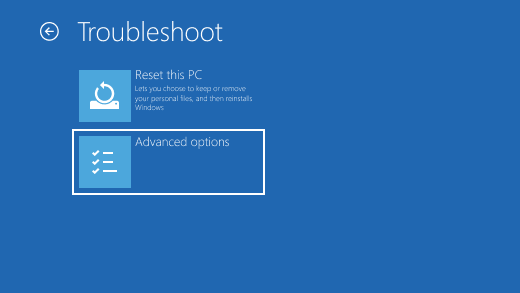
Choose an options screen, Troubleshoot> Advanced options> Startup settings> Restart.
You may be prompted to enter the BitLocker recovery key. After restarting, you will be presented with a list of options.
Select 4 or press F4 to enter your PC in safe mode. Or, in order to use the Internet as well, select 5 or press F5 for Safe Mode with Networking.
Step 2. Delete temporary files
The deletion of temporary files may help you get rid of malware. But you do this to free up some disk space so that the work of the antivirus scanner will run smoothly.
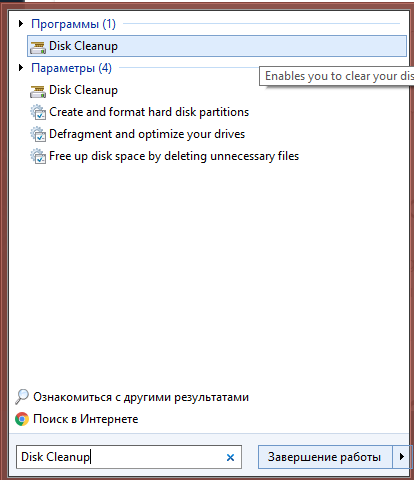
To do this type Disk Cleanup in the search bar and select the tool named Disk Cleanup.
Step 3. Check your web browser
Malware infections damage your files and settings but they also affect your browser. It’s one of their common traits to alter a web browser’s homepage to display advertisements, reinfect the PC and prevent browsing. Check the homepage of your browser and see if any malicious element took control of it. For this go to the settings of any browser you use and find something that sounds like On Startup or Home. The useful thing also would be to check any suspicious extension that might be distorting the work of your browser and system in general. To do this look for the extensions button on your browser and disable every unknown and dubious ones.
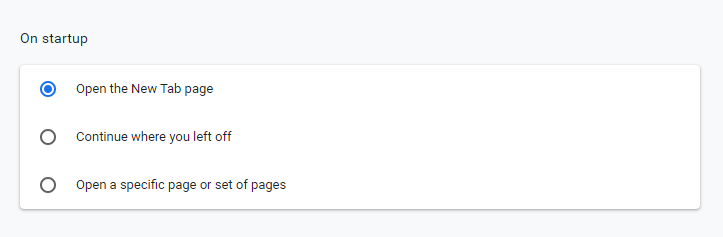
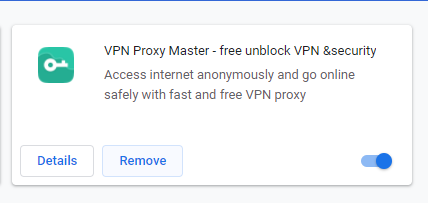
Step 4. Download malware scanner and run a scan
Even if you already have an antivirus on your computer try to download another one to scan your computer. You don’t have to get rid of your previous one straightaway; it’s normal for antivirus software not to detect 100% of all malware. Instead you should have one real-time antivirus and the other on-demand scanner.
The first one constantly runs in background watching for the potential malware. The second one you can use in specific cases to check if something presents a threat on your PC. First you can do an on demand scan and then to back up it do the full one with your real-time antivirus scanner.
It might happen that both programs suddenly stop working and you can’t reopen them. Then it can be a rootkit or other deep infection that automatically puts out of work scanners. In such a case reinstallation of Windows is needed. But of course before you do so, backup your files.
Step 5. Backup your files before you reinstall the Windows
Before you wipe your hard drive, copy all of your files to an external USB or flash drive. You also should back up your device drivers with a special utility. That’s in case you don’t have the driver discs anymore or simply don’t have any desire to download them ever again. Installed programs you can’t save and have to reinstall them from discs or redownload.
Once everything needed to secure your files is done, reinstall Windows either by downloading the installation image from Microsoft or from using your PC’s factory restore option. In a factory restore you should press a certain key on the keyboard during the boot process in order for the restore procedure to begin. In the process usually you would be presented with instructions on what to do next.
And in the future to minimize the risk of any other infection try to use your browser in sandbox mode. It will prevent any downloaded potential malware from spreading further and harming your system. After having done with antivirus cleanup change all passwords to every important account that you think might get compromised. And scan also your backups just in case to check if they didn’t catch anything.