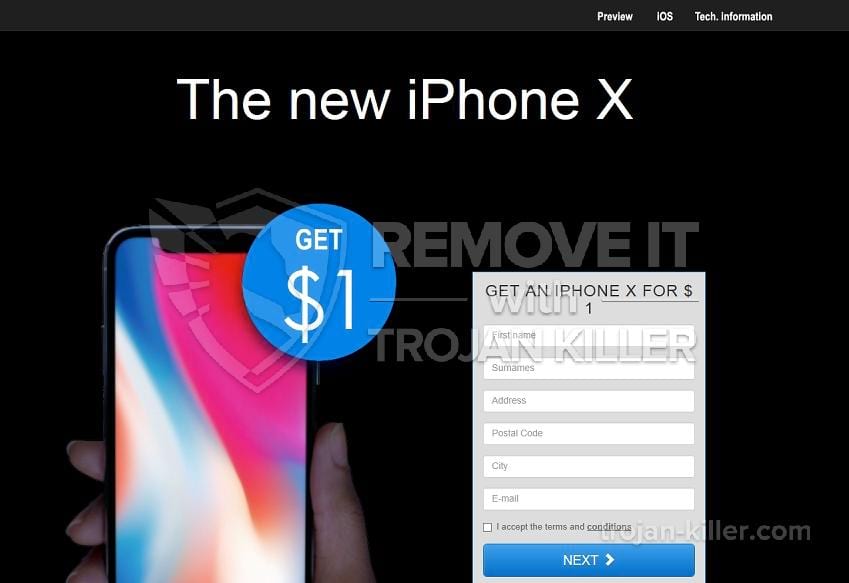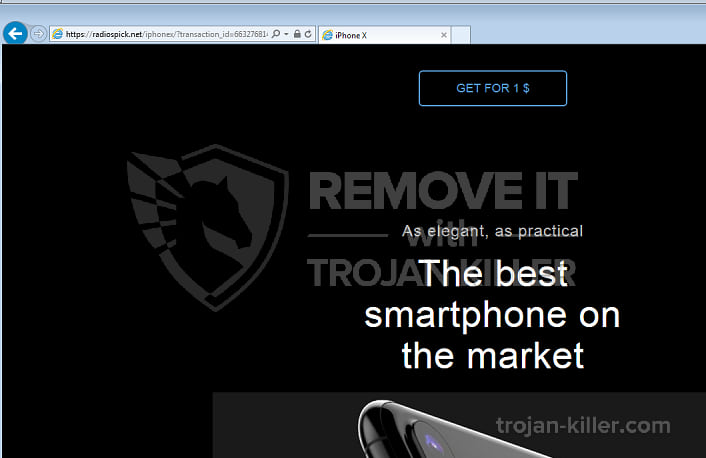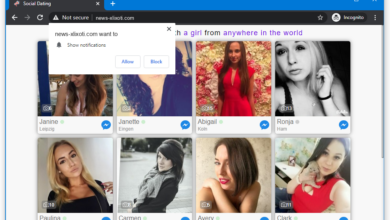radiospick.net pop-ups tend to appear suddenly in your browser and propose to participate in a draw of a new iPhone. The only thing you need to do is answering several easy questions, as a rule, with obvious response options. Your browser starts showing you notification with indication of winning iPhone and asking to enter your personal details for receiving a prize. One of such details is your card number with the proviso that a small amount of money will be taken for transfer fees. Don’t be so fast to start iPhone chasing, otherwise, you are at risk to lose your sensitive information as “The new iPhone X” is going to send it to malicious users.
Temptation to get the prize “The new iPhone X” pop-up suggests you is big, but don’t be fooled. This is nothing more than a lie to obtain your personal data. Cyber criminals prefer to use some exclusive items to encourage your interest. In real life, they only haunt your data. radiospick.net pop-ups are just a kind of these tricks. You should understand that presence of adware is a result of infection. The only way you can get rid of such alerts is deleting their source.
Most of all radiospick.net pop-ups get to your system as a consequence of mindless downloading cost-free software. If you tend to reading installation requirements, that means you may accidentally download not only the program you wanted, but a bunch of unwanted adware, too. As usual, such useless things are attached to freeware programs. On the other hand, if your anti-malware tools don’t meet modern databases, that can provoke malware to appear on your computer. To make sure your software is reliable one, that doesn’t seem to be a bad thing.
radiospick.net pop-ups can be removed by GridinSoft Anti-Malware anti-malware tool. Its built-in function allows you to scan your computer quickly, and find out if you have some other computer threat. Ut is also helpful in the reset your default browser. Have a look at the guidance below to facilitate the process of removal. Be free to ask about further support.
“The new iPhone X” removal guide
STEP 1. Remove radiospick.net virus from the browser
First of all, radiospick.net is a browser hijackers, like many others. So, here is the simple way to remove them from the browser and get your homepage and search engine back. You just need to reset your browser settings. To do this automatically and for free, you can use the Reset Browser Settings tool from GridinSoft:
- Reset Browser Setting is a tool, included to the complex anti-malware program. So, first of all, you need to download and install GridinSoft Anti-Malware (here or from the product page):
- Open the Tools tab on the top menu. Choose the Reset Browser Settings tools from the list:
- Select the browser, which is infected by radiospick.net, and options, that you need to reset, and just do it! (Please, be aware, that this procedure will close all instances of the selected browsers, and save your work in them before clicking on the “Reset” button):
- When this process is done, you’ll see such screen. It means, that your browser settings are default now and radiospick.net has been removed from your browser:
 GridinSoft Anti-Malware tools tab
GridinSoft Anti-Malware tools tab
 Reset Browser Settings options
Reset Browser Settings options
Video guide on how to reset browser automatically:
BUT!! Unfortunately, it doesn’t mean that radiospick.net hasn’t installed some malicious software directly in your system. So, we strongly recommend every user, who has the same problem, to scan his computer after the browser resetting and make sure, that PC is clean and safe.
STEP 2. Remove radiospick.net traces from the system
- Go back to the GridinSoft Anti-Malware main screen and choose the scan type:
- Scan your computer system:
- After the scan is completed, you will see if there is any adware on your PC. Remove the detected items by clicking on the “Apply” button:
- Finally, this window is a proof of your system’s absolutely cleanness. You removed radiospick.net!
 GridinSoft Anti-Malware Scan Types
GridinSoft Anti-Malware Scan Types
 GridinSoft Anti-Malware Scan Results
GridinSoft Anti-Malware Scan Results
Video guide on how to remove radiospick.net from the system:
STEP 3.How to prevent your PC from being reinfected with radiospick.net in the future.
GridinSoft Anti-Malware offers excellent solution which may help to prevent your system from being contaminated with malware ahead of time. This feature is referred to as “On-Run Protection”. By default, it is disabled once you install the software. To enable it, please click on “Protect” button and press “Start” as demonstrated below:
The useful and interesting function may allow people to prevent install of malicious software. It means, when you will try to install some suspicious file, On-Run Protection will block this installation attempt ahead of time. NOTE! If users want to allow the dangerous program to be installed, they may choose “Ignore this file” button. In case, if you want to terminate malicious program, you must select “Confirm”.