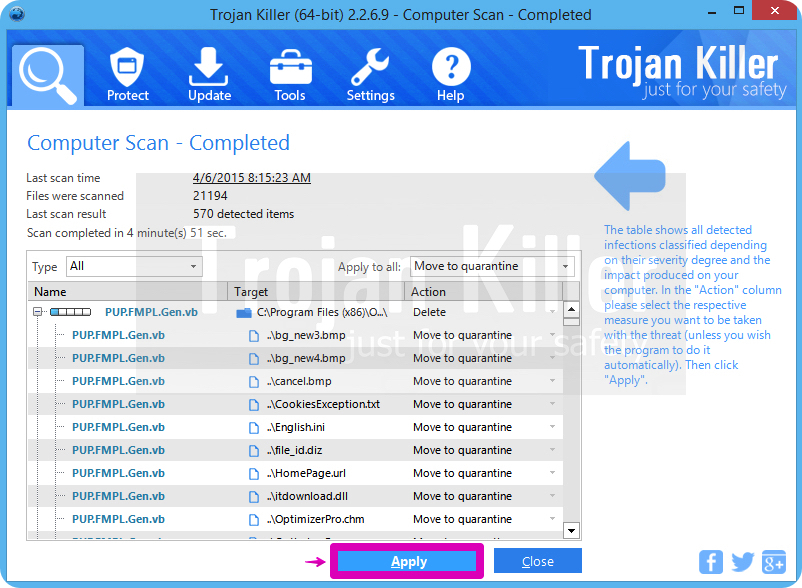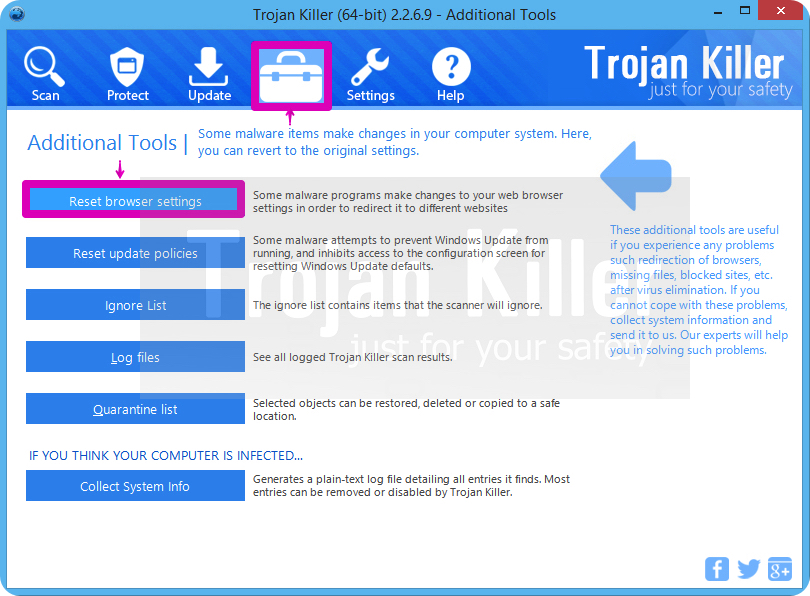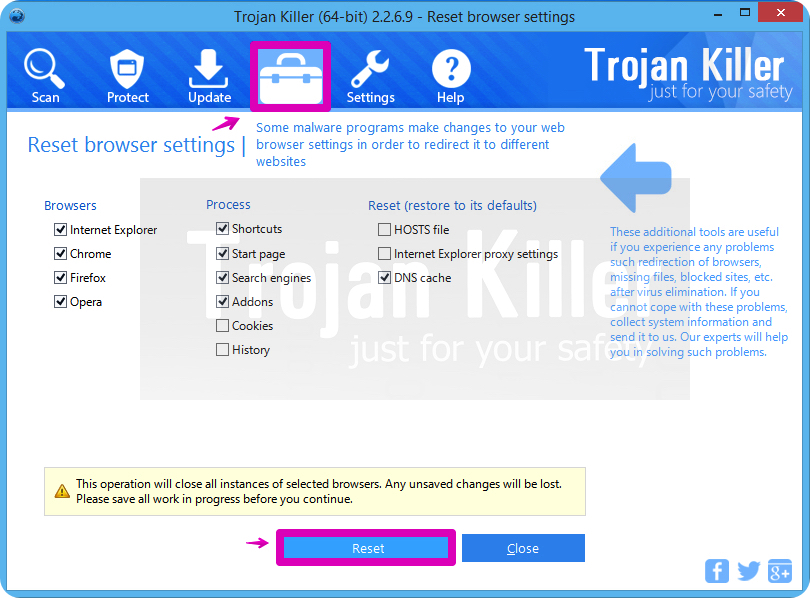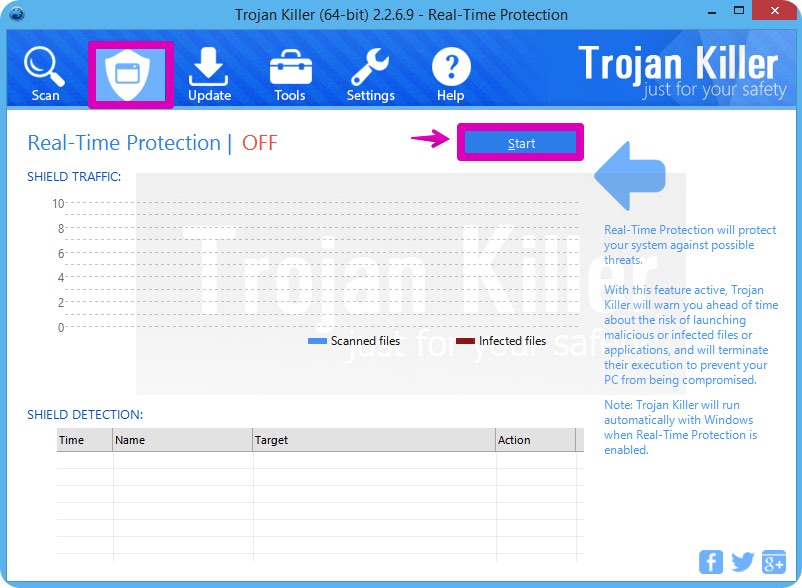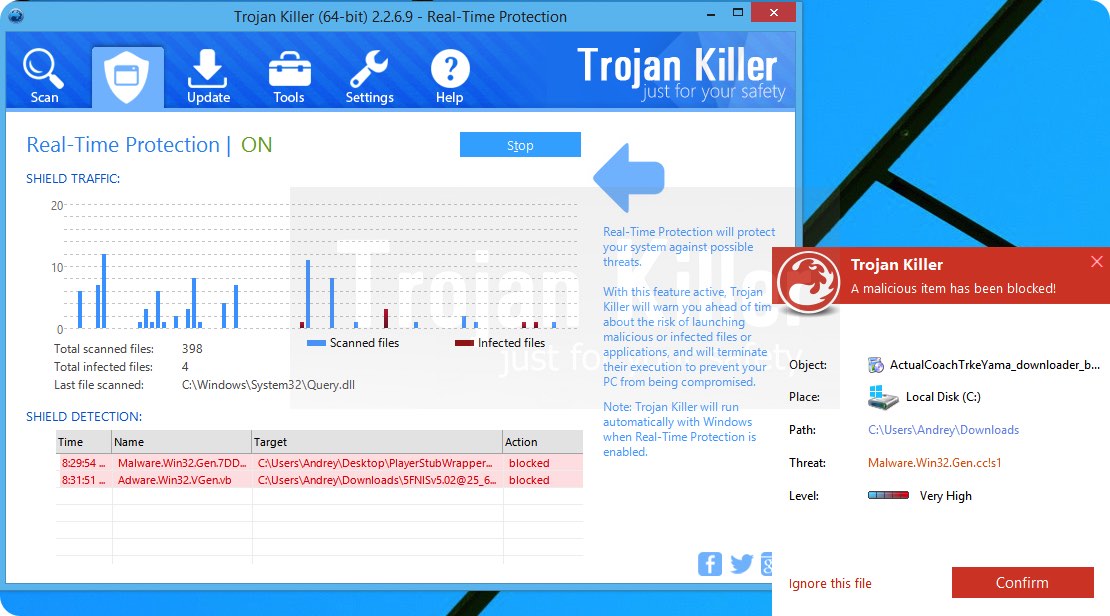In this guide you will find the information about removal of Ads by GetPrivate from your browser. Sometimes these ads do appear when you open your browser and start looking for something important. Then suddenly you will see various ads titled as “powered by GetPrivate“.
GetPrivate adware is spread in the Internet today through being bundled by default with other free programs. Sometimes users today fail to notice the information about additional programs suggested to be installed into their PCs by default. So, they just click on “Next” and “I agree” buttons, without actually understanding what exactly they agree with. This is the way how GetPrivate adware penetrates into the system.
GetPrivate Ads may practically appear in all major browsers today, including Google Chrome, Mozilla Firefox, Opera and Internet Explorer. However, the problem is that users often fail to see this program in the list of legally installed software. Also, the name of this adware will not be mentioned in the add-ons (extensions) of your browsers affected by this adware. It is indeed not easy to get rid of GetPrivate in a regular way.
First of all, let us realize that our job is to be careful when we deal with freeware. Let us always make sure we know all the details about additional programs suggested for us to be installed into the PCs by default. This is so far the only way to avoid adware installation into our PCs.
The best solution to remove GetPrivate adware is to scan the PC with a reliable antispyware program, such as GridinSoft Trojan Killer. You will need to remove all the infections with its full version and to reset your browsers with its help. Feel free to contact us if you need any further help on our part.
GetPrivate automatic removal tool:
GetPrivate removal steps:
- Download GridinSoft Trojan Killer and scan your computer with it.
- Click on “Apply” to remove all infections found after the scan is completed:
- Shut down all your available browsers.
- In GridinSoft Trojan Killer click on “Tools” and then on “Reset browser settings“:
- Follow the instructions, select browsers you need to be reset, and click on “Reset” button. Finally, restart your computer to apply all made changes:
Video explaining how to reset your browser using GridinSoft Trojan Killer:
How to prevent your PC from being reinfected with GetPrivate in the future.
GridinSoft Trojan Killer offers excellent solution which may help to prevent your system from being contaminated with malware ahead of time. This feature is referred to as “Real-Time Protection”. By default, it is disabled once you install the software. To enable it, please click on “Protect” button and press “Start” as demonstrated below:
This options helps you to prevent execution of malicious programs and to avoid their installation ahead of time. When certain malware tries to install itself into your system, GridinSoft Trojan Killer and its Real-Time Protection module will terminate this installation attempt ahead of time. You may click on “Confirm” button to continue blocking this malicious program, or to select “Ignore this file” and allow the malicious application to be installed (at your own risk):