
You may have encountered that your computer has become slower. The number of web ads has become so large that ad blockers cannot cope with it, and there is a Healthy application in the list of running processes. Si este es el caso, the bad news for you – your system is infected. Healthy floods your PC with all sorts of ads launches your browser without your knowledge and exposes your system to other malware. Since the goal of any malware is to make money, fair methods do not play a big role for its developers. They can easily steal your data and make you view ads with unpleasant and inappropriate content. Desafortunadamente, that’s not all scammers do for money.
What is a Healthy app?
A Healthy app is unwanted software with simple functionality. The app claims to provide healthy lifestyle tips, but it fills your browser with ads and opens an MSN Lifestyle page every time you open your browser. Adicionalmente, healthy adds a task to the Task Scheduler — a typical action for malware. The other suspicious thing is that the program connects to unknown IP addresses, which the developers did not mention. This is most likely done to leak the data about the user.
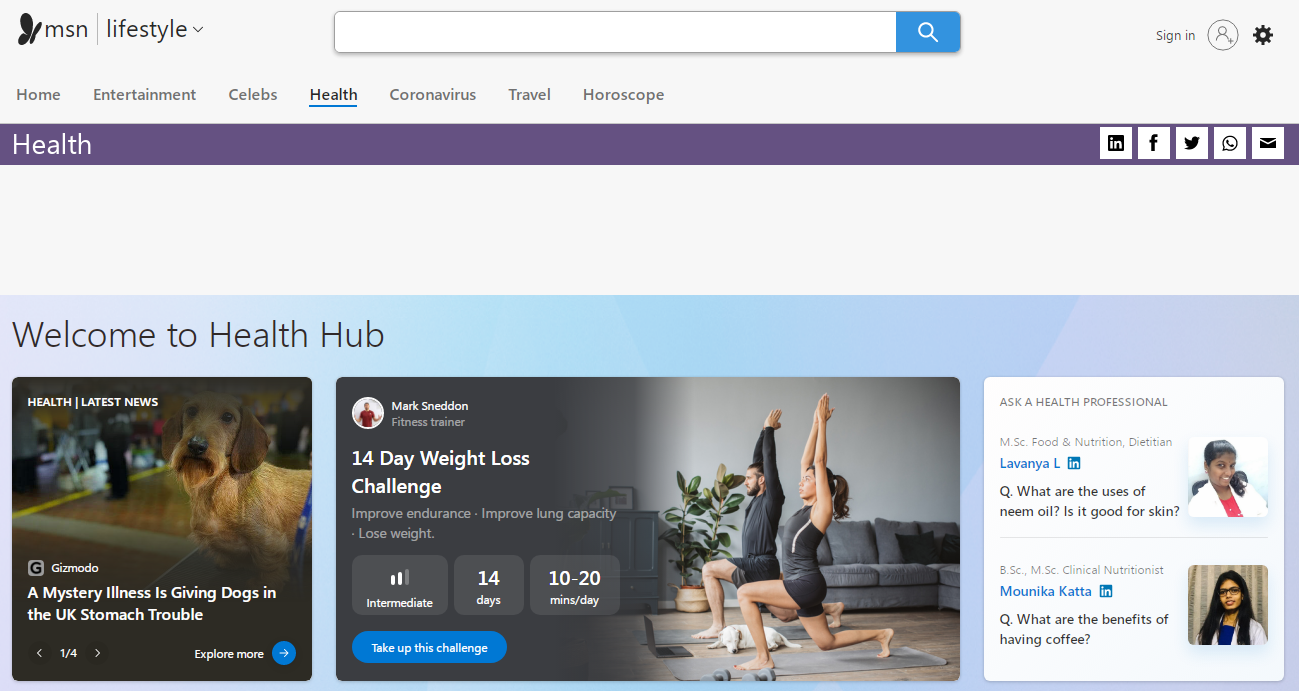
Todavía, even the fact that the application forces the user to view this page every time is enough to consider Healthy malicious adware. Adware is not a severe threat, but the banners it shows often contain fraudulent or misleading content. Links can also lead to malicious sites. Even if you can tell the difference between ads and scams, you probably don’t want those ads to take up valuable space on all the sites you open.
Healthy Adware spreading
Like a lot of other viruses of this type, it initially masquerades as legitimate and even valid software. sin embargo, the reason for the success of such malicious applications is the low level of cybersecurity awareness. People often click on links on suspicious sites without thinking twice, click on banners, or open attachments in emails without even noticing that they do not know the sender’s address. You need to know its signs to avoid being deceived by a virus.
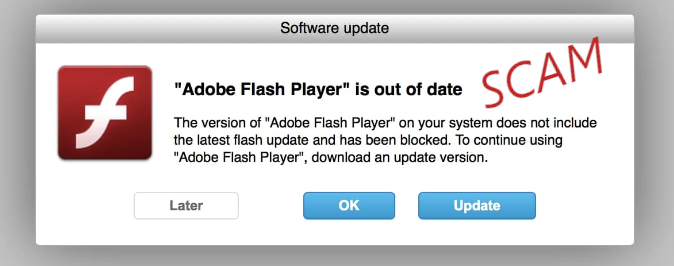
Healthy Adware usually spreads by dubious offers you can meet on the Internet, like updating the Flash Player or adding a useful browser plugin. Casi nunca, it may come along with the cracked programs – so the user who cracked it receives a penny for each installation. de esta u otra manera, it uses tricky approaches to the installation. At least this factor is enough to count it as malicious. Needless to say that in conjunction with other characteristics it becomes really nasty stuff.
How to remove the Healthy App?
Adware like Healthy is easy to remove manually. sin embargo, the changes it leaves on your system are challenging to recover. Por lo tanto, it is recommended to use special antivirus software such as GridinSoft Anti-Malware. Unlike other analogs, it does not load the system, and databases are updated almost every hour. Por lo tanto, it will provide reliable, comprehensive protection in the future.
Cómo eliminar el software publicitario Strength App de mi computadora?
El adware como Strength App está poniendo nerviosos a muchos usuarios, por lo que no es su única víctima.
La gente se pregunta cómo solucionar el problema de manera efectiva. Deshacerse de la infección de forma manual puede ser una tarea larga duración y puede dañar otros archivos importantes del sistema. Escanee su PC con GridinSoft Anti-Malware para detectar y eliminar la aplicación Strength de la manera correcta.

Revisión GridinSoft Anti-Malware, Como llegar de prueba gratuito?, EULA, y Política de privacidad.
Siga los pasos en el control deslizante que explican cómo utilizar GridinSoft Anti-Malware.
- PASO 1. Descargar GridinSoft Anti-Malware. Haga clic en el instalador en la sección izquierda inferior de su navegador.
- PASO 2. Permitir que se hagan cambios a través de Control de cuentas de usuario.
- PASO 3. haga clic en “Instalar” para instalar el programa.
- PASO 4. Espere hasta que el programa esté completamente instalado en su PC.
- PASO 5. haga clic en “Terminar“.
- PASO 6. Ejecuta el programa. Espere hasta que se complete la exploración y se detecta todo el malware.
- PASO 7. haga clic en “Limpio ahora” para eliminar Strength Adware.
- PASO 8. Seleccione el tipo de licencia y comprar el programa. Eliminar todas las amenazas identificadas con la versión comprada del software.
- PASO 9. Cerrar todos los navegadores. En GridinSoft Anti-Malware, haga clic en “Herramientas“, a continuación, seleccione “Restablecer la configuración de los navegadores” opción.
- PASO 10. Seleccione los navegadores que desee poner a cero automáticamente y opciones de restablecimiento apropiadas, a continuación, haga clic en “Reiniciar“.
- PASO 11. haga clic en “Proteger“. Asegúrese de que el modo de Internet Security está activado.
