Lately, more and more computers have become exposed to malicious Drinker app. At first glance, it may seem that there is nothing to worry about, but after analyzing this program, it became clear what it is and what goals it pursues. Let’s check it out and see, where is the key to this problem.
What is a Drinker App?
Drinker App is an app with questionable functionality. After installing it, you have to choose a time interval, after which the app will notify you to get a drink of water. However, This is the very bonus for which the Drinker App has received so much attention. The goal of any malware is to cash in on you. Developers use the most sophisticated methods, from showing you annoying ads to stealing your data or even using your PC resources to mine cryptocurrency. But that’s not all. Like its brethren Healthy and Strength, the Drinker adware connects to some IP addresses that the developers didn’t mention. This indicates that the data collected by this app is leaking to a third party. Also, among unpleasant actions, Drinker software has very strange file management, which looks like an obfuscation. Will the normal program practice the obfuscation of any shape? The answer is obvious. Therefore, if you see Drinker in the list of running processes, it is a cause for alarm.
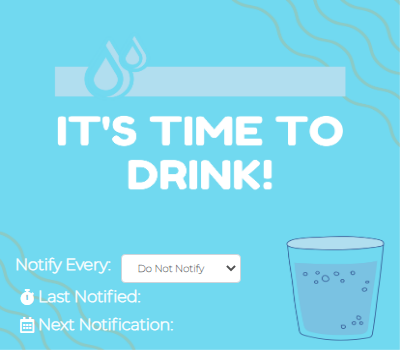
How dangerous is Drinker adware?
Although adware is not the worst cyber threat, the content in banners can be malicious and fraudulent. In addition, links in such ads often lead to questionable websites that may contain viruses. VirusTotal analysis shows several antivirus vendors confirm Drinker adware involvement in the scam. However, even if you know how to distinguish between fraud and adware, you are unlikely to be satisfied with giving up most of your screen space to ad banners.
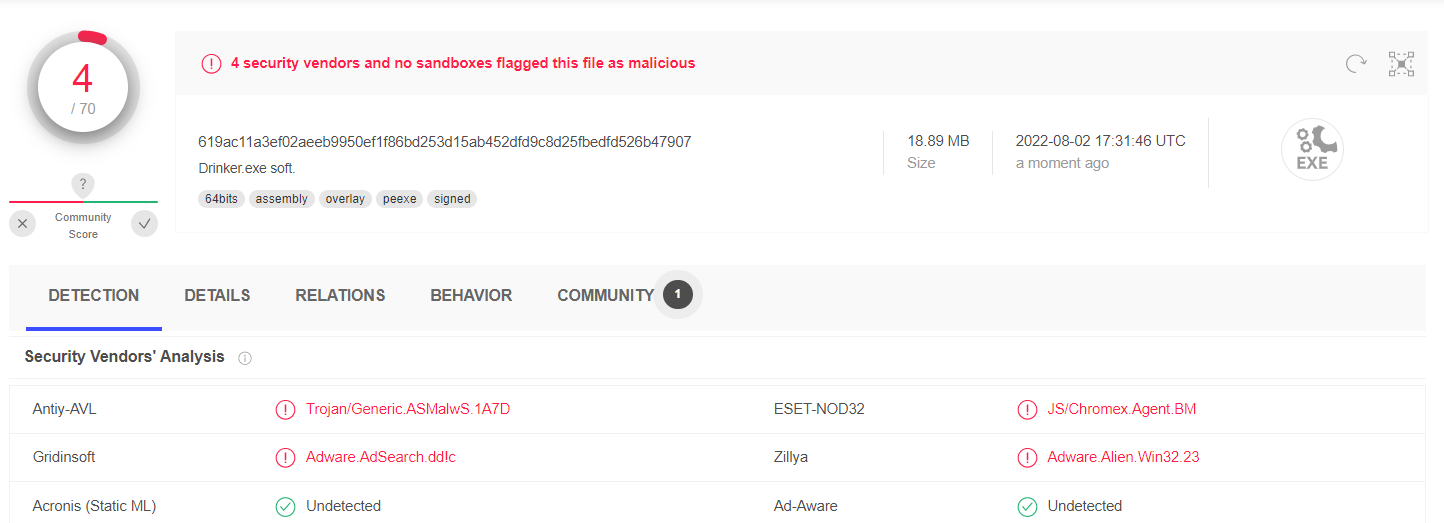
Drinker Adware distribution methods
Today, the most popular method of spreading malicious adware is to disguise itself as valuable software, such as browser add-ons or programs that make the user’s life easier. However, there are inconsistencies here as well. For example, such software often operates on a standard scheme. It offers to “Update Flash Player”. The average user is unsuspecting and clicks “update,” but experienced users will notice that officially terminated support for Flash Player in 2021. This leads us to conclude that the secret to the malware’s success is poor cyber security awareness among users. Users often click tempting links that might lead to fraudulent sites or open attachments in emails without even looking at who the sender is.
How to remove Drinker Adware?
There is nothing complicated about removing Drinker Adware from your computer. However, it cannot manually recover the changes it has made to your system. Using special software such as GridinSoft Anti-Malware would be more effective. Unlike the standard Microsoft Defender, GridinSoft Anti-Malware is lighter, so it does not burden the system. In addition, it is updated almost every hour. This allows not only to find and neutralize current threats but also to prevent possible future infections as effectively as possible.
How to remove Strength App Adware from my computer?
Adware like Strength App is getting on the nerves of many users, so you’re not its only victim.
People ask how to fix the problem effectively. Getting rid of the infection manually may be a long-lasting undertaking and can damage other important system files. Scan your PC with GridinSoft Anti-Malware to detect and delete the Strength App in the right way.

GridinSoft Anti-Malware Review, How to get free trial?, EULA, and Privacy Policy.
Follow the steps in the slider explaining how to use GridinSoft Anti-Malware.
- Step 1. Download GridinSoft Anti-Malware. Click on its installer in the left-bottom section of your browser.
- Step 2. Allow changes to be made via User Account Control.
- Step 3. Click on “Install” to install the program.
- Step 4. Wait until the program is fully installed into your PC.
- Step 5. Click on “Finish“.
- Step 6. Run the program. Wait until scanning is completed and all malware is detected.
- Step 7. Click on “Clean Now” for remove Strength Adware.
- Step 8. Select the license type and purchase the program. Remove all identified threats with purchased version of the software.
- Step 9. Shut down all your browsers. In GridinSoft Anti-Malware, click on “Tools“, then select “Reset browsers settings” option.
- Step 10. Select browsers you want to be automatically reset and appropriate reset options, then click on “Reset“.
- Step 11. Click on “Protect“. Make sure that Internet Security mode is enabled.




