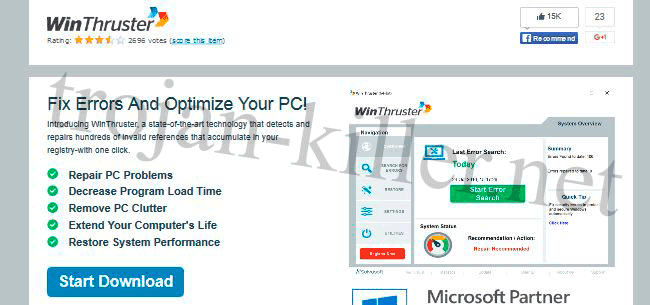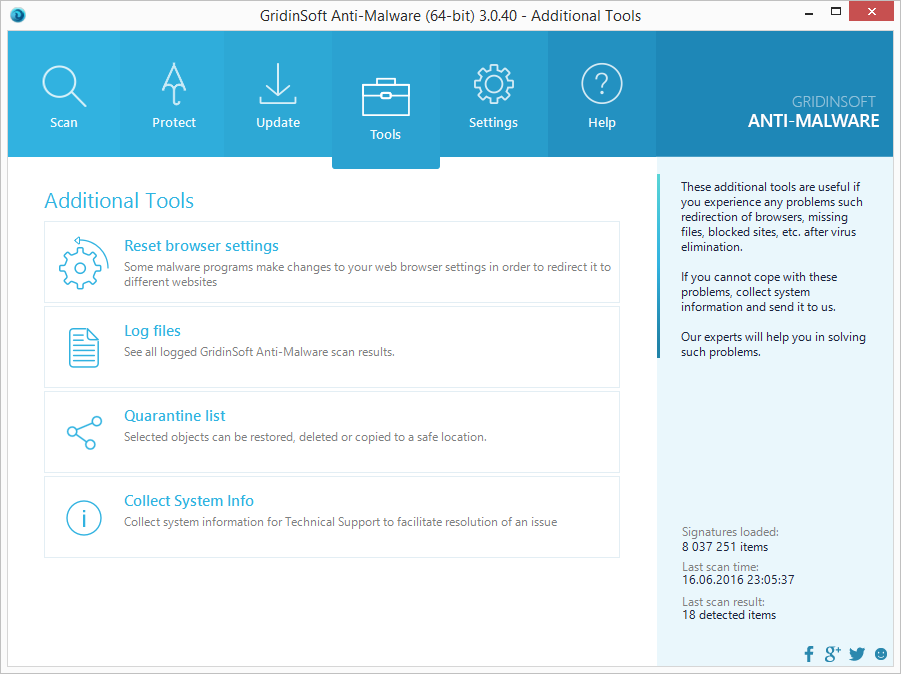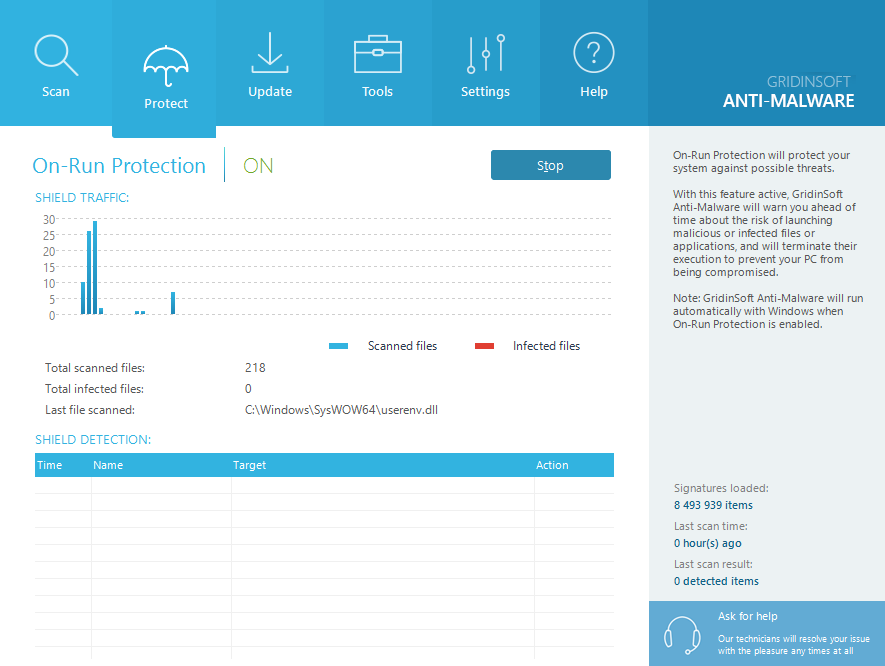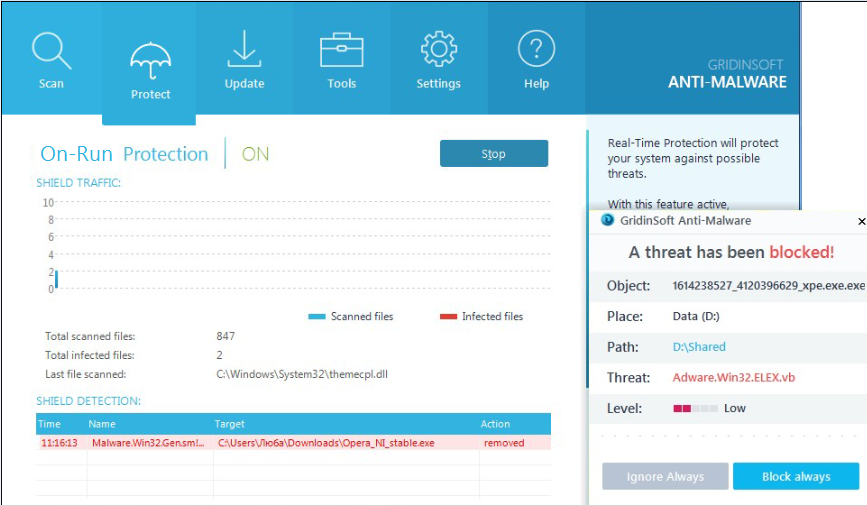The WinThruster program may look to most users as a legit system optimizer program. But this program shows you list of fake errors and demand to pay for a full version to unlock all functions. This software is supposed to improve your computer performances and make it run faster, but instead to makes the opposite. Which is why it is considered as an unwanted program and should be removed from your computer as soon as you will be aware of its presence.
On the official website of the WinThruster system optimizer, you will see that this program is being promoted as absolutely normal service. But also this program can be found in bundles with other applications. This installation technique is old, but users still may miss some important options during the installation of a program and install several programs bundled together. If you are unlucky, then among such program you can install an adware, malware or another unwanted program.
As to the WinThruster, this program installs and performs the scanning of your system. But in the results, it shows you fake entries. Only because of this you can consider this program as a rogue. On top of the fake results, such program are often promoting other products by showing your pop-ups and ads with discounts. Developers of these programs are also getting their profit from this advertisements and you may be infected with malicious programs if you download something from these ads.
This is why WinThruster system optimizer is considered so dangerous and we advise you to remove it. Removing this program may be to so easy so using of trusted removal tool is vital. Follow the removal instruction below to know more.
WinThruster automatic removal tool:
WinThruster removal steps:
- Download GridinSoft Anti-Malware and scan your computer with it.
- Click on “Apply” to remove all infections found after the scan is completed:
- Shut down all your available browsers.
- In GridinSoft Anti-Malware click on “Tools” and then on “Reset browser settings“:
- Follow the instructions, select browsers you need to be reset, and click on “Reset” button. Finally, restart your computer to apply all made changes:
Video explaining how to reset your browser using GridinSoft Anti-Malware:
How to prevent your PC from being reinfected with WinThruster in the future.
GridinSoft Anti-Malware offers excellent solution which may help to prevent your system from being contaminated with malware ahead of time. This feature is referred to as “Real-Time Protection”. By default, it is disabled once you install the software. To enable it, please click on “Protect” button and press “Start” as demonstrated below:
This options helps you to prevent execution of malicious programs and to avoid their installation ahead of time. When certain malware tries to install itself into your system, GridinSoft Anti-Malware and its Real-Time Protection module will terminate this installation attempt ahead of time. You may click on “Confirm” button to continue blocking this malicious program, or to select “Ignore this file” and allow the malicious application to be installed (at your own risk):