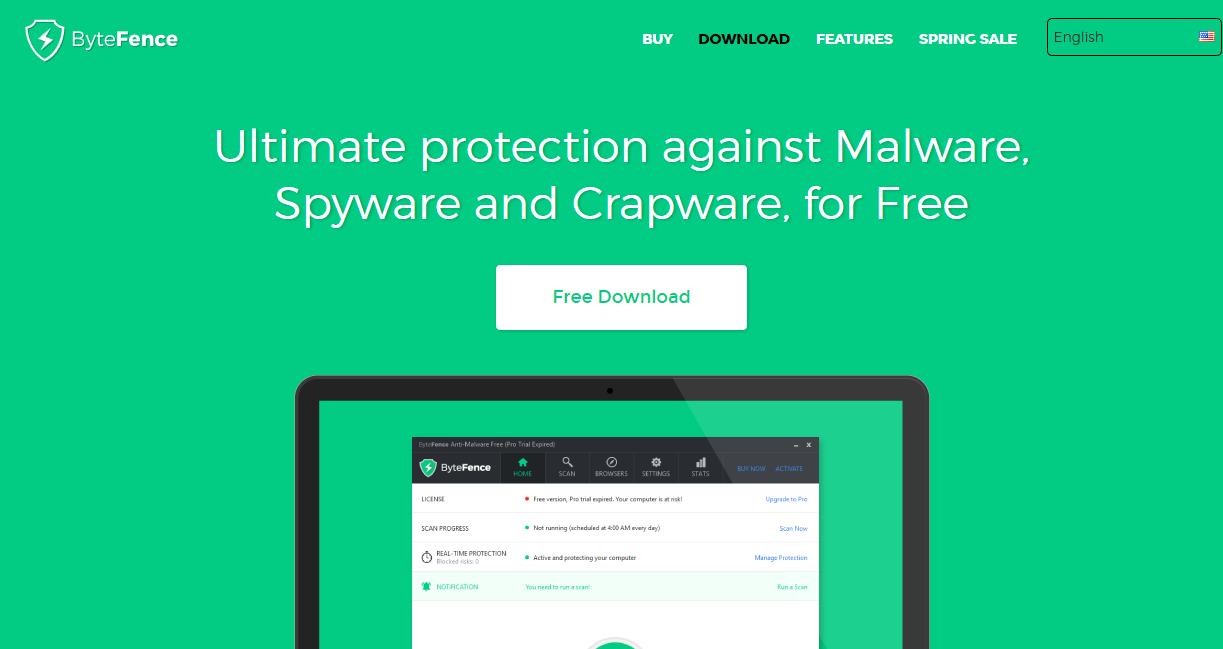ByteFence is a quite popular and legitimate antivirus app. Why do so many people want to uninstall it? It comes along with free software without your approval. This method we call bundling. So if you’ve noticed pop-ups about ByteFence virus scan results you’ve probably have installed a software package from a suspicious source.
Because of the method of distribution, our Analysts Team classified ByteFence as a PUP (Potentially Unwanted Program). Once ByteFence is installed you will see a Search.ByteFence.com search engine in your browser. Despite that ByteFence is a legitimate app, the search engine it installs is definitely not. This search it changes browser settings without your knowledge and even can collect your personal information to show sponsored ads and links.
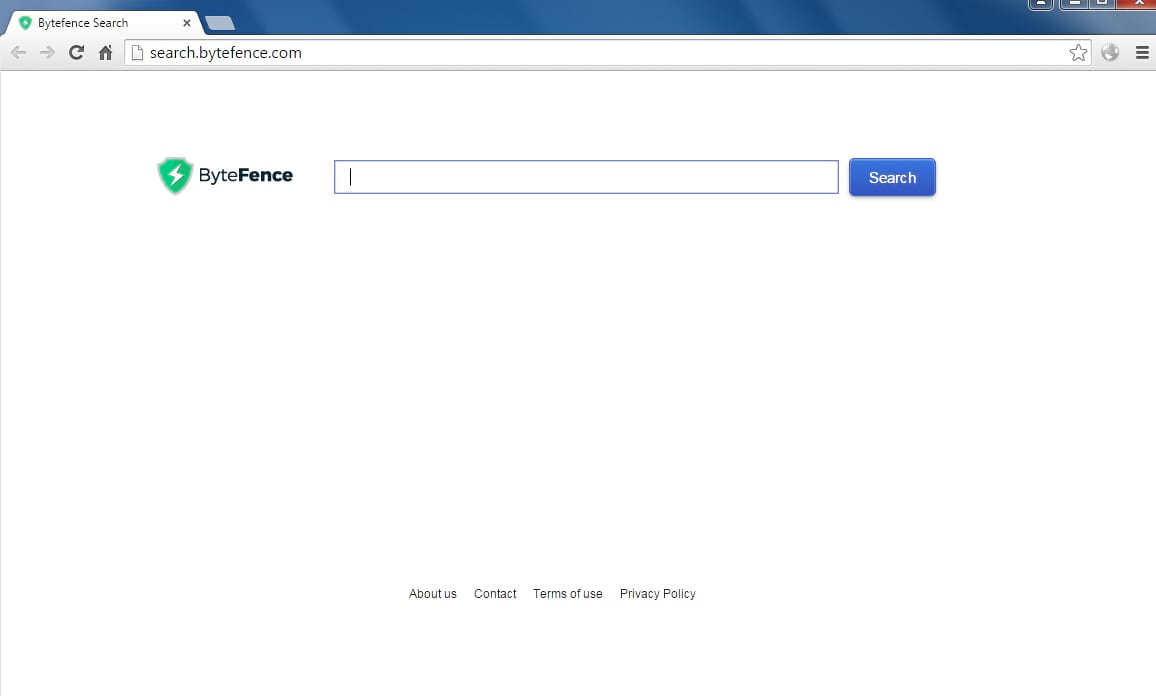
If you’ve noticed ByteFence on your computer you should remove to be secured (search engine and app). It was bundled with other software with only one purpose – to make money on you. A priori you can’t trust programs with such goals.
Automatic removal tool for ByteFence adware:
Adware applications are widespread nowadays. Gridinsoft company offers a great solution for all problems, which can be caused by adware, including the free scanner, unwanted programs remover and Reset Browser Settings tool to clean all popular browsers from ads, pop-ups, and redirects. In this guide, we will explain how to use GridinSoft Anti-Malware to clean your system and keep it safe from threats in future.
Step by step instructions on how to delete ByteFence Anti-Malware
- Run GridinSoft Anti-Malware and choose the scan type, which is suitable for your needs. Of course, for the accuratest scan results we recommend you to choose the “Full Scan”.
- Give Anti-Malware a little time to check your system:
- Move to quarantine all the viruses and unwanted files, that you see in the results list:
- Enjoy the malware removal process:
 GridinSoft Anti-Malware Scan Types
GridinSoft Anti-Malware Scan Types
 GridinSoft Anti-Malware Scan Results
GridinSoft Anti-Malware Scan Results
Note, that in case with adware it is very important to use the Reset Browser Settings tool to get rid of all ads and redirects completely. The following video is devoted to this simple and effective procedure.
How to reset your browser automatically with GridinSoft Anti-Malware:
Prevent your PC from being reinfected with ByteFence adware in the future.
GridinSoft Anti-Malware offers excellent solution which may help to prevent your system from being contaminated with malware ahead of time. This feature is referred to as “On-Run Protection”. By default, it is disabled once you install the software. To enable it, please click on “Protect” button and press “Start” as demonstrated below:
The useful and interesting function may allow people to prevent install of malicious software. It means, when you will try to install some suspicious file, On-Run Protection will block this installation attempt ahead of time. NOTE! If users want to allow the dangerous program to be installed, they may choose “Ignore this file” button. In case, if you want to terminate malicious program, you must select “Confirm”.