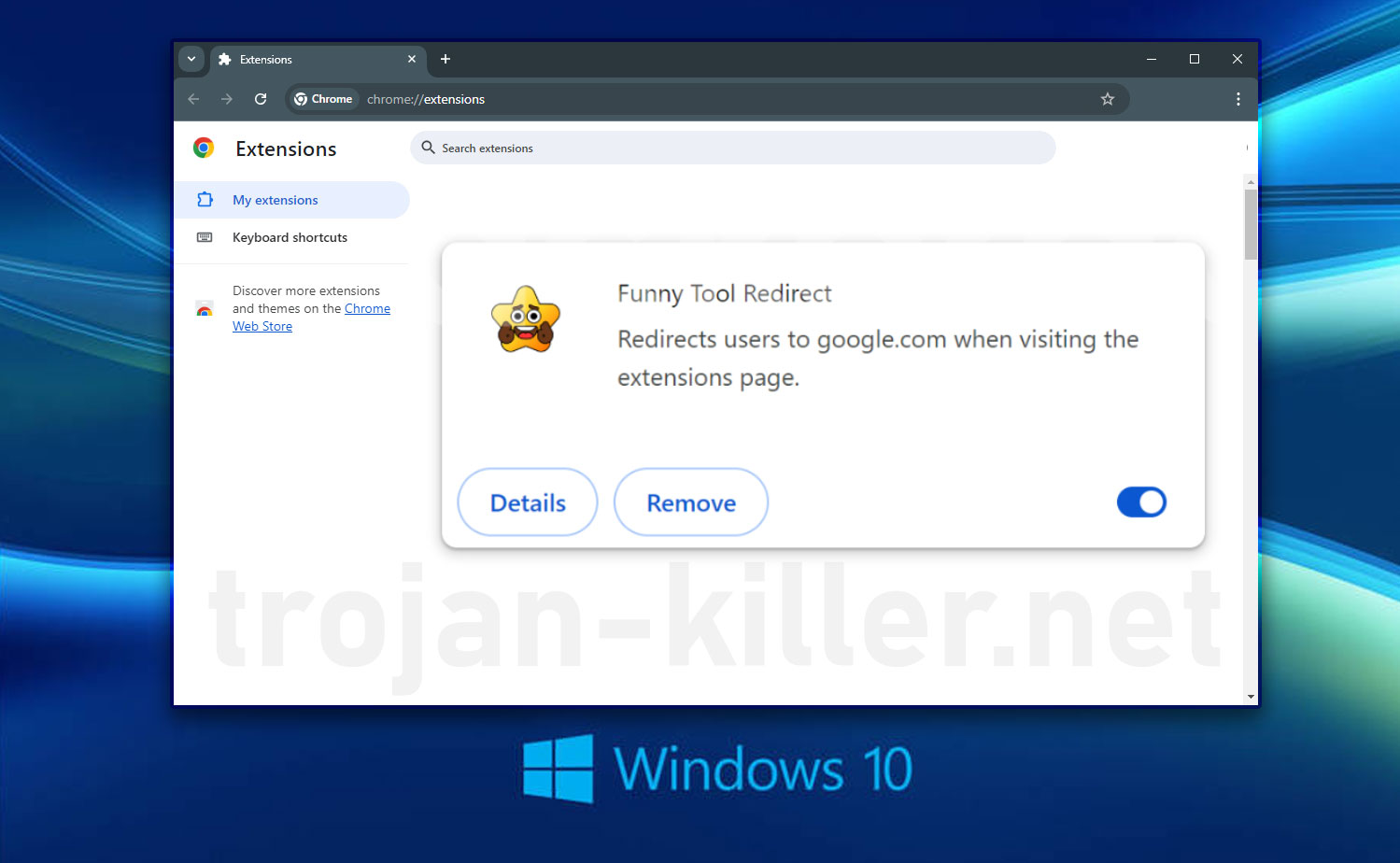SMSfromBrowser Toolbar Virus Removal Guide
SMSfromBrowser is a browser toolbar that enables users to send mobile text messages (SMS) directly from their internet browsers. While this function may appear legitimate, the application frequently installs itself without user consent. Additionally, SMSfromBrowser alters browser settings and collects data about users’ browsing activities. Due to these behaviors, it is classified as a potentially unwanted program (PUP) and a browser hijacker.
SMSfromBrowsers Toolbar Virus Overview
After installation, SMSfromBrowser promptly changes the default new tab URL, search engine, and homepage settings in all the installed web browsers to home.tb.ask.com. Attempts to restore previous settings are unsuccessful, as SMSfromBrowser continually resets them, causing constant unwanted browser redirects that degrade the browsing experience.
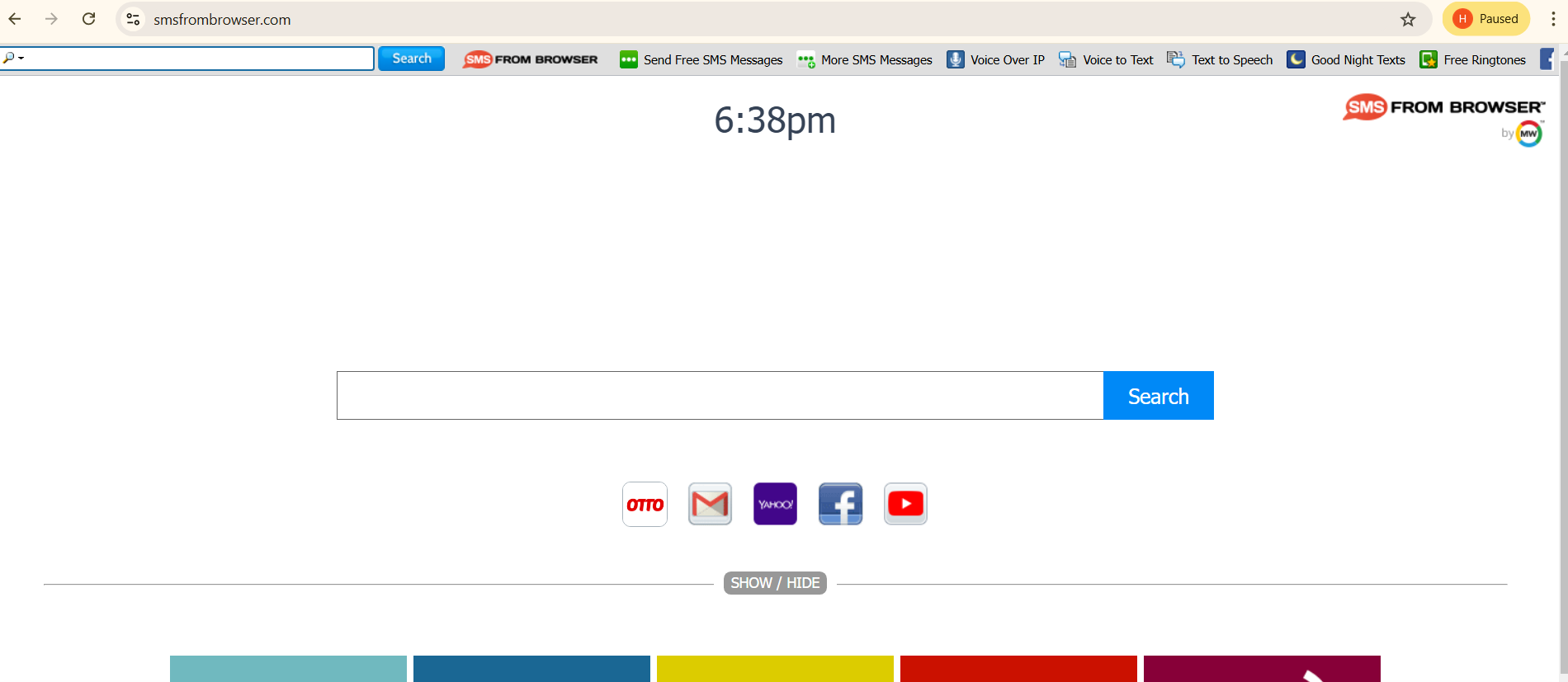
Additionally, SMSfromBrowser actively monitors browsing activity, collecting data such as IP addresses, visited websites, pages viewed, and search queries. This information, which may include personal details, is shared with third parties for profit, potentially leading to privacy risks or identity theft. It’s strongly recommended to uninstall SMSfromBrowser immediately to safeguard privacy.
There are quite a few programs similar to this one, that similarly infect web browsers under the guise of “useful utilities”. These applications are solely designed to generate revenue for Mindspark Interactive Network, their common developer, offering little to no value to users. SMSfromBrowser, in particular, causes unwanted browser redirects and monitors browsing activity, leading to a degraded user experience and potential privacy risks.
How did I get infected with that virus?
Although SMSfromBrowser has an official download page, many users install it unintentionally, often due to a lack of attention during software downloads and installations. Its developers use a deceptive tactic called “bundling,” which involves packaging unwanted programs with legitimate software. These extra programs are usually hidden within the “Custom” or “Advanced” settings, which users often overlook, leading to accidental installations.
To avoid further infections and keep your computer safe, proceed with caution during downloads and installations. Take time to review the “Custom/Advanced” sections and deselect any additional programs to prevent unwanted applications from installing.
How to Remove the Toolbar?
Rockytrails.top is getting on the nerves of many users, so you’re not its only victim.
People ask how to fix the problem effectively. Getting rid of the infection manually may be a long-lasting undertaking and can damage other important system files. Scan your PC with GridinSoft Anti-Malware to detect and delete Rockytrails.top in the right way.
GridinSoft Anti-Malware Review, How to get free trial?, EULA, and Privacy Policy.
Follow the steps in the slider explaining how to use GridinSoft Anti-Malware.
- Step 1. Download GridinSoft Anti-Malware. Click on its installer in the left-bottom section of your browser.
- Step 2. Allow changes to be made via User Account Control.
- Step 3. Click on “Install” to install the program.
- Step 4. Wait until the program is fully installed into your PC.
- Step 5. Click on “Finish“.
- Step 6. Run the program. Wait until scanning is completed and all malware linked with “Rockytrails.top” is detected.
- Step 7. Click on “Clean Now” for remove Rockytrails.top.
- Step 8. Select the license type and purchase the program. Remove all identified threats with purchased version of the software.
- Step 9. Shut down all your browsers. In GridinSoft Anti-Malware, click on “Tools“, then select “Reset browsers settings” option.
- Step 10. Select browsers you want to be automatically reset and appropriate reset options, then click on “Reset“.
- Step 11. Click on “Protect“. Make sure that Internet Security mode is enabled.
Tips to remove Rockytrails.top manually from your PC.
STEP 1. Uninstalling unwanted software regularly (via the Control Panel).
In order to get rid of Rockytrails.top from your system, locate the “Uninstall a program” feature in your PC depending on the version of your Windows operating system:
- For Windows 8/10: Right-click on Start – Quick Access Menu – Control Panel – Uninstall a program. You may check the list of applications and utilities installed on your PC. Find suspicious software that may cause Rockytrails.top problem, then right-click on it and select “Uninstall“.
- For Windows 7: Click on Start – Control Panel – Uninstall a program. Check the list of programs and software available in your PC that might cause Rockytrails.top problem, then press “Uninstall“.
- For Windows XP: Click on Start – Control Panel – Add/Remove Programs. You will find the list of available programs in your PC. Right-click on suspicious software that may cause Rockytrails.top problem and select “Uninstall“.
Here is the detailed process with screenshots on how to uninstall unwanted software manually.
- Right-click on Windows logo in the bottom-left section of the screen, then select “Control Panel“:
- In “Programs” section, click on “Uninstall a program“:
- Right-click on specific unwanted application, the select “Uninstall“:
- Right-click on Windows taskbar, then select “Task Manager“:
- Select specific task related to unwanted program, then right-click on it and choose the option “End Task“:
Warning! Some unwanted programs may be active (running) while you uninstall them. It might be necessary for you to end their task via the Task Manager application. Here is how you can do that:
Recent Posts
Remove Hotbkowobe.today Pop-up Ads
About Hotbkowobe.today Hotbkowobe.today pop-ups can not open out of the blue. If you have actually…
Remove Hotbmizifo.today Pop-up Ads
About Hotbmizifo.today Hotbmizifo.today pop-ups can not open out of nowhere. If you have actually clicked…
Remove Hotbvukavi.today Pop-up Ads
About Hotbvukavi.today Hotbvukavi.today pop-ups can not expose out of nowhere. If you have actually clicked…
Remove Schutzmeldung.de Pop-up Ads
About Schutzmeldung.de Schutzmeldung.de pop-ups can not introduce out of the blue. If you have actually…
Remove Hotbharoki.com Pop-up Ads
About Hotbharoki.com Hotbharoki.com pop-ups can not introduce out of nowhere. If you have clicked on…
Remove Safeguardcomp.site Pop-up Ads
About Safeguardcomp.site Safeguardcomp.site pop-ups can not launch out of the blue. If you have clicked…