Physical Address
Lesya Kurbasa 7B
03194 Kyiv, Kyivska obl, Ukraine
Physical Address
Lesya Kurbasa 7B
03194 Kyiv, Kyivska obl, Ukraine
Backstineseudis.com is a deceptive website that abuses browser notification functionality to deliver unwanted advertisements to users. This fraudulent domain uses social engineering tactics like fake CAPTCHA verification prompts to trick users into enabling browser notifications. Once enabled, these notifications can promote various online scams, potentially unwanted applications (PUAs), and even dangerous malware. This guide will help you understand how this threat works and provide step-by-step instructions to remove Backstineseudis.com notifications from your browsers.
| Threat Type: | Push notification spam, adware, browser notification system abuse |
| Affected Browsers: | Google Chrome, Mozilla Firefox, Microsoft Edge, Safari and others |
| Infection Method: | Deceptive CAPTCHA verification, redirects from suspicious websites, malicious advertisements |
| Threat Nature: | Abuse of legitimate browser notification functionality to distribute deceptive advertisements |
| Observed Domains: | xn4iqv.backstineseudis.com, qwwnvw.backstineseudis.com, 0wvghk.backstineseudis.com, vjr2ws.backstineseudis.com, nze0xw.backstineseudis.com |
| Potential Harm: | Exposure to online scams, phishing attempts, unwanted software downloads, privacy violations |
| Danger Level: | Medium |
Backstineseudis.com employs deceptive tactics to trick users into enabling browser notifications. The site typically presents a fake CAPTCHA verification prompt that falsely suggests users need to click “Allow” to verify they are not robots or to access content. In reality, clicking this button grants the website permission to send notifications directly to your device. These notifications can appear even when you’re not actively browsing and often promote:
Users typically encounter Backstineseudis.com through redirects from other suspicious websites, malicious advertisements, or websites utilizing rogue advertising networks. The content displayed may vary based on your geographical location and other factors.
Backstineseudis.com notification spam infection and distribution flow
| IoC Type | Value | Notes |
|---|---|---|
| Domain | backstineseudis.com | Primary notification spam domain |
| Subdomains | xn4iqv.backstineseudis.com, qwwnvw.backstineseudis.com, 0wvghk.backstineseudis.com, vjr2ws.backstineseudis.com, nze0xw.backstineseudis.com | Known subdomains used in this campaign |
| IP Address | 3.130.8.225 | Server hosting the malicious domain |
| JavaScript Mechanisms | onclick event handlers, fake CAPTCHA verification, service workers | Used to trick users into enabling notifications |
| Browser APIs Abused | Notification API, Service Worker API, Push API | Legitimate APIs abused to deliver advertisements |
| Deception Methods | Fake CAPTCHA verification, false access requirements | Social engineering tactics used to obtain notification permissions |
To eliminate Backstineseudis.com notifications, you need to revoke the notification permissions in your browser settings. Below are detailed instructions for all major browsers.
In addition to disabling notifications from Backstineseudis.com, it’s recommended to check your device for adware or other threats that may have led to this issue or been installed as a result.
Trojan Killer is a specialized security tool that can effectively detect and remove adware, browser hijackers, and other malicious software from your system. Here’s how to use it to clean your device:
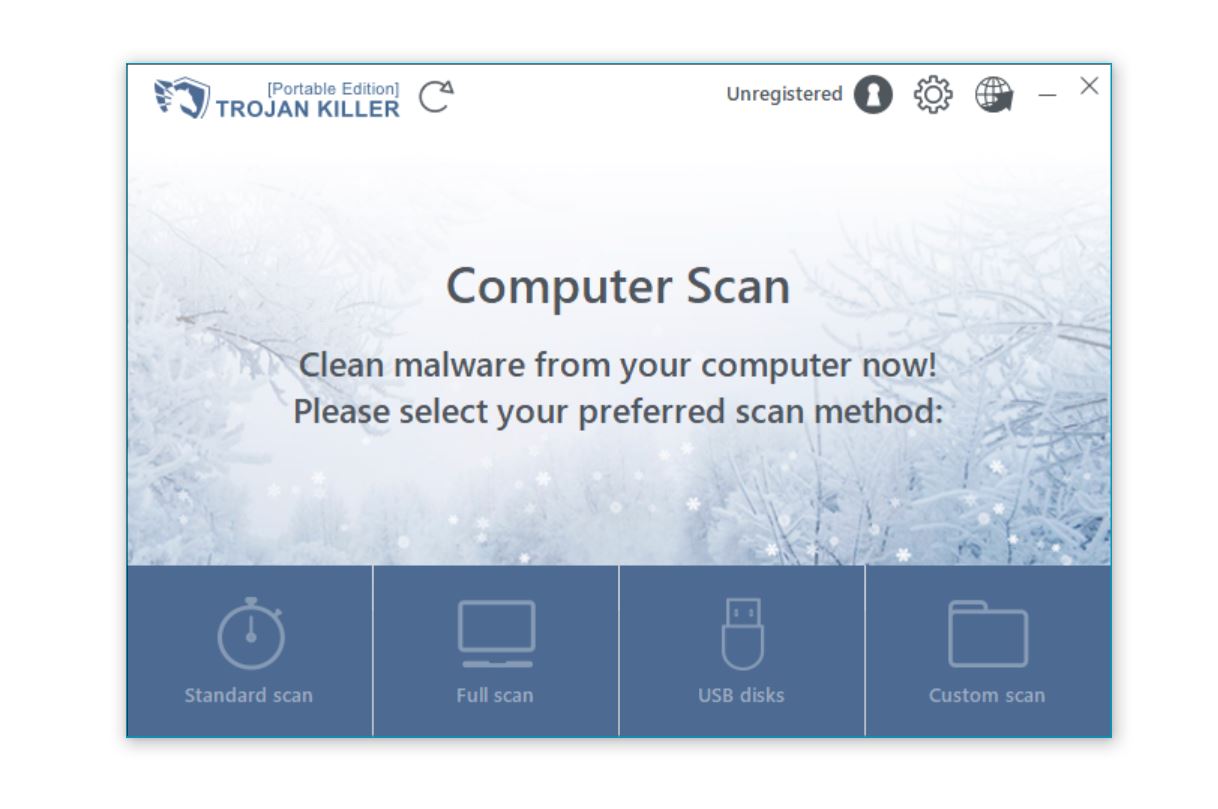
| Step | Instructions |
|---|---|
| 1. Download and Install |
|
| 2. Perform a Full System Scan |
|
| 3. Review and Remove Threats |
|
| 4. Reset Browser Settings |
|
| 5. Reboot Your System |
|
| Step | Instructions |
|---|---|
| 1. Using Antivirus Software |
It’s recommended to use reliable antivirus software to scan for and remove potential threats:
|
| 2. Removing Unwanted Programs |
Check and remove any suspicious or recently installed programs:
|
| 3. Checking Browser Extensions |
Remove all suspicious extensions:
|
| Step | Instructions |
|---|---|
| 1. Using Antivirus Software |
Remove potential threats using specialized software:
|
| 2. Checking Applications |
Remove suspicious applications:
|
| 3. Removing Browser Extensions |
Check and remove all suspicious extensions:
|
About Trojan Scanner: Trojan Scanner is GridinSoft’s mobile solution for protecting Android devices from malware. It’s the Android counterpart to Trojan Killer, specifically designed for mobile platforms. The app can detect and remove various types of threats, including adware that might be responsible for Backstineseudis.com notifications.
If you’re dealing with persistent browser issues after removing Backstineseudis.com notifications, such as modified home pages, search engines, or ongoing redirects, Trojan Killer offers a specialized Browser Reset feature that can help restore your browsers to their default settings.
Important Note: The browser reset feature will remove all add-ons and extensions, including legitimate ones that you may be using. Make a note of the extensions you want to keep before running the reset so you can reinstall them afterward.
| Protection Method | Description |
|---|---|
| Be Cautious with Notifications | Never accept notification requests from websites you don’t trust. Be especially suspicious of sites that require you to “Allow” notifications before viewing content or completing a CAPTCHA. |
| Adjust Browser Notification Settings | Consider changing your browser settings to block all notification requests by default or to prompt you before allowing any site to send notifications. |
| Use Ad Blockers | Install reliable ad-blocking extensions to prevent deceptive ads and pop-ups that might lead to notification spam sites. |
| Keep Software Updated | Regularly update your browsers and operating system to have the latest security patches against known vulnerabilities. |
| Verify Website Reputation | Before visiting unfamiliar websites, check their reputation using services like Website Reputation Checker. |
| Use Security Software | Install comprehensive security software like Trojan Killer that can detect and block access to malicious websites and notification spam. |
Backstineseudis.com is just one of many notification spam domains currently active. Similar threats include:
You’re seeing these notifications because you’ve previously visited the Backstineseudis.com website and (likely unknowingly) granted it permission to show notifications. This often happens through deceptive tactics like fake CAPTCHA verifications that trick users into clicking “Allow”.
While the notifications themselves aren’t directly harmful, they often promote dangerous content including scams, fraudulent websites, and potentially unwanted applications. Clicking on these notifications can lead to further infections or financial loss.
You likely encountered Backstineseudis.com through a redirect from another suspicious website, a malicious advertisement, or by clicking on a deceptive link. The site then used social engineering to trick you into enabling notifications.
No. The removal process only affects permissions for the specific Backstineseudis.com domain. Your legitimate notifications from other websites will continue to function normally.
The notification permission can’t “reinstall” itself, but if you visit the site again and grant permission, the notifications will return. That’s why it’s important to use security software and be cautious about accepting notification requests.
Backstineseudis.com represents a common but troublesome threat in today’s digital landscape – notification spam. While not as severe as some forms of malware, these deceptive notifications can significantly degrade your browsing experience and potentially lead to more serious security issues if the promoted content is engaged with.
By following the removal instructions in this guide and implementing the preventive measures suggested, you can eliminate Backstineseudis.com notifications and protect yourself from similar threats in the future. Remember that the key to avoiding notification spam is vigilance – always be cautious about which websites you allow to send notifications to your device.
For persistent or complex infections, consider using specialized security tools like Trojan Killer, which can not only remove existing threats but also help prevent future infections through its comprehensive protection features.