
You may have encountered that your computer has become slower. The number of web ads has become so large that ad blockers cannot cope with it, and there is a Healthy application in the list of running processes. Se esse é o caso, the bad news for you – your system is infected. Healthy floods your PC with all sorts of ads launches your browser without your knowledge and exposes your system to other malware. Since the goal of any malware is to make money, fair methods do not play a big role for its developers. They can easily steal your data and make you view ads with unpleasant and inappropriate content. Infelizmente, that’s not all scammers do for money.
What is a Healthy app?
A Healthy app is unwanted software with simple functionality. The app claims to provide healthy lifestyle tips, but it fills your browser with ads and opens an MSN Lifestyle page toda vez que você abre seu navegador. além do que, além do mais, healthy adds a task to the Task Scheduler — a typical action for malware. The other suspicious thing is that the program connects to unknown IP addresses, which the developers did not mention. This is most likely done to leak the data about the user.
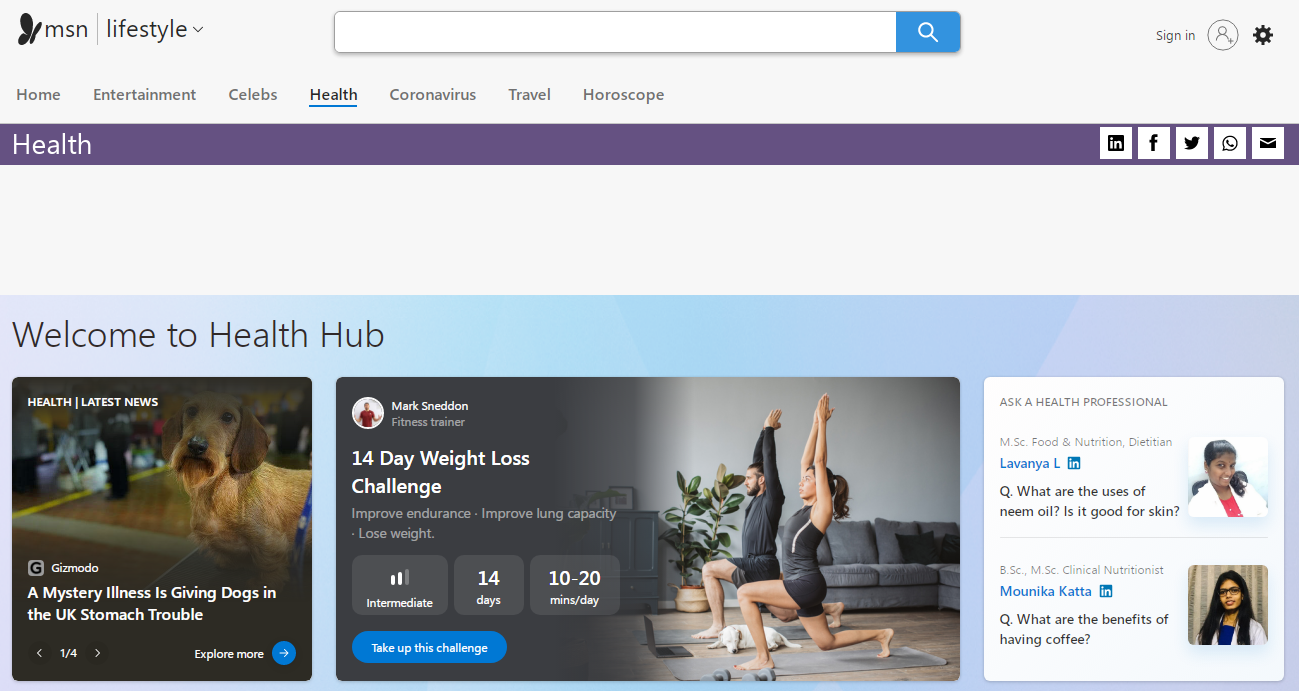
Ainda, even the fact that the application forces the user to view this page every time is enough to consider Healthy malicious adware. Adware is not a severe threat, but the banners it shows often contain fraudulent or misleading content. Links can also lead to malicious sites. Even if you can tell the difference between ads and scams, you probably don’t want those ads to take up valuable space on all the sites you open.
Healthy Adware spreading
Like a lot of other viruses of this type, it initially masquerades as legitimate and even valid software. Contudo, the reason for the success of such malicious applications is the low level of cybersecurity awareness. People often click on links on suspicious sites without thinking twice, click on banners, or open attachments in emails without even noticing that they do not know the sender’s address. You need to know its signs to avoid being deceived by a virus.
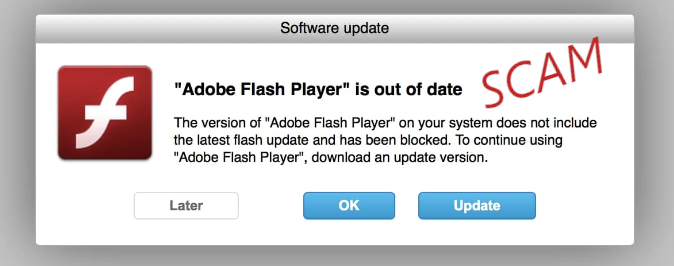
Healthy Adware usually spreads by dubious offers you can meet on the Internet, like updating the Flash Player or adding a useful browser plugin. Raramente, it may come along with the cracked programs – so the user who cracked it receives a penny for each installation. esta ou outra forma, it uses tricky approaches to the installation. At least this factor is enough to count it as malicious. Needless to say that in conjunction with other characteristics it becomes really nasty stuff.
How to remove the Healthy App?
Adware like Healthy is easy to remove manually. Contudo, the changes it leaves on your system are challenging to recover. Assim sendo, it is recommended to use special antivirus software such as GridinSoft Anti-Malware. Unlike other analogs, it does not load the system, and databases are updated almost every hour. Assim sendo, it will provide reliable, comprehensive protection in the future.
Como remover o Strength App Adware do meu computador?
Adware como o Strength App está irritando muitos usuários, então você não está a sua única vítima.
As pessoas perguntam como corrigir o problema de forma eficaz. Livrar-se da infecção manualmente pode ser uma tarefa longa duração e pode danificar outros arquivos importantes do sistema. Faça uma varredura em seu PC com GridinSoft Anti-Malware para detectar e excluir o aplicativo Strength da maneira certa.

Revisão GridinSoft Anti-Malware, Como chegar teste gratuito?, EULA, e Política de Privacidade.
Siga os passos no controle deslizante que explicam como usar GridinSoft Anti-Malware.
- Degrau 1. Baixar GridinSoft Anti-Malware. Clique em sua instalação na seção esquerda inferior do seu navegador.
- Degrau 2. Permitir que alterações sejam feitas através de Controle de Conta de Usuário.
- Degrau 3. Clique em “Instalar” para instalar o programa.
- Degrau 4. Aguarde até que o programa é totalmente instalado em seu PC.
- Degrau 5. Clique em “Terminar“.
- Degrau 6. Execute o programa. Aguarde que a digitalização é concluída e todos malware é detectado.
- Degrau 7. Clique em “Limpa agora” para remover Adware de força.
- Degrau 8. Selecione o tipo de licença e comprar o programa. Remover todas as ameaças identificadas com versão comprada do software.
- Degrau 9. Desligue todos os seus navegadores. Em GridinSoft Anti-Malware, Clique em “Ferramentas“, em seguida, selecione “Redefinir as configurações de navegadores” opção.
- Degrau 10. Selecione os navegadores que você deseja ser reposto automaticamente e opções de reposição apropriadas, em seguida, clique em “Restabelecer“.
- Degrau 11. Clique em “Proteger“. Certifique-se de que o modo Internet Security é habilitado.
