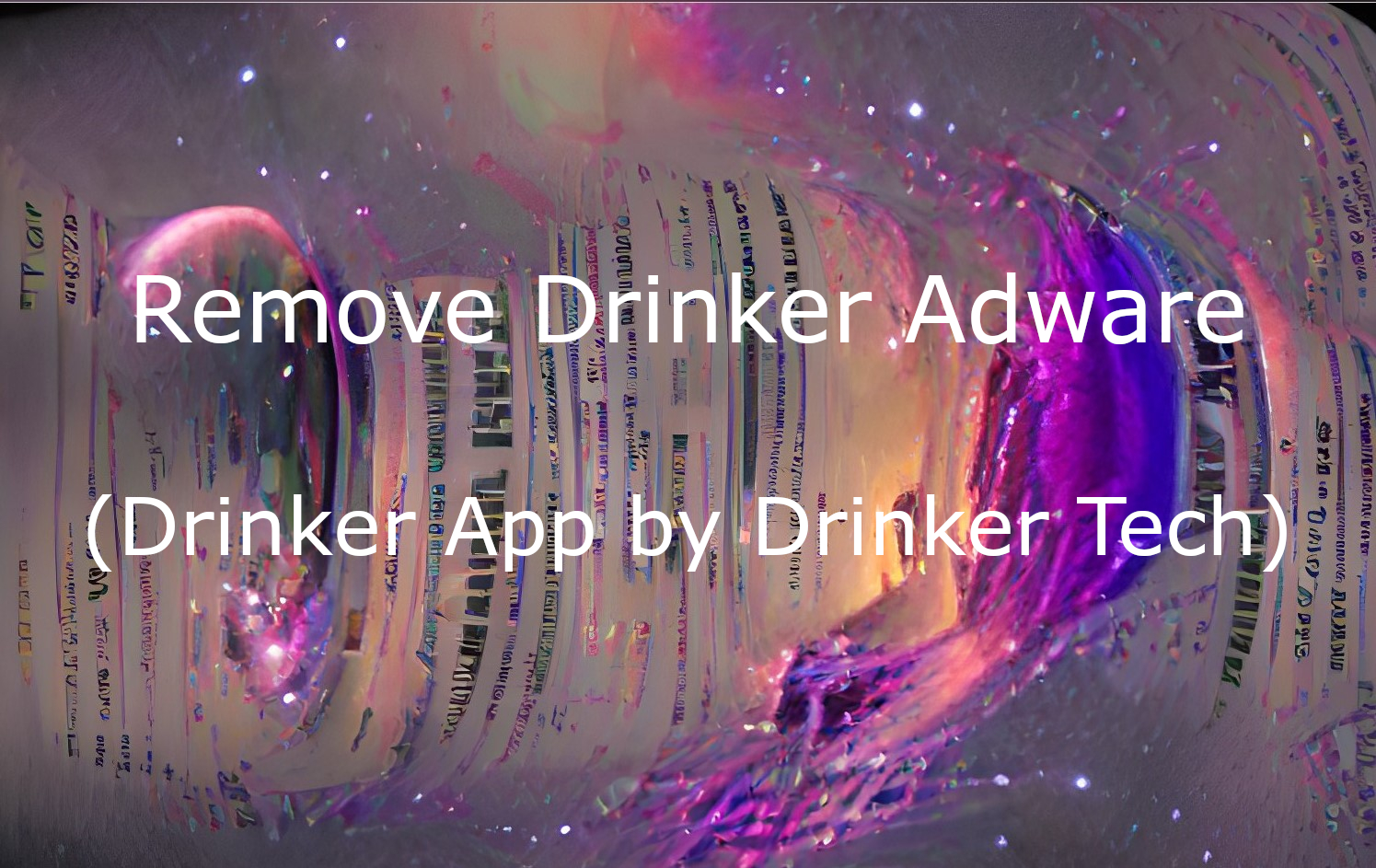
Lately, more and more computers have become exposed to malicious Drinker app. Ved første øyekast, it may seem that there is nothing to worry about, but after analyzing this program, it became clear what it is and what goals it pursues. Let’s check it out and see, where is the key to this problem.
What is a Drinker App?
Drinker App is an app with questionable functionality. After installing it, you have to choose a time interval, after which the app will notify you to get a drink of water. derimot, This is the very bonus for which the Drinker App has received so much attention. The goal of any malware is to cash in on you. Developers use the most sophisticated methods, from showing you annoying ads to stealing your data or even using your PC resources to mine cryptocurrency. But that’s not all. Like its brethren Healthy and Strength, the Drinker adware connects to some IP addresses that the developers didn’t mention. This indicates that the data collected by this app is leaking to a third party. Også, among unpleasant actions, Drinker software has very strange file management, which looks like an obfuscation. Will the normal program practice the obfuscation of any shape? The answer is obvious. Derfor, if you see Drinker in the list of running processes, it is a cause for alarm.
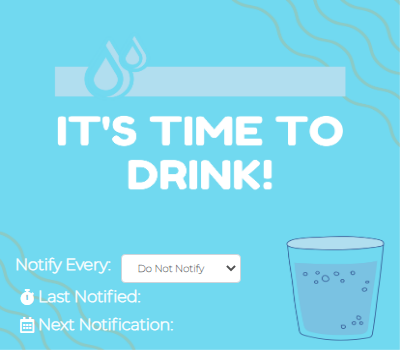
How dangerous is Drinker adware?
Although adware is not the worst cyber threat, De content in banners can be malicious and fraudulent. I tillegg, links in such ads often lead to questionable websites that may contain viruses. VirusTotal analysis shows several antivirus vendors confirm Drinker adware involvement in the scam. derimot, even if you know how to distinguish between fraud and adware, you are unlikely to be satisfied with giving up most of your screen space to ad banners.
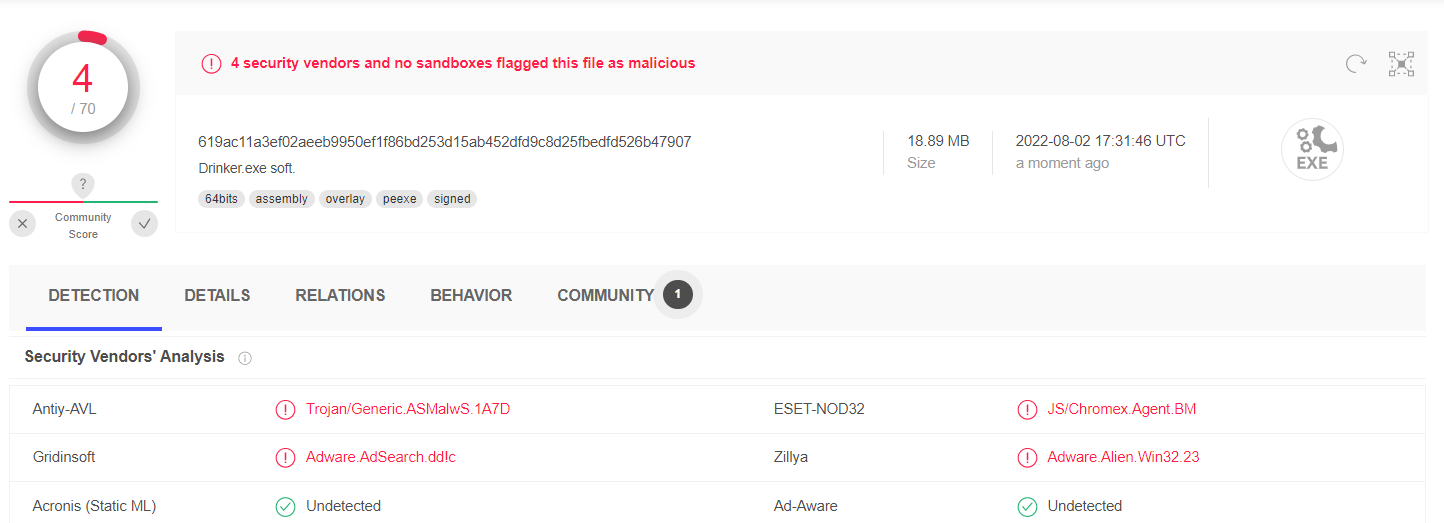
Drinker Adware distribution methods
Today, the most popular method of spreading malicious adware is to disguise itself as valuable software, such as browser add-ons or programs that make the user’s life easier. derimot, there are inconsistencies here as well. For eksempel, such software often operates on a standard scheme. It offers to “Update Flash Player”. The average user is unsuspecting and clicks “update,” but experienced users will notice that officially terminated support for Flash Player in 2021. This leads us to conclude that the secret to the malware’s success is poor cyber security awareness among users. Users often click tempting links that might lead to fraudulent sites or open attachments in emails without even looking at who the sender is.
How to remove Drinker Adware?
There is nothing complicated about removing Drinker Adware from your computer. derimot, it cannot manually recover the changes it has made to your system. Using special software such as GridinSoft Anti-Malware would be more effective. Unlike the standard Microsoft Defender, GridinSoft Anti-Malware is lighter, so it does not burden the system. I tillegg, it is updated almost every hour. This allows not only to find and neutralize current threats but also to prevent possible future infections as effectively as possible.
How to remove Strength App Adware from my computer?
Adware like Strength App is getting on the nerves of many users, så du er ikke den eneste offer.
Folk spør hvordan du løser problemet effektivt. Bli kvitt infeksjonen manuelt kan være en langvarig oppgave og kan skade andre viktige systemfiler. Scan your PC with GridinSoft Anti-Malware to detect and delete the Strength App in the right way.

GridinSoft Anti-Malware omtale, Hvordan få gratis prøve?, EULA, Og personvern.
Følg trinnene i glidebryteren som forklarer hvordan du bruker GridinSoft Anti-Malware.
- SKRITT 1. Last GridinSoft Anti-Malware. Klikk på sin installatør i venstre nederste delen av nettleseren din.
- SKRITT 2. Tillat endringer skal gjøres via User Account Control.
- SKRITT 3. Klikk på “Installere” å installere programmet.
- SKRITT 4. Vent til programmet er ferdig installert i PCen.
- SKRITT 5. Klikk på “Bli ferdig“.
- SKRITT 6. Kjør programmet. Vent til skanningen er fullført og alle malware oppdages.
- SKRITT 7. Klikk på “Rydd nå” for remove Strength Adware.
- SKRITT 8. Velg lisenstype og kjøpe programmet. Fjern alle identifiserte trusler med kjøpt versjon av programvaren.
- SKRITT 9. Avslutt alle nettlesere. I GridinSoft Anti-Malware, Klikk på “Verktøy“, velg “Tilbakestill nettlesere innstillinger” alternativ.
- SKRITT 10. Velg nettlesere du vil automatisk bli tilbakestilt og hensiktsmessige tilbakestillingsalternativene, klikk på “tilbakestille“.
- SKRITT 11. Klikk på “Beskytte“. Kontroller at Internet Security-modus er aktivert.
