
Je hebt misschien gemerkt dat je computer langzamer is geworden. Het aantal webadvertenties is zo groot geworden dat adblockers het niet aankunnen, en er is een Gezonde toepassing in de lijst met lopende processen. Als dit de zaak is, het slechte nieuws voor u - uw systeem is geïnfecteerd. Healthy floods your PC with all sorts of ads launches your browser without your knowledge and exposes your system to other malware. Since the goal of any malware is to make money, fair methods do not play a big role for its developers. They can easily steal your data and make you view ads with unpleasant and inappropriate content. helaas, that’s not all scammers do for money.
What is a Healthy app?
A Healthy app is unwanted software with simple functionality. The app claims to provide healthy lifestyle tips, but it fills your browser with ads and opens an MSN Lifestyle page every time you open your browser. In aanvulling op, healthy adds a task to the Task Scheduler — a typical action for malware. The other suspicious thing is that the program connects to unknown IP addresses, which the developers did not mention. This is most likely done to leak the data about the user.
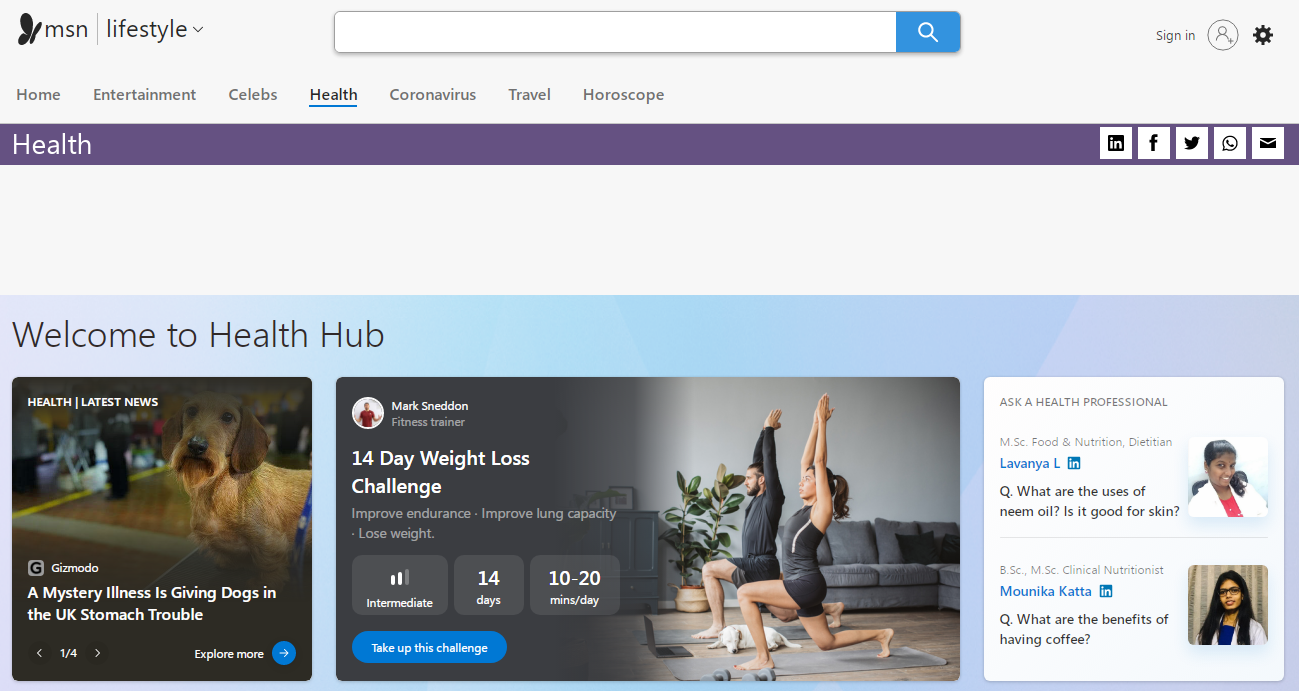
Nog steeds, even the fact that the application forces the user to view this page every time is enough to consider Healthy malicious adware. Adware is not a severe threat, but the banners it shows often contain fraudulent or misleading content. Links can also lead to malicious sites. Even if you can tell the difference between ads and scams, you probably don’t want those ads to take up valuable space on all the sites you open.
Healthy Adware spreading
Like a lot of other viruses of this type, it initially masquerades as legitimate and even valid software. Echter, the reason for the success of such malicious applications is the low level of cybersecurity awareness. People often click on links on suspicious sites without thinking twice, click on banners, or open attachments in emails without even noticing that they do not know the sender’s address. You need to know its signs to avoid being deceived by a virus.
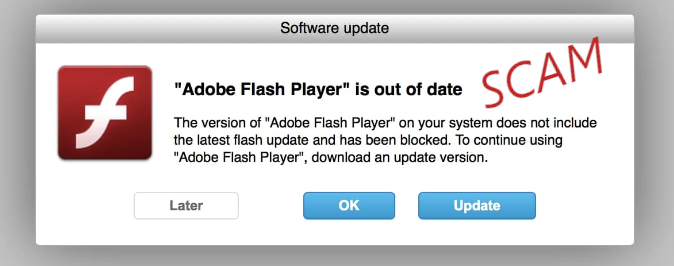
Healthy Adware usually spreads by dubious offers you can meet on the Internet, like updating the Flash Player or adding a useful browser plugin. Zelden, it may come along with the cracked programs – so the user who cracked it receives a penny for each installation. deze of andere manier, it uses tricky approaches to the installation. At least this factor is enough to count it as malicious. Needless to say that in conjunction with other characteristics it becomes really nasty stuff.
How to remove the Healthy App?
Adware like Healthy is easy to remove manually. Echter, the changes it leaves on your system are challenging to recover. daarom, it is recommended to use special antivirus software such as GridinSoft Anti-Malware. Unlike other analogs, it does not load the system, and databases are updated almost every hour. daarom, it will provide reliable, comprehensive protection in the future.
How to remove Strength App Adware from my computer?
Adware like Strength App is getting on the nerves of many users, dus je bent niet de enige slachtoffer.
Mensen vragen hoe het probleem effectief op te lossen. Het wegwerken van de infectie met de hand kan een langdurige verbintenis en kan andere belangrijke systeembestanden beschadigen. Scan your PC with GridinSoft Anti-Malware to detect and delete the Strength App in the right way.

GridinSoft Anti-Malware recensie, Hoe kan ik gratis proefperiode?, EULA, En Privacybeleid.
Volg de stappen in de schuif wordt uitgelegd hoe GridinSoft Anti-Malware gebruiken.
- STAP 1. Download GridinSoft Anti-Malware. Klik op de installateur in de linker onderste gedeelte van uw browser.
- STAP 2. Toestaan dat wijzigingen worden aangebracht via User Account Control.
- STAP 3. Klik op “Installeren” om het programma te installeren.
- STAP 4. Wacht tot het programma volledig is geïnstalleerd op uw pc.
- STAP 5. Klik op “Af hebben“.
- STAP 6. Start het programma. Wacht tot het scannen is voltooid en alle malware gedetecteerd.
- STAP 7. Klik op “Nu schoonmaken” for remove Strength Adware.
- STAP 8. Selecteer het type licentie en de aankoop van het programma. Verwijder alle geïdentificeerde bedreigingen gekochte versie van de software.
- STAP 9. Sluit al uw browsers. In GridinSoft Anti-Malware, Klik op “Hulpmiddelen“, selecteer “Reset browsers instellingen” keuze.
- STAP 10. Selecteer de browsers u automatisch wilt worden gereset en passende resetopties, klik dan op “Reset“.
- STAP 11. Klik op “Beschermen“. Zorg ervoor dat Internet Security is ingeschakeld.
