Physical Address
304 North Cardinal St.
Dorchester Center, MA 02124
Physical Address
304 North Cardinal St.
Dorchester Center, MA 02124
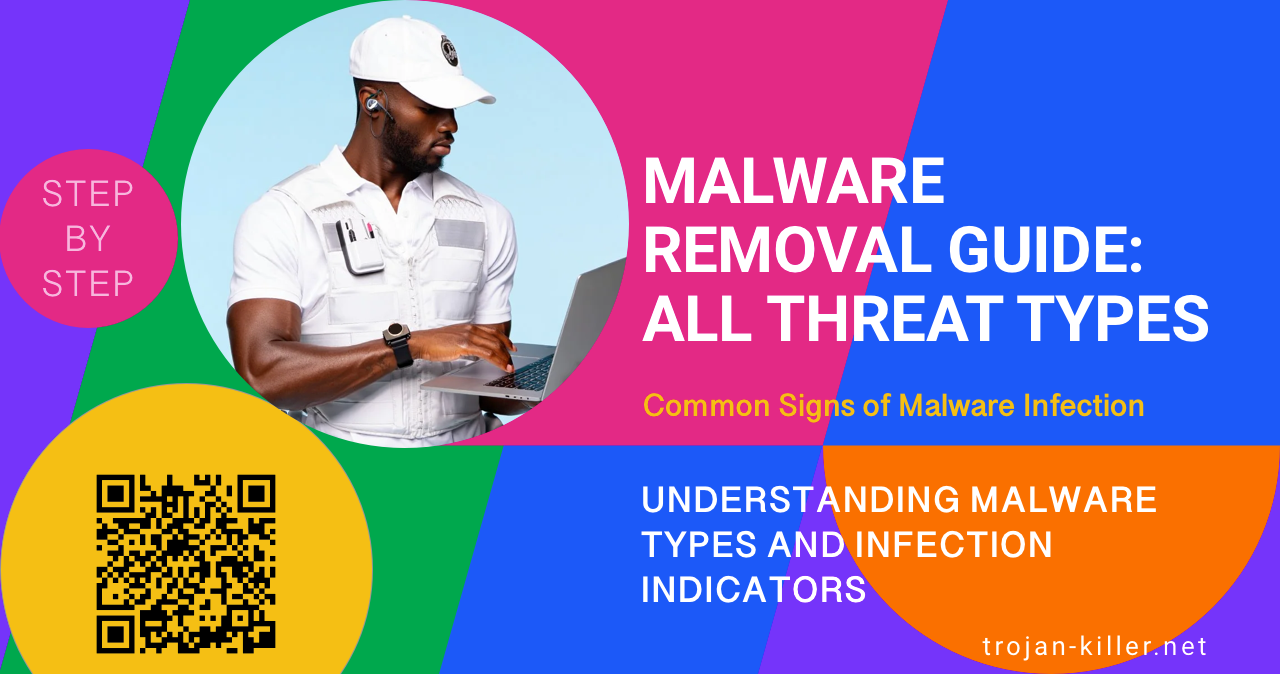
Malware infections have become increasingly sophisticated, targeting both individuals and organizations with various techniques designed to steal information, extort money, or damage systems. This comprehensive resource provides detailed guides on identifying, removing, and protecting against the most common and dangerous types of malware including viruses, trojans, ransomware, spyware, and other threats. Whether you’re dealing with a current infection or looking to strengthen your security, these guides offer detailed, step-by-step approaches for effective malware remediation.
Before attempting removal, it’s crucial to understand the type of malware you’re dealing with. Different malware categories exhibit unique behaviors and require specific removal approaches:
Source: Based on threat intelligence and malware behavior analysis
If you observe any of these symptoms, your system may be infected with malware:
| Symptom Category | Indicators |
|---|---|
| System Performance |
|
| Unusual Behavior |
|
| Browser Issues |
|
| File System Changes |
|
| Network Activity |
|
| Account Security |
|
Regardless of the specific malware type, an effective removal process follows these general steps, though the details may vary based on the specific threat:
For comprehensive malware removal, we recommend using specialized anti-malware software that can detect and eliminate sophisticated threats:
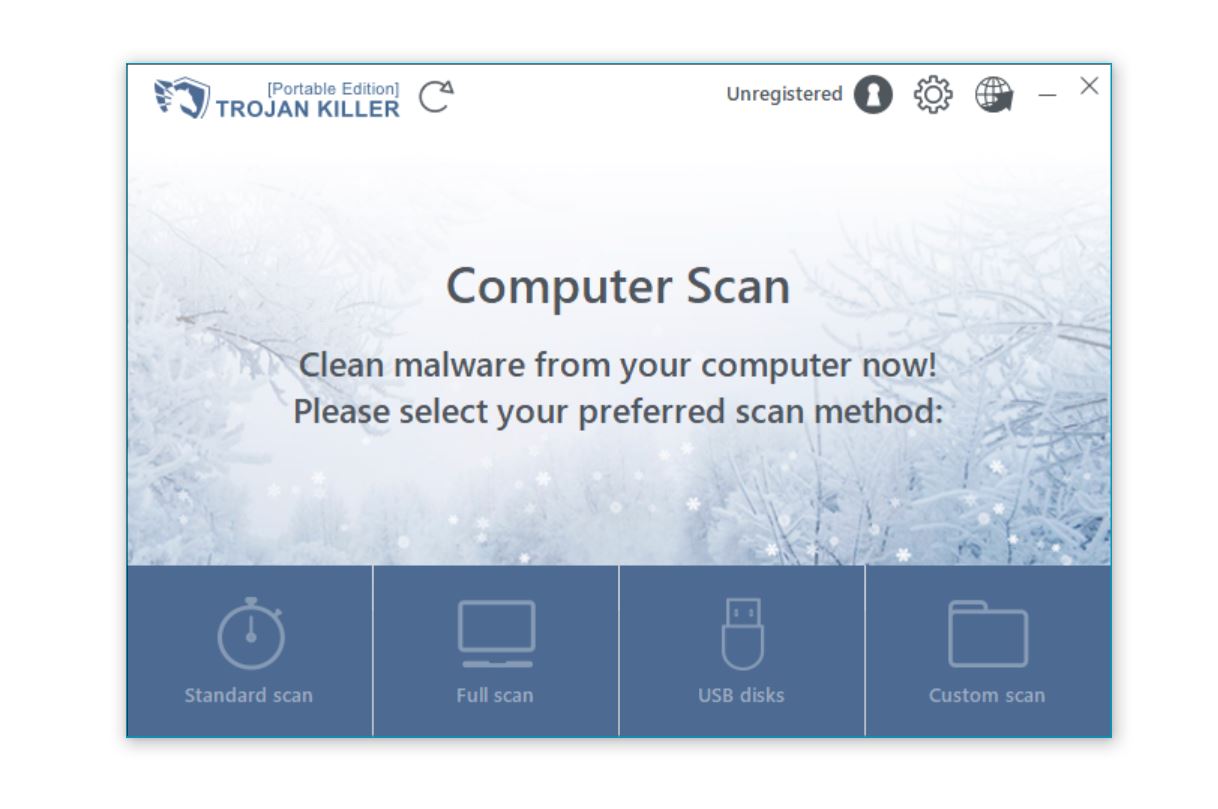
Download the official version from GridinSoft to ensure effective malware removal and ongoing protection
Below are detailed guides for removing specific malware types and notable threats. Follow the appropriate guide based on your identified infection:
Trojans disguise themselves as legitimate software while performing malicious activities in the background. They often provide backdoor access to attackers and can steal sensitive information:
| Trojan Type | Description | Removal Guide |
|---|---|---|
| Banking Trojans | Designed to steal financial information and banking credentials through keylogging, form grabbing, and web injection techniques | Emotet Trojan Removal Dridex Trojan Removal Zeus Trojan Removal |
| Remote Access Trojans (RATs) | Provide complete control over the infected system, allowing attackers to access files, monitor activities, and use the system for malicious purposes | Triton RAT Removal Lilith RAT Removal |
| Information Stealers | Focus on collecting sensitive data including passwords, browsing history, and personal information stored on the infected device | Wacatac Trojan Removal Trickbot Trojan Removal |
| Dropper Trojans | Initial infection vector that downloads and installs additional malware components after establishing a foothold on the system | Dofoil Trojan Removal Altruistic Trojan Removal |
Ransomware encrypts your files and demands payment for their return. While removing the malware is straightforward, recovering encrypted files requires specific approaches:
| Ransomware Type | Description | Removal Guide |
|---|---|---|
| File-encrypting Ransomware | Encrypts personal files and demands payment for decryption keys, often adding specific extensions to affected files | Nanocrypt Ransomware Removal Craxsrat Ransomware Removal |
| Enterprise Ransomware | Sophisticated attacks targeting organizations with advanced propagation techniques and double extortion (data theft and encryption) | LockBit 4.0 Ransomware Removal Sarcoma Ransomware Removal |
Browser hijackers modify your browser settings and often display unwanted notifications, advertisements, or redirect your searches:
| Hijacker Type | Description | Removal Guide |
|---|---|---|
| Search Redirectors | Modify default search engine settings to redirect queries through malicious servers that display altered results with ads | Clarity Tab Browser Hijacker Removal |
| Notification Spam | Abuse browser notification permissions to display unwanted ads, scams, and promotional content even when the browser is closed | Blackname.biz Removal Backstineseudis.com Notifications Removal Euchakedne.com Notifications Removal Derenmon.co.in Removal Bridgegapdevice.co.in Ads Removal |
| Adware and PUPs | Unwanted software that displays advertisements, collects data, and degrades system performance | CandyClickClub.com Removal OfferCore Removal |
Online scams attempt to trick users into revealing personal information, making payments, or installing malicious software:
| Scam Type | Description | Removal Guide |
|---|---|---|
| Tech Support Scams | Display fake virus alerts or error messages urging users to call fraudulent technical support numbers | Pornographic Virus Alert from Microsoft Scam Error 0x800VDS Popup Scam |
| Phishing Campaigns | Impersonate legitimate companies to steal login credentials, personal information, or financial details | DocuSign Signature Requested Phishing Scam Chase Transfer Is Processing Email Scam Server IMAP Session Authentication Email Scam Internet Fraudsters Arrested Email Scam |
| Fake Software/Services | Promote counterfeit software, services, or websites that distribute malware or conduct financial fraud | PesaTube Site Legitimacy Analysis JAVHD Subscription Scam Fake CAPTCHA URL Scam Fake Online File Converters Deploying Ransomware |
For persistent or sophisticated malware that resists standard removal methods, these advanced techniques may be necessary:
Safe Mode loads only essential Windows services, making it easier to remove persistent malware:
When malware has significantly compromised a system, restoration options can help:
| Recovery Method | Best For | Limitations |
|---|---|---|
| System Restore | Recent infections where a restore point exists from before the infection occurred | May not remove all malware components; some sophisticated malware can survive System Restore. Learn more about System Restore effectiveness against viruses |
| Windows Reset | Persistent infections that resist standard removal methods | Reinstalls Windows while optionally preserving personal files; requires reinstallation of applications. Learn more about personal file preservation during System Restore |
| Factory Reset | Severe infections with rootkits or boot sector malware | Erases all data and returns computer to original state; requires complete backup of personal files. Learn more about Factory Reset effectiveness against viruses |
After successfully removing malware, take these critical steps:
Preventing malware infections is always preferable to removing them. Implement these protective measures:
| Security Layer | Recommended Measures |
|---|---|
| System Security |
|
| Safe Browsing Habits |
|
| Account Security |
|
| Data Protection |
|
| Network Security |
|
Look for symptoms such as unexplained slowdowns, strange pop-ups, programs crashing frequently, browsers redirecting to unfamiliar websites, unexplained network activity, or security software being disabled. These signs may indicate a malware infection. For a definitive answer, run a full system scan with reputable security software like Trojan Killer.
Most malware can be removed without data loss using specialized security tools. However, some advanced threats like certain ransomware variants or rootkits may require more drastic measures. Ransomware specifically encrypts files, making them inaccessible without a decryption key. This is why maintaining regular backups is crucial to ensure data can be recovered regardless of the infection type.
While Windows Defender provides basic protection and can remove many common threats, it may not detect or remove all types of sophisticated malware. Advanced threats often employ evasion techniques specifically designed to bypass Windows Defender. For comprehensive protection, using specialized anti-malware software like Trojan Killer provides more thorough detection and removal capabilities.
If you believe financial information has been compromised, act immediately: 1) Contact your bank and credit card companies to report potential fraud and request new cards, 2) Change all financial account passwords from a clean device, 3) Enable transaction alerts and review account statements carefully, 4) Consider placing a fraud alert or credit freeze with credit bureaus, and 5) Monitor your accounts closely for any unauthorized activity.
Recovery options for ransomware-encrypted files include: 1) Restore from unaffected backups, 2) Check if a free decryptor is available from security researchers (for some ransomware variants), 3) Check if Windows Shadow Copies are available and unaffected, or 4) Use file recovery software to attempt retrieval. Paying the ransom is generally discouraged as it doesn’t guarantee recovery and funds criminal operations.
Yes, certain types of malware are designed to propagate across networks. Worms and some advanced trojans can exploit network vulnerabilities to spread to other connected devices. To prevent this, ensure all devices on your network are updated with security patches, use strong unique passwords, segment your network if possible, and run security software on all compatible devices.
Undetected malware can cause significant damage over time, including stealing sensitive information, monitoring your activities, degrading system performance, corrupting files, and potentially compromising other connected systems. The longer malware remains active, the more damage it can cause. For more details on the consequences of unaddressed infections, see our guide on what happens if a virus is not removed.
Effective malware removal requires understanding the specific threat you’re facing and applying the appropriate remediation strategy. By following the comprehensive guides provided here, you can successfully identify, remove, and recover from various types of malware infections. Remember that prevention is always the best approach, so implementing robust security practices after cleaning your system is essential for long-term protection.
For ongoing protection against evolving threats, consider using a specialized security solution like Trojan Killer to provide real-time defense against malware. By staying vigilant, keeping your software updated, and following security best practices, you can significantly reduce the risk of future infections.