Physical Address
Lesya Kurbasa 7B
03194 Kyiv, Kyivska obl, Ukraine
Physical Address
Lesya Kurbasa 7B
03194 Kyiv, Kyivska obl, Ukraine
Browser hijackers are among the most common and frustrating types of potentially unwanted programs (PUPs) that can affect your browsing experience. While Microsoft’s Bing is a legitimate search engine, its URL is frequently used by browser hijackers to redirect your searches and modify your browser settings without permission. This comprehensive guide explains what the Bing.com redirect is, how it infiltrates systems, and provides detailed instructions to remove it from all major browsers.
| Threat Name | Bing.com browser hijacker, Bing redirect |
| Type | Browser Hijacker, Redirect, Search Hijacker, Unwanted New Tab |
| Affected Browser Settings | Homepage, new tab URL, default search engine |
| Detection Names |
|
| Distribution Methods | Bundled with free software, deceptive pop-up ads, fake Flash Player installers, malicious browser extensions |
| Symptoms | Altered browser settings, redirects to Bing.com, unwanted new tab behavior, inability to change browser settings |
| Risk Level | Medium – While not malicious itself, browser hijackers can lead to privacy issues and exposure to malware |
The Bing.com browser hijacker is a potentially unwanted program that modifies your web browser’s settings to redirect your searches, homepage, and new tabs to Bing.com without your explicit permission. It’s important to understand that Bing itself is a legitimate search engine developed by Microsoft. However, many browser hijackers forcibly set Bing as your default search engine to generate traffic and potentially collect browsing data.
These hijackers typically target popular browsers like Google Chrome, Mozilla Firefox, Microsoft Edge, and Safari. Once installed, they can be particularly frustrating because:
Unlike more serious threats such as trojans or ransomware, browser hijackers don’t typically damage your system or encrypt your files. However, they can significantly degrade your browsing experience and may expose you to privacy risks.
Source: Analysis of browser hijacker behavior and distribution methods
Browser hijackers like the Bing redirect operate through a multi-stage process designed to maintain persistence even when users attempt to remove them:
The most common distribution methods include:
Once installed, the hijacker makes several changes to your browser:
To maintain control of your browser, hijackers use various techniques:
Once established, the hijacker ensures all relevant browser activities lead to Bing:
While Bing itself is a legitimate search engine, browser hijackers pose several risks:
These issues are similar to those caused by other browser-based threats, such as those described in our guide on removing the Clarity Tab browser hijacker.
Removing a browser hijacker typically requires a multi-step approach to ensure it’s completely eliminated from your system:
The most effective first step is to scan your system with specialized anti-malware software that can detect and remove browser hijackers and their components:
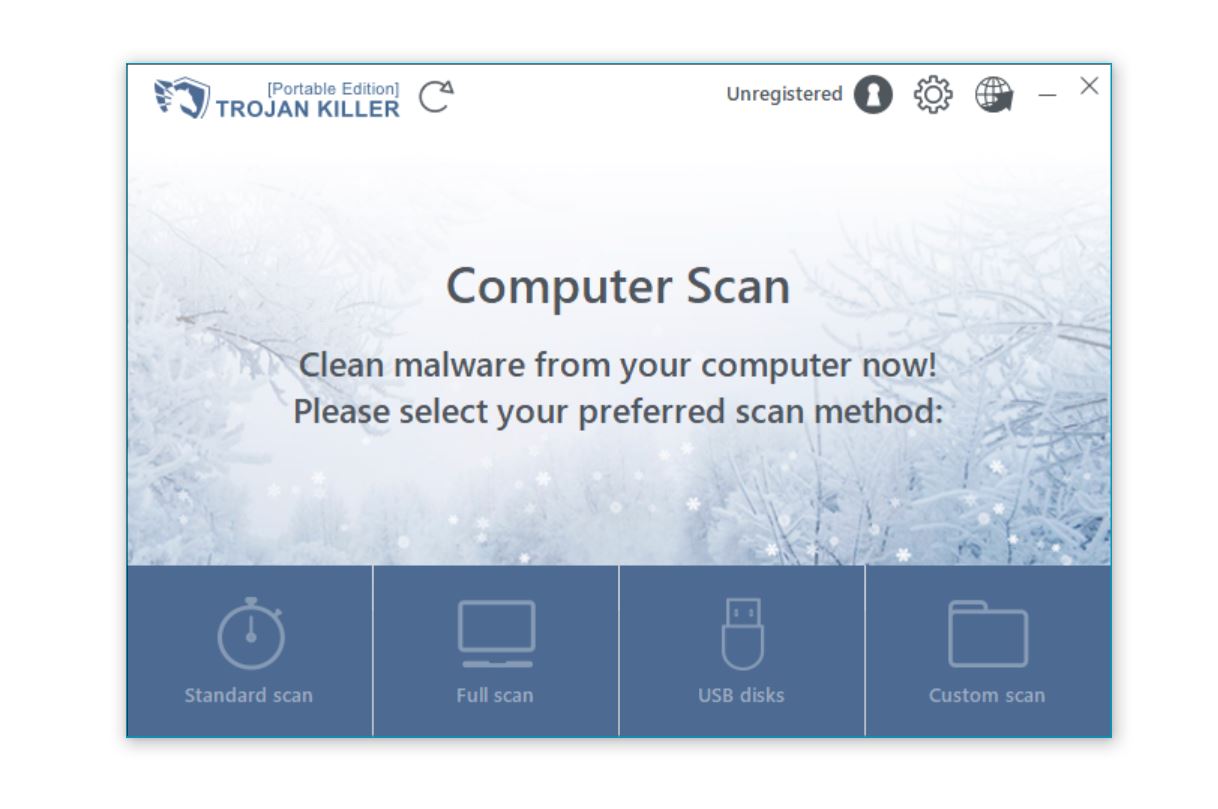
After the scan, manually check for and remove suspicious applications:
Each browser requires specific steps to remove hijacker components:
chrome://extensions in the address barabout:config in the address barBrowser hijackers often modify shortcuts to maintain redirects:
"C:\Program Files\Google\Chrome\Application\chrome.exe" hxxp://bing.com to "C:\Program Files\Google\Chrome\Application\chrome.exe"To protect your browsers from hijackers in the future, follow these preventive measures:
For more comprehensive protection strategies, see our guide on comprehensive malware protection.
To better understand and protect against browser-based threats, explore these related resources:
No, Bing.com is Microsoft’s legitimate search engine and is not malicious. The problem lies with browser hijackers that force redirects to Bing without user consent. These hijackers modify browser settings, install unwanted extensions, and can be difficult to remove. While Bing itself is safe to use, the browser hijackers that redirect to it can compromise your privacy, track your browsing habits, display intrusive advertisements, and potentially expose you to additional malware through malicious ads. The goal of removing the Bing redirect is not to avoid Bing itself, but to restore control over your browser settings and eliminate the potentially unwanted programs causing the redirects.
Browser hijackers redirect to legitimate search engines like Bing for several reasons. First, by directing traffic to established search engines, they avoid immediate suspicion that might arise from redirecting to unknown sites. Second, many hijackers earn revenue through affiliate or pay-per-click programs where they receive compensation for directing traffic to certain sites, including legitimate search engines. Third, some hijackers use intermediate fake search engines that look legitimate but actually pass queries through to Bing while inserting additional tracking parameters or advertisements. Finally, using a well-known destination like Bing provides a cover of legitimacy that helps the hijacker remain installed longer, as users might not recognize the redirection as problematic compared to redirects to obviously suspicious websites.
Resetting your browser alone may not permanently remove the Bing redirect, especially if the hijacker has installed components outside the browser environment. While browser resets will clear extensions and modified settings, sophisticated hijackers often employ multiple persistence mechanisms across your system, such as startup items, scheduled tasks, registry entries, and helper applications that can re-infect your browser after a reset. For permanent removal, you should combine browser resets with a comprehensive system scan using reliable anti-malware software that can detect and remove all components of the hijacker. Additionally, check for and uninstall any suspicious applications through your operating system’s application management tools before resetting your browsers to ensure the hijacker doesn’t simply reinstall itself.
You can identify a browser hijack through several key signs: your homepage, default search engine, or new tab page have changed without your permission; you experience unexpected redirects when searching or visiting websites; new toolbars, extensions, or plugins have appeared in your browser that you don’t remember installing; browser settings revert after you try to change them; you see an unusual increase in pop-up advertisements; your browser performance has noticeably decreased; or you’re unable to access browser settings or security websites. If you notice one or more of these symptoms, your browser has likely been hijacked. The most definitive sign of the Bing redirect specifically is when your searches consistently redirect to Bing regardless of your configured search engine preferences, especially when accompanied by other suspicious browser behavior.
The Bing.com browser hijacker represents a common but frustrating type of potentially unwanted program that can significantly disrupt your browsing experience. While Bing itself is a legitimate search engine, the hijacker’s unauthorized modifications to your browser settings and its persistence mechanisms make it a nuisance that should be properly removed.
Browser hijackers not only cause annoying redirects but can also compromise your privacy through tracking and data collection. Additionally, they may expose you to security risks through intrusive advertisements that could lead to more dangerous malware infections.
By following the comprehensive removal steps outlined in this guide and implementing the preventive measures, you can regain control of your browsers and protect yourself from future hijacking attempts. Remember that careful attention during software installation and maintaining updated security software are your best defenses against browser hijackers and similar threats.
For ongoing protection against browser hijackers and other potentially unwanted programs, consider using a comprehensive security solution like Trojan Killer, which can detect and remove these threats before they impact your browsing experience.