Physical Address
Lesya Kurbasa 7B
03194 Kyiv, Kyivska obl, Ukraine
Physical Address
Lesya Kurbasa 7B
03194 Kyiv, Kyivska obl, Ukraine
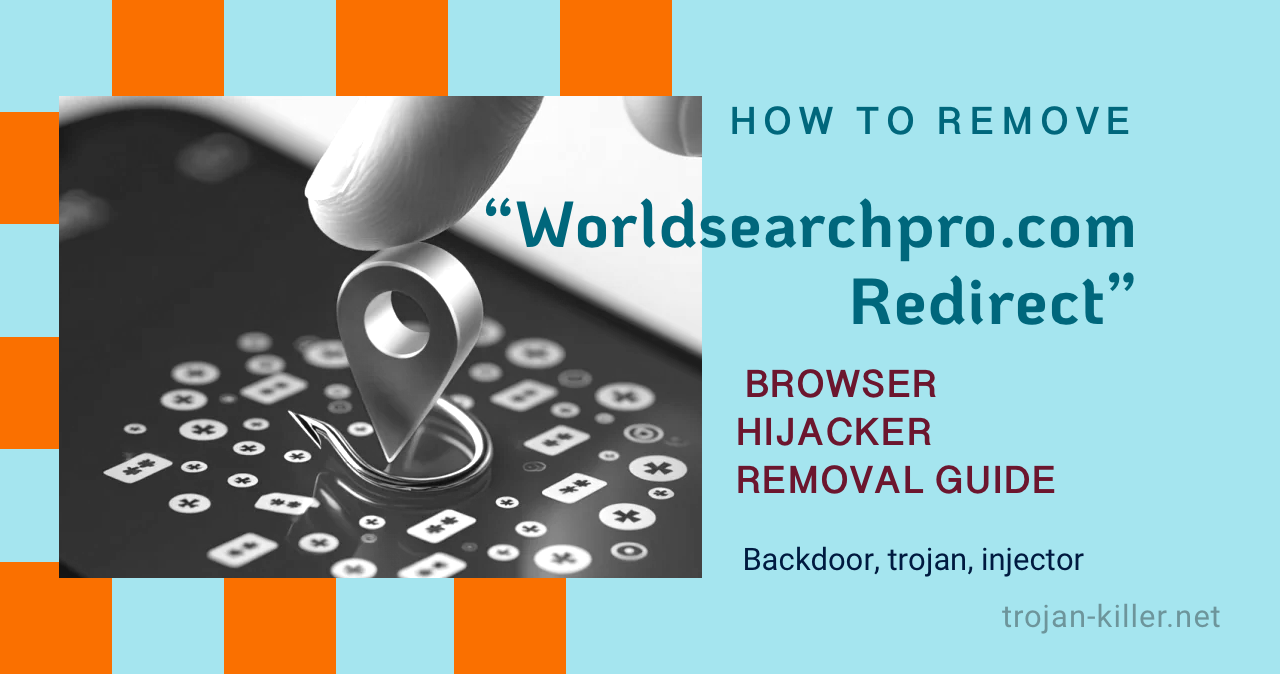
Browser hijackers are a common type of potentially unwanted program (PUP) that change your browser settings without proper permission, typically redirecting your searches to alternate search engines. Worldsearchpro.com is one such browser hijacker that claims to enhance your browsing experience but actually compromises your privacy and security. This comprehensive guide explains what the Worldsearchpro.com redirect is, how it operates, and provides detailed instructions to completely remove it from your system.
| Threat Name | Worldsearchpro.com, Worldsearchpro.com Redirect, Worldsearchpro.com Browser Hijacker |
| Type | Browser Hijacker, Potentially Unwanted Program (PUP) |
| Detection Names | Various security solutions may detect it as PUP.Optional.Worldsearchpro, Adware.BrowserModifier, Unwanted-Worldsearchpro |
| Symptoms | Changed browser homepage, default search engine and new tab settings; browser redirects; increased advertisements; slower browser performance |
| Distribution Methods | Bundled with free software downloads, deceptive installers, third-party download managers |
| Damage Level | Medium – Compromises privacy through data tracking and reduces browser usability |
Worldsearchpro.com is a fake search engine that presents itself as a legitimate tool for improving your search results and enhancing your browsing experience. However, it’s actually a browser hijacker that modifies your browser settings without proper consent and monitors your online activities.
When this browser hijacker infects your system, it makes several unwanted changes:
The primary goal of Worldsearchpro.com is not to provide improved search functionality as it claims, but rather to generate revenue for its developers through various means, including collecting and selling user data, displaying advertisements, and redirecting users to sponsored websites.
Source: Analysis of Worldsearchpro.com browser hijacker behavior and distribution methods
Worldsearchpro.com operates through a series of deceptive practices designed to install itself on your system and maintain persistence:
The primary distribution method for Worldsearchpro.com is software bundling. This deceptive marketing technique involves:
Most users inadvertently install Worldsearchpro.com by rushing through installation processes and selecting “Express” or “Recommended” options without carefully reviewing what’s being installed.
Once installed, Worldsearchpro.com makes several changes to your browser configuration:
Additionally, it installs “helper objects” (browser extensions or background processes) that continually monitor your browser settings and revert any changes you try to make, making manual removal challenging.
Worldsearchpro.com actively collects various types of user data, including:
This data is often shared with third parties, which may include advertisers or even cybercriminals, creating significant privacy risks. The collected information can be used for targeted advertising, to build user profiles, or for more nefarious purposes.
You may be infected with the Worldsearchpro.com browser hijacker if you notice any of these symptoms:
If you’re experiencing any of these symptoms, you likely have the Worldsearchpro.com browser hijacker and should follow the removal instructions in this guide.
For technically experienced users who want to verify the presence of the Worldsearchpro.com hijacker and understand its impact, here are advanced investigation methods:
Check browser shortcuts for modifications that force redirection to Worldsearchpro.com:
# PowerShell command to examine Chrome shortcut target$shortcut = (New-Object -COM WScript.Shell).CreateShortcut("$env:APPDATA\Microsoft\Internet Explorer\Quick Launch\User Pinned\TaskBar\Google Chrome.lnk")Write-Output $shortcut.TargetPath |
Check for suspicious browser extensions or add-ons that might be related to Worldsearchpro.com:
chrome://extensions in the address barabout:addons in the address barExamine the Windows registry for entries related to Worldsearchpro.com:
To check these locations:
# PowerShell command to search registry for Worldsearchpro-related entriesGet-ChildItem -Path "HKCU:\Software" -Recurse | Select-String -Pattern "worldsearchpro" -ErrorAction SilentlyContinue |
Check your browser’s settings to see if Worldsearchpro.com has been set as the default search engine or homepage:
chrome://settings in the address barabout:preferences in the address barCheck for suspicious background processes that might be related to the browser hijacker:
# PowerShell command to list all running processes and their file pathsGet-Process | Select-Object Name,Path | Sort-Object Name |
If these advanced verification methods confirm the presence of Worldsearchpro.com, proceed with the complete removal instructions in the next section.
Removing the Worldsearchpro.com browser hijacker requires a multi-step approach to ensure all components are eliminated. Follow these steps in order:
First, remove any suspicious applications that might be responsible for the browser hijacker:
Next, remove any suspicious browser extensions that might be related to Worldsearchpro.com:
chrome://extensions in the address barWorldsearchpro.com often modifies browser shortcuts to maintain redirects:
"C:\Program Files\Google\Chrome\Application\chrome.exe" hxxp://www.worldsearchpro.com/ to just "C:\Program Files\Google\Chrome\Application\chrome.exe"Reset your browser settings to remove any lingering changes made by Worldsearchpro.com:
chrome://settings in the address barTo ensure all components of the browser hijacker are removed, perform a full system scan with specialized security software:
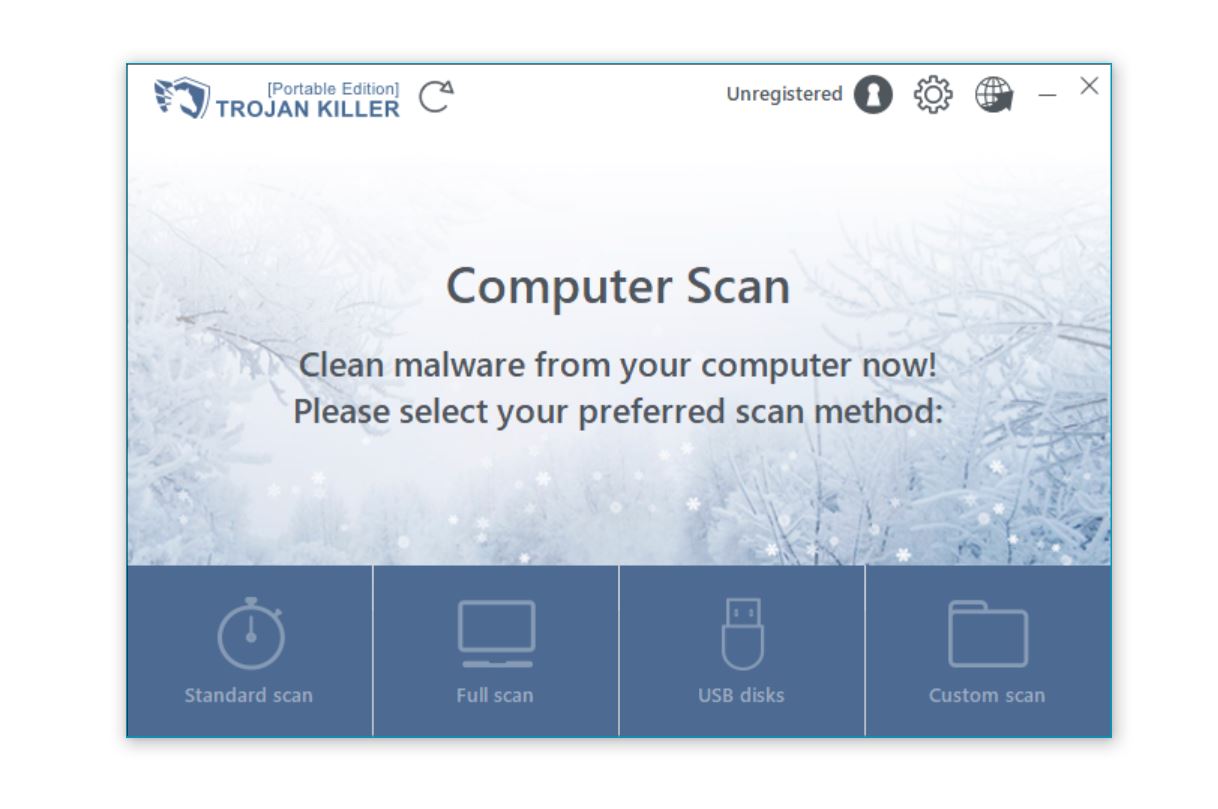
To protect yourself from browser hijackers like Worldsearchpro.com in the future, follow these preventive measures:
Worldsearchpro.com is just one of many browser hijackers. Be vigilant about these similar threats:
Worldsearchpro.com is not technically a virus but rather a browser hijacker, which falls into the category of potentially unwanted programs (PUPs). Unlike viruses that self-replicate and cause direct damage to files or systems, browser hijackers primarily focus on modifying browser settings without proper user consent. However, this doesn’t mean Worldsearchpro.com is harmless. It significantly compromises your privacy by tracking your browsing activities, collecting personal information, and sharing this data with third parties. Additionally, it degrades your browsing experience through unwanted redirects and may expose you to potentially harmful content through its search results. While not as immediately destructive as ransomware or trojans, the privacy violations and security risks posed by Worldsearchpro.com make it a threat that should be removed from your system.
Worldsearchpro.com typically infiltrates systems through a deceptive marketing technique called “bundling.” This involves hiding the browser hijacker within the installation process of other software, particularly freeware and shareware downloads. When users download and install free software, they often rush through the installation steps, selecting “Express” or “Recommended” installation options. These options typically include pre-checked boxes that authorize the installation of additional programs like Worldsearchpro.com. The key information about these extra installations is usually hidden in the “Custom” or “Advanced” installation screens that many users skip. Additionally, some third-party download sites and download managers deliberately bundle unwanted software with legitimate programs. To avoid such unwanted installations, always choose the custom installation option, carefully read each screen during installation, and download software only from official sources rather than third-party download sites.
Attempting to simply change your browser settings back after a Worldsearchpro.com infection is often ineffective because the browser hijacker employs several persistence mechanisms. First, Worldsearchpro.com typically installs “helper objects” (additional software components or browser extensions) that continually monitor your browser settings and automatically revert any changes you make. Second, it modifies your browser shortcuts by altering the target field to include the Worldsearchpro.com URL, ensuring that even if you change your settings, you’ll still be redirected when launching the browser via these shortcuts. Third, it may create registry entries that reload its settings during browser startup. These combined tactics make it difficult to permanently remove by just changing settings. A comprehensive removal approach that addresses all these persistence mechanisms—uninstalling related programs, removing extensions, fixing shortcuts, cleaning the registry, and resetting browser settings—is necessary for complete removal.
Private browsing (also known as incognito mode) offers limited protection against browser hijackers like Worldsearchpro.com. While private browsing prevents your browser from saving your browsing history, cookies, site data, and information entered in forms, it does not prevent browser hijackers that have already been installed on your system from functioning. If Worldsearchpro.com has modified your browser settings or installed extensions, these changes will typically still affect your browsing experience even in private mode. Additionally, private browsing doesn’t prevent tracking at the network level or by extensions that have been allowed to run in private mode. For comprehensive protection against browser hijackers, you need to actively remove them from your system using the steps outlined in this guide and implement preventive measures such as careful software installation practices and the use of reputable security software, rather than relying solely on private browsing features.
The Worldsearchpro.com browser hijacker represents a significant privacy and security concern despite its seemingly innocuous appearance as a search engine. By modifying browser settings without proper consent, tracking user activities, and potentially exposing users to harmful content, this browser hijacker can significantly degrade your online experience and compromise your personal information.
Removing Worldsearchpro.com requires a comprehensive approach that addresses all aspects of the infection, from uninstalling related programs and browser extensions to fixing modified shortcuts and resetting browser settings. The multi-step removal process outlined in this guide should help you completely eliminate this browser hijacker from your system.
Remember that prevention is always better than cure when it comes to browser hijackers and other potentially unwanted programs. By adopting safe downloading practices, carefully reading installation screens, and maintaining good security habits, you can significantly reduce the risk of future infections.
For ongoing protection against browser hijackers and other security threats, consider using comprehensive security software like Trojan Killer, which can detect and remove these threats before they impact your browsing experience.