Physical Address
Lesya Kurbasa 7B
03194 Kyiv, Kyivska obl, Ukraine
Physical Address
Lesya Kurbasa 7B
03194 Kyiv, Kyivska obl, Ukraine
If Windows Defender has flagged “Trojan:Win32/Wacatac.B!ml” on your computer, you’re probably wondering what to do next. This alert confuses many users, especially since other antivirus programs often don’t detect anything. Is it actually malware that needs immediate removal, or just a false alarm? In this guide, I’ll explain what Wacatac is, help you determine if it’s a real threat, and show you how to remove it if necessary.
| Threat Name | Trojan:Win32/Wacatac.B!ml, Wacatac Trojan |
| Type | Trojan, Information Stealer, Generic Malware |
| Detection Names |
|
| High-risk Files | .exe files, particularly in system folders or $Extend directory |
| Distribution Methods | Malicious downloads, phishing emails, infected websites, pirated software |
| Capabilities | Data theft, backdoor creation, system modification, potential cryptocurrency mining |
| False Positive Rate | High – especially for custom applications and developer tools |
Wacatac is a detection name used by Microsoft Defender for a family of potentially malicious software. When Defender labels something as “Trojan:Win32/Wacatac.B!ml,” it means the program is exhibiting behaviors similar to known malware. The “B!ml” suffix indicates that machine learning was used to identify the threat – an important detail that explains why false positives occur.

When genuine, Wacatac typically functions as a trojan downloader or information stealer with these capabilities:
It’s important to know that Wacatac detections have an unusually high false positive rate. Many legitimate programs, especially those created with certain development tools or containing specific functionality (like system modifications), can trigger this alert.
Source: Analysis of Wacatac detection patterns based on Microsoft Defender behavior and security research
The high false positive rate of Wacatac detections comes from Microsoft Defender’s detection approach. Since Wacatac.B!ml uses machine learning (indicated by the “!ml” in the name), it relies on behavioral analysis rather than specific file signatures.
The machine learning algorithm flags files based on characteristics like:
These characteristics can appear in both malicious software and legitimate applications. As one Microsoft MVP noted in a forum response, “This is very often a false positive. In fact, I can compile VB exes on my PC and Windows Defender will immediately try to delete/quarantine it with this detection.”
Where Wacatac is detected can help determine if you’re dealing with a legitimate threat or false positive:
A particularly confusing location is C:\$Extend\$Deleted, which is a system folder used by NTFS for tracking recently deleted files. Detections here often appear when Windows Defender identifies a threat in a file that was already deleted but still has an open handle (meaning a process is still using it). This suggests active malware despite file deletion attempts.
If you’re dealing with an actual Wacatac infection rather than a false positive, you’ll likely notice these symptoms:
If you’re experiencing multiple symptoms above and Windows Defender is flagging Wacatac, you’re likely dealing with a genuine infection rather than a false positive.
Before taking any major steps, verify whether you’re dealing with a genuine threat:
One of the most reliable ways to confirm a false positive is using multiple scanning engines. If only Windows Defender flags it while other reputable scanners find nothing, you’re likely looking at a false positive.
VirusTotal scans files with multiple antivirus engines. If only one or two engines (including Microsoft) flag the file while 50+ others say it’s clean, it’s probably a false positive.
If you’ve determined you have a false positive, you can submit the file to Microsoft for review using their false positive submission form. Microsoft regularly updates their detection algorithms based on these submissions.
If you’ve confirmed you’re dealing with a genuine Wacatac infection, follow these steps for removal:
Run full scans with multiple reputable security tools:
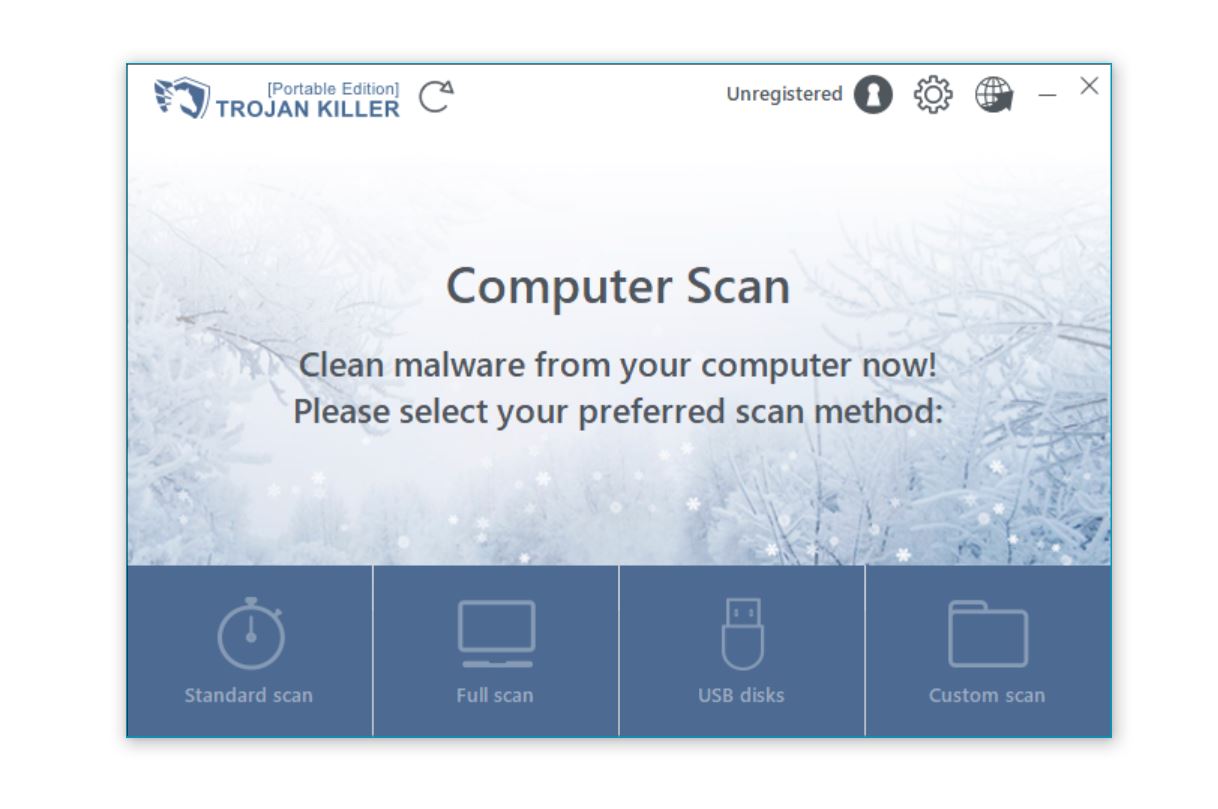
Wacatac often hides in these specific locations:
# Run in PowerShell as Administrator# List all scheduled tasksGet-ScheduledTask | Where-Object { $_.State -ne "Disabled" } | Format-Table -Property TaskName,TaskPath,State |
Wacatac may install malicious browser extensions or change settings:
If Wacatac is detected in C:\$Extend\$Deleted but can’t be removed:
To protect yourself from genuine Wacatac infections in the future:
Sometimes Wacatac warnings persist in Windows Security History even after the threat is removed. This can happen when the protection history database becomes corrupted or when Windows Defender can’t completely remove the detection record.
To clear persistent warning notifications:
If this doesn’t resolve the issue, you can consider using a specialized tool like DefenderUI to manage Defender settings and history more effectively.
No, Wacatac is not always dangerous. While genuine Wacatac infections can steal information and damage your system, many Wacatac detections are false positives. This happens often with software you’ve created yourself, software from trusted sources, or when other antivirus programs don’t detect anything. If you’re experiencing system problems along with the detection, it’s safer to treat it as a genuine threat until proven otherwise.
Windows Defender uses machine learning (indicated by the “!ml” in Wacatac.B!ml) to detect potential threats based on behavior patterns rather than just file signatures. This approach can catch novel threats before other antivirus programs, but it also tends to flag legitimate programs that share some behavioral characteristics with malware. Each antivirus company uses different detection methods, and Microsoft’s approach is particularly sensitive to certain code patterns, especially in Visual Basic applications and custom software. This is why independent verification with multiple security tools is important when dealing with Wacatac detections.
When Wacatac is detected in C:\$Extend\$Deleted, it’s often a file that was already deleted but still has an open handle (a process is still using it). First, try rebooting your computer, which typically resolves the issue by closing all open file handles. If the detection persists after reboot, run a Microsoft Defender Offline scan, which can access files that are locked during normal operation. If that doesn’t work, use the chkdsk utility (chkdsk C: /f /r) to check for and repair file system errors that might be preventing complete removal. The $Extend directory is a system area used by NTFS, so don’t attempt to manually modify this location as it could damage your file system.
If you’ve thoroughly verified that a Wacatac detection is a false positive by checking with multiple antivirus engines, confirming the file comes from a trusted source, and observing no suspicious system behavior, you can safely allow the file in Windows Defender. To do this, go to Windows Security > Virus & threat protection > Protection history, select the detection, and click “Allow.” Consider submitting the file to Microsoft through their false positive submission form, which helps improve detection accuracy. Never ignore a detection without proper verification, especially if it’s in system directories or you don’t recognize the file.
Trojan:Win32/Wacatac.B!ml poses an interesting challenge in malware detection. Genuine Wacatac infections can cause serious harm through data theft and system compromise. At the same time, its high false positive rate creates unnecessary worry when legitimate files are flagged.
The key to handling Wacatac alerts effectively lies in context, verification, and appropriate response. By understanding where the detection originated, verifying with multiple security tools, and following proper removal procedures for genuine threats, you can maintain both security and productivity.
Whether you’re dealing with a false positive or genuine infection, tools like Trojan Killer can help verify the threat status and ensure complete removal of any malicious components. Stay vigilant, practice good security habits, and remember that a balanced approach – neither ignoring alerts nor panicking at every detection – is your best strategy for long-term security.