Physical Address
Lesya Kurbasa 7B
03194 Kyiv, Kyivska obl, Ukraine
Physical Address
Lesya Kurbasa 7B
03194 Kyiv, Kyivska obl, Ukraine
The Blackname.biz website is a fraudulent resource whose sole purpose is to display intrusive advertisements to users. Blackname.biz distributes ads through the browser notification system, using a scheme similar to many other advertising sites. If your Windows or Mac computer, or Android or iOS phone has started showing advertising notifications from Blackname.biz, it means you accidentally allowed notifications from this fraudulent site.
| Threat Type: | Adware, browser notification system abuse |
| Affected Browsers: | Google Chrome, Mozilla Firefox, Microsoft Edge, Safari and others |
| Infection Method: | Visiting suspicious websites, deceptive messages about accepting notifications |
| Threat Nature: | Abuse of legitimate browser notification functionality to distribute advertisements |
| Potential Harm: | Redirects to fraudulent websites, potential unwanted software downloads |
| Danger Level: | Medium |
Blackname.biz uses deceptive tactics to trick users into clicking the “Allow” button for notifications in their web browser. Once notifications are allowed, the site begins sending advertising messages even when the user is not visiting the Blackname.biz site itself. Many of the advertisements sent through Blackname.biz lead to other fraudulent websites or promote unnecessary advertising software.
Blackname.biz infection and advertisement distribution flow
| Attack Stage | Description | Technical Details |
|---|---|---|
| 1. Initial Contact | User visits a suspicious website or is redirected to Blackname.biz | Often uses redirects from suspicious sites or advertising networks |
| 2. Deceptive Message | Site displays a fake message requiring users to click “Allow” to access content | Uses JavaScript to display a fake interface mimicking CAPTCHA verification or age verification requirement |
| 3. Notification Request | When the user clicks on the deceptive message, a real browser request for notification permissions appears | Uses standard browser Notification API to request permissions |
| 4. Ad Delivery Setup | After permission is granted, the site registers the browser to receive push notifications | Uses service workers and Push API to send notifications even when the site is closed |
| 5. Ad Display | Blackname.biz begins regularly sending advertising notifications | Notifications can appear at any frequency, often containing advertisements for gambling, fake antivirus, or “miracle” products |
| 6. Secondary Infections | When clicking on notifications, the user is redirected to suspicious sites | These sites may contain additional adware, phishing schemes, or other threats |
To get rid of Blackname.biz notifications, you need to disable notification permissions for this site in your browser settings. Below are instructions for various browsers.
In addition to disabling notifications from Blackname.biz, it’s recommended to check your device for adware or other threats that may be associated with this domain.
Trojan Killer is a specialized security tool that can effectively detect and remove adware, browser hijackers, and other malicious software from your system. Here’s how to use it to clean your device:
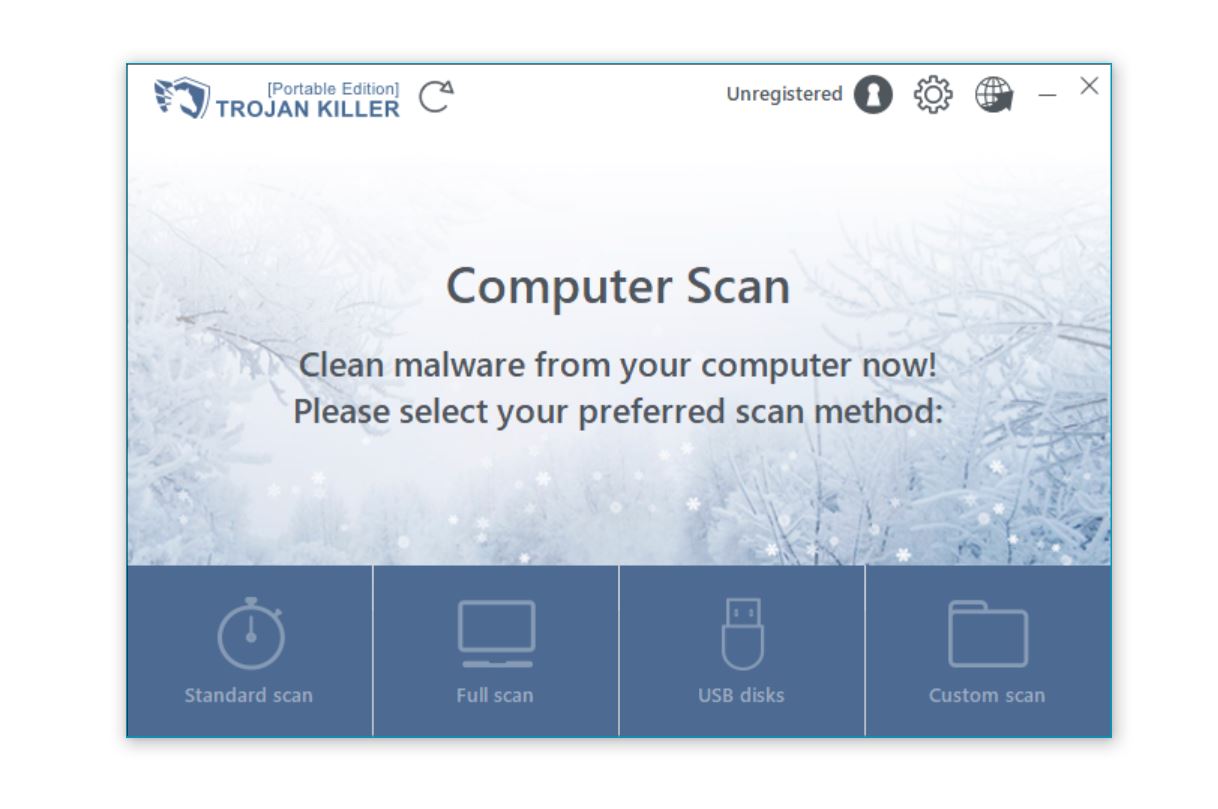
| Step | Instructions |
|---|---|
| 1. Download and Install |
|
| 2. Perform a Full System Scan |
|
| 3. Review and Remove Threats |
|
| 4. Reset Browser Settings |
|
| 5. Reboot Your System |
|
Using Trojan Killer provides a more comprehensive solution than manually removing individual components, as it can detect and clean hidden adware elements that might be missed through manual removal methods.
| Step | Instructions |
|---|---|
| 1. Using Antivirus Software |
It’s recommended to use reliable antivirus software to scan for and remove potential threats:
|
| 2. Removing Unwanted Programs |
Check and remove any suspicious or recently installed programs:
|
| 3. Checking Browser Extensions |
Remove all suspicious extensions:
|
| 4. Resetting Browser Settings (if necessary) |
If problems with advertisements persist, reset your browser settings:
|
| Step | Instructions |
|---|---|
| 1. Using Antivirus Software |
Remove potential threats using specialized software:
|
| 2. Checking Applications |
Remove suspicious applications:
|
| 3. Removing Browser Extensions |
Check and remove all suspicious extensions:
|
| 4. Checking Profiles |
Remove unwanted profiles:
|
About Trojan Scanner: Trojan Scanner is GridinSoft’s mobile solution for protecting Android devices from malware. It’s the Android counterpart to Trojan Killer, specifically designed for mobile platforms. The app can detect and remove various types of threats, including adware that might be responsible for Blackname.biz notifications.
If you’re dealing with persistent browser issues after removing Blackname.biz notifications, such as modified home pages, search engines, or ongoing redirects, Trojan Killer offers a specialized Browser Reset feature that can help restore your browsers to their default settings.
Important Note: The browser reset feature will remove all add-ons and extensions, including legitimate ones that you may be using. Make a note of the extensions you want to keep before running the reset so you can reinstall them afterward.
Using Trojan Killer’s browser reset feature can be more convenient than manually resetting each browser, especially when dealing with malware that has modified multiple browsers or created persistent changes that are difficult to remove manually. This tool is particularly effective against adware like Blackname.biz that may have made multiple modifications to your browser settings.
| Protection Method | Description |
|---|---|
| Caution with Notifications | Don’t allow notifications from sites you don’t trust or are visiting for the first time. Be especially cautious with sites that require you to enable notifications before providing access to content. |
| Using Ad Blockers | Install a reliable ad blocker that can help prevent deceptive messages from appearing and block access to malicious domains. |
| Updating Your Browser | Regularly update your browser to the latest version to ensure all security patches are in place. |
| Using Antivirus Software | Install and regularly update reliable antivirus software that can block access to malicious websites. |
| Browser Notification Settings | Consider completely disabling notifications or configuring your browser to request permission before each new site. |
| Checking Site Reputation | Before visiting unfamiliar sites, use reputation checking services such as Website Reputation Checker. |
| Specialized Security Software | Consider using dedicated security tools like Trojan Killer that include browser protection features and can easily reset browser settings if they become compromised. |
To learn more about browser notification abuse and how to protect yourself, consider the following authoritative resources:
| Source | Description |
|---|---|
| Google Chrome Help | Manage notifications in Chrome – Official guidance from Google on managing site permissions and notifications |
| Mozilla Support | Push Notifications in Firefox – Mozilla’s documentation on managing push notifications |
| Microsoft Support | Manage website notifications in Microsoft Edge – Official guidance from Microsoft |
| FTC Consumer Information | How to Recognize and Avoid Phishing Scams – Government guidance on avoiding online scams |
| CISA | Avoiding Social Engineering and Phishing Attacks – Cybersecurity guidance from US government |
Blackname.biz belongs to the category of unwanted sites that abuse the browser notification system to distribute intrusive advertisements. While this type of threat is not among the most dangerous types of malware, it can significantly worsen the user experience and potentially lead to more serious security problems if the user clicks on advertising links.
By following the instructions provided in this article, you will be able to remove notifications from Blackname.biz and prevent similar problems in the future. It’s important to remember that the best protection is prevention, so be careful when visiting unknown sites and don’t allow notifications unnecessarily.
If after completing all the steps the problem with Blackname.biz notifications persists, it’s recommended to contact cybersecurity specialists or use specialized adware removal tools.