Physical Address
Lesya Kurbasa 7B
03194 Kyiv, Kyivska obl, Ukraine
Physical Address
Lesya Kurbasa 7B
03194 Kyiv, Kyivska obl, Ukraine
AdChoices is a self-regulatory program used by companies participating in the Digital Advertising Alliance (DAA) to provide users with transparency and control over online targeted advertising. While AdChoices itself is not malware, the ads it serves can be intrusive, collect user data, and sometimes lead to unwanted content. This comprehensive guide explains what AdChoices is, how it operates, and provides detailed instructions to opt out of targeted advertising or remove AdChoices-related components from your system.
| Name | AdChoices, AdChoice, Ad Choices |
| Type | Advertising Framework, Behavioral Advertising Program |
| Identifier | Small blue triangle icon (▶) or “AdChoices” text in the corner of online advertisements |
| Symptoms | Targeted advertisements, personalized ads across websites, tracking of browsing history, excessive ads |
| Distribution Methods | Legitimate online advertising networks, bundled with free software downloads, browser extensions |
| Risk Level | Low to Medium – Not malware, but may compromise privacy and impact browsing experience |
AdChoices is a program established by the Digital Advertising Alliance (DAA) that allows participating companies to provide transparency and some user control over interest-based advertising. The program is identified by a small blue triangle icon (▶) or the text “AdChoices” that appears in the corner of online advertisements.
It’s important to understand that AdChoices itself is not malware or a virus, but rather an industry self-regulation initiative. However, many users find the targeted ads intrusive and have privacy concerns about the data collection practices used to deliver these personalized advertisements.
When you see the AdChoices icon on an advertisement, it indicates:
Source: Analysis of how AdChoices and targeted advertising function
AdChoices operates on the principles of behavioral advertising, using various data collection techniques to deliver personalized ads:
Companies participating in AdChoices collect data about your online activities through:
Based on the collected data, advertising companies create interest profiles that may include:
These interest profiles are then used to determine which ads to show you:
While targeted advertising can sometimes provide more relevant content, many users prefer to remove or opt out of AdChoices for several reasons:
For technically experienced users who want to investigate AdChoices-related components on their systems, here are advanced verification methods:
Examine cookies stored by your browser to identify tracking cookies from advertising networks:
chrome://settings/cookies in the address bar# PowerShell command to examine Chrome cookies file (Windows)Get-Content "$env:LOCALAPPDATA\Google\Chrome\User Data\Default\Cookies" | Select-String -Pattern "ad" -Context 2,2 |
Identify extensions that might be related to AdChoices or ad tracking:
chrome://extensions in the address barabout:addons in the address barMonitor network connections to identify communication with ad networks:
http contains "ad" or dns.qry.name contains "ad"# PowerShell command to check for active connections to common ad networksGet-NetTCPConnection | Where-Object { $_.RemoteAddress -match "doubleclick|adnxs|advertising|taboola|outbrain" } | Format-Table -AutoSize |
Check the Windows registry for entries related to AdChoices or advertising components:
To check these locations:
# PowerShell command to search registry for AdChoices-related entriesGet-ChildItem -Path "HKCU:\Software" -Recurse | Select-String -Pattern "AdChoice" -ErrorAction SilentlyContinue |
Examine browser local storage for tracking data:
If these advanced verification methods identify AdChoices-related components, proceed with the removal methods detailed in the next section.
There are several approaches to removing or opting out of AdChoices advertising, depending on your preferences:
The Digital Advertising Alliance provides official opt-out tools that allow you to opt out of personalized advertising from participating companies:
Important note: This opt-out works through cookies, so if you clear your cookies, you’ll need to opt out again. Additionally, this only applies to the specific browser you’re using – you’ll need to repeat the process on each browser and device.
Ad blockers can prevent all types of advertisements, including AdChoices ads, from appearing in your browser:
To install an ad blocker:
Some AdChoices ads may be delivered by browser extensions. Here’s how to check and remove suspicious extensions:
chrome://extensions in the address barIf you continue to see AdChoices ads or suspect your browser settings have been altered, resetting your browser can help:
chrome://settings in the address barIf you suspect adware or more serious issues beyond standard AdChoices functionality, a security scan is recommended:
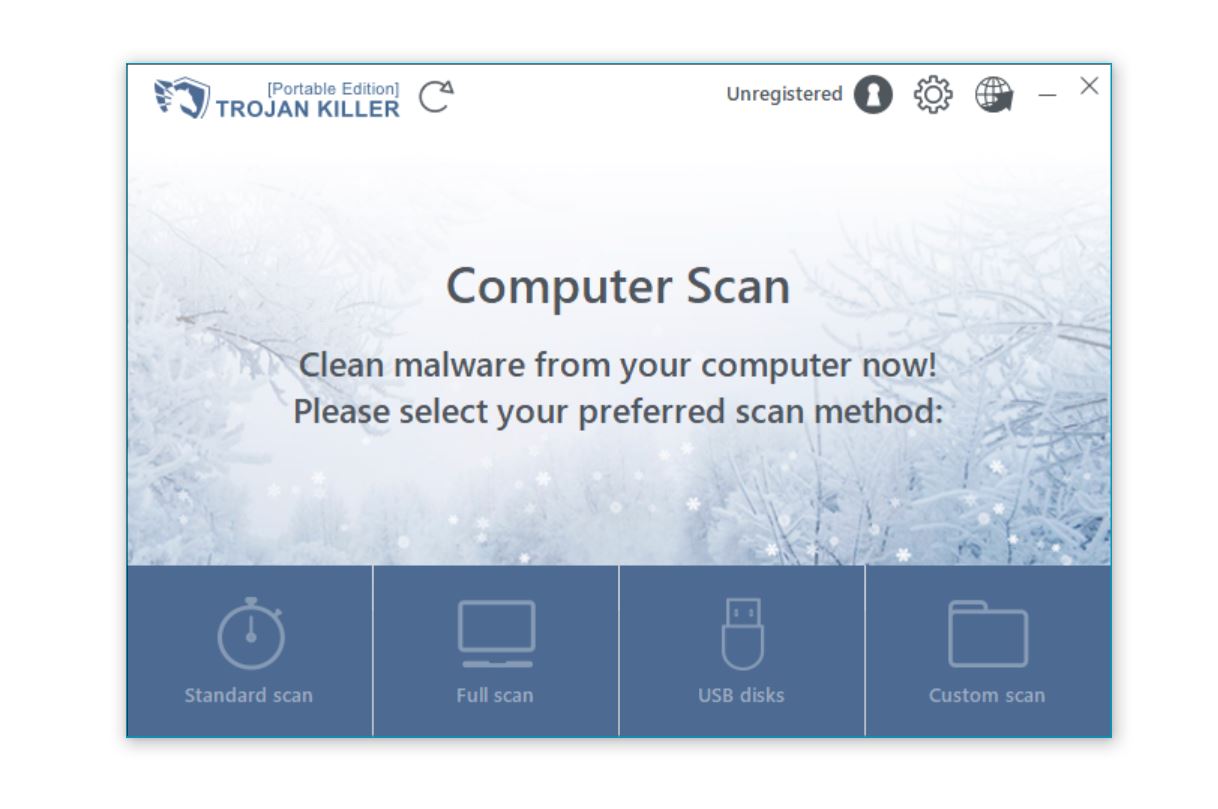
To minimize exposure to targeted advertising in the future, follow these best practices:
No, AdChoices is not a virus or malware. It’s a legitimate self-regulatory program used by the online advertising industry to provide transparency and some user control over interest-based advertising. The AdChoices icon (a small blue triangle) appears on ads to indicate they are targeted based on your browsing activity and to provide access to opt-out options. However, some users find these targeted ads intrusive and have privacy concerns about the tracking involved. While AdChoices itself is not harmful, in rare cases, malicious actors might mimic the AdChoices icon to make deceptive ads appear more legitimate. If you notice unusual behavior like excessive pop-ups or redirects, this might indicate a separate adware problem rather than normal AdChoices functionality.
Even after opting out of AdChoices, you’ll continue to see advertisements while browsing the internet, but they should no longer be personalized based on your browsing history and interests. There are several reasons why you might still notice ads: First, the opt-out only applies to companies participating in the AdChoices program, not all advertisers. Second, the opt-out is browser-specific and cookie-based, so if you’ve cleared your cookies, switched browsers, or are using a different device, the opt-out won’t apply. Third, some advertisers may still show you contextual ads based on the content of the webpage you’re currently viewing rather than your browsing history. Finally, if you’re still seeing highly targeted ads that appear to be based on your browsing history, it might indicate that the opt-out wasn’t successful or that additional adware is present on your system. In that case, try repeating the opt-out process or using an ad blocker.
Yes, a good ad blocker will effectively eliminate all AdChoices advertisements, along with most other types of online ads. Ad blockers work by preventing ad content from loading on websites you visit, essentially making the ads invisible. Popular ad blockers like uBlock Origin, AdBlock Plus, and others are highly effective at blocking AdChoices and similar advertising systems. When properly configured, these tools can block not only the visual ads but also the tracking mechanisms that advertising networks use to build profiles of your interests. However, it’s worth noting that some websites detect ad blockers and may limit access or functionality until you disable your ad blocker. Additionally, some ad blockers have “acceptable ads” programs that allow certain non-intrusive ads by default. If you want to completely eliminate all advertising, make sure to check your ad blocker’s settings and disable any “acceptable ads” features if present.
Removing or opting out of AdChoices itself generally does not affect website functionality, as you’re simply declining personalized ads rather than blocking all advertisements. The opt-out process provided by the Digital Advertising Alliance is designed to respect user choice while maintaining normal website operations. However, if you choose more aggressive methods like installing ad blockers or privacy tools to block AdChoices and other advertisements completely, you might encounter some impacts on website functionality. Some websites detect ad blockers and may limit access, display warning messages, or ask you to disable your ad blocker. Certain interactive elements or features might not work properly if they’re blocked by your privacy tools. Additionally, some websites rely on advertising revenue and may offer reduced functionality to users who block ads. If you notice issues with websites after implementing ad-blocking or privacy tools, you might need to whitelist specific sites you wish to support or temporarily disable your ad blocker for those sites.
AdChoices represents the online advertising industry’s attempt to provide transparency and user control in the realm of targeted advertising. While not malicious, the tracking and personalization involved raise legitimate privacy concerns for many users.
The methods outlined in this guide provide various approaches to managing AdChoices advertising – from simply opting out of personalized ads to employing more comprehensive blocking tools. The right approach depends on your personal preferences regarding privacy, convenience, and support for websites that rely on advertising revenue.
Remember that controlling AdChoices is just one aspect of maintaining your online privacy. A comprehensive approach should include regular reviews of privacy settings, careful software installation practices, and awareness of data collection policies on the websites you visit.
By implementing the strategies in this guide, you can take back control of your online advertising experience and minimize unwanted tracking, creating a more private and enjoyable browsing environment.
For ongoing protection against adware and other potential threats, consider using comprehensive security software like Trojan Killer, which can detect and remove unwanted advertising components along with more serious security threats.