Physical Address
Lesya Kurbasa 7B
03194 Kyiv, Kyivska obl, Ukraine
Physical Address
Lesya Kurbasa 7B
03194 Kyiv, Kyivska obl, Ukraine
Potentially unwanted applications (PUAs) continue to pose significant security risks to computer users, blurring the line between legitimate software and malicious threats. PUA:Win32/Presenoker is a detection name used by Microsoft Defender and other security solutions to identify potentially unwanted programs that claim to provide useful functionality but often engage in suspicious activities. This comprehensive guide explains what PUA:Win32/Presenoker is, how it operates, why it’s flagged by security software, and provides detailed instructions to safely remove it from your system.
| Threat Name | PUA:Win32/Presenoker, “PUA:Win32/Presenoker” Virus |
| Type | Potentially Unwanted Application (PUA), Potentially Unwanted Program (PUP) |
| Detection Names |
|
| Symptoms | Unexpected program installations, intrusive advertisements, browser redirects, decreased system performance, unauthorized browser setting changes |
| Distribution Methods | Bundled with free software downloads, deceptive installers, misleading advertisements, fake software updaters |
| Damage Level | Medium – Can lead to privacy violations, additional malware infections, and system performance issues |
PUA:Win32/Presenoker is a detection name used by Microsoft Defender Antivirus and other security solutions to identify potentially unwanted applications. These applications typically appear legitimate and useful but often contain unwanted or harmful functionality that security software flags as suspicious.
Programs flagged as Presenoker often promise useful features but rarely work as advertised in their marketing materials. Instead, they commonly engage in unwanted activities such as:
It’s important to note that installation packages containing PUAs frequently bundle other untrusted and potentially dangerous software, creating a complex web of unwanted programs that can be challenging to completely remove.
Source: Analysis of PUA:Win32/Presenoker behavior and distribution methods
PUA:Win32/Presenoker operates through several concerning mechanisms that can impact your system security and privacy:
The primary goal of applications detected as Presenoker is to generate revenue for their developers through various means:
Data tracking capabilities are standard in unwanted applications. Information commonly collected includes:
This collected information is valuable and can be monetized through sale to third parties, potentially including cybercriminals.
Many applications flagged as Presenoker exhibit characteristics of both adware and browser hijackers:
The combination of these behaviors can significantly degrade your browsing experience while exposing you to additional security risks.
You might be dealing with a Presenoker infection if you notice these symptoms:
If you’ve observed any of these symptoms, it’s recommended to scan your system for PUA:Win32/Presenoker and other potentially unwanted applications.
For users with technical experience who want to perform a deeper investigation of a potential PUA:Win32/Presenoker infection, here are advanced verification methods:
PUA:Win32/Presenoker often runs processes in the background to maintain its functionality. To check for suspicious processes:
# PowerShell command to list processes and their file pathsGet-Process | Select-Object Name, Path | Sort-Object Name |
PUA:Win32/Presenoker often creates registry entries to maintain persistence across system restarts:
To check these locations:
# PowerShell command to check startup registry locationsGet-ItemProperty -Path 'HKCU:\Software\Microsoft\Windows\CurrentVersion\Run'Get-ItemProperty -Path 'HKLM:\Software\Microsoft\Windows\CurrentVersion\Run' |
Use Autoruns (another Sysinternals tool) to get a comprehensive view of all autostart locations:
For a more technical examination of browser extensions beyond the regular browser settings:
PUA:Win32/Presenoker may connect to remote servers to download ads or send collected data:
# PowerShell command to list all active connections and listening portsGet-NetTCPConnection | Select-Object LocalAddress, LocalPort, RemoteAddress, RemotePort, State, OwningProcess, @{Name="Process";Expression={(Get-Process -Id $_.OwningProcess).Name}} | Sort-Object Process |
Alternatively, use Resource Monitor to examine network connections:
Check your system’s DNS cache for evidence of connections to known malicious domains:
# Command to display DNS cacheipconfig /displaydns |
Windows Event Logs may contain evidence of PUA:Win32/Presenoker activity:
If these advanced verification methods reveal suspicious activities or files associated with PUA:Win32/Presenoker, proceed with the removal steps detailed in the next section.
Removing PUA:Win32/Presenoker and similar potentially unwanted applications requires a multi-step approach to ensure all components are eliminated. Here’s how to effectively remove this threat:
The most effective way to identify and remove PUA:Win32/Presenoker and any associated components is to use specialized security software:
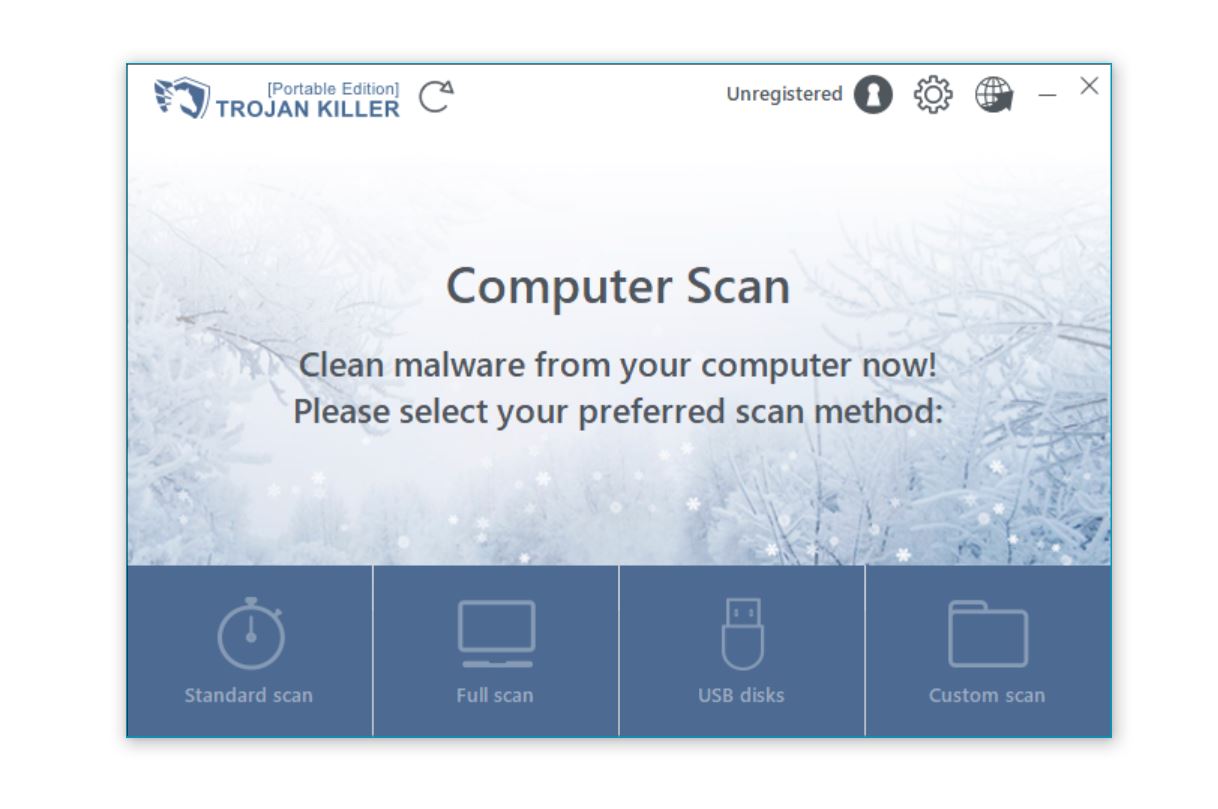
In addition to using security software, it’s important to manually uninstall any suspicious applications:
PUA:Win32/Presenoker often installs browser extensions and modifies browser settings. Follow these browser-specific instructions to remove unwanted extensions and reset your settings:
chrome://extensions in the address barchrome://settings in the address barTo ensure all traces of PUA:Win32/Presenoker are removed from your browsers:
To protect yourself from potentially unwanted applications like Presenoker in the future, follow these best practices:
For more comprehensive protection against various types of unwanted software, check our guide on removing adware and our detailed explanation of browser hijacker removal techniques.
PUA:Win32/Presenoker is just one of many potentially unwanted applications you should be vigilant about. Related threats include:
PUA:Win32/Presenoker is not classified as a virus in the traditional sense but rather as a Potentially Unwanted Application (PUA) or Potentially Unwanted Program (PUP). While it doesn’t typically exhibit the self-replicating characteristics of viruses, it can still cause significant harm to your system and privacy. These applications operate in legal gray areas, often disclosing their behavior in lengthy license agreements that users rarely read. The activities of programs flagged as Presenoker can include tracking your browsing habits, displaying intrusive advertisements, changing browser settings without proper consent, and potentially facilitating the installation of more dangerous malware. Though technically not viruses, PUAs should still be promptly removed due to their negative impact on system performance, privacy, and security.
PUA:Win32/Presenoker typically infiltrates systems through bundled software installations. When downloading and installing free software, especially from unofficial sources, additional programs are often included in the installation package. These unwanted applications are commonly hidden in the “Custom” or “Advanced” installation options, which many users skip by selecting “Express” or “Recommended” installation instead. Other distribution methods include deceptive advertisements that mimic download buttons or system alerts, fake software updaters that install unwanted programs alongside legitimate updates, and drive-by downloads from compromised or malicious websites. To avoid such infections, always choose custom installation options, read all screens carefully during software installation, download software only from official sources, and maintain updated security software that can detect and block PUAs before they install.
The inconsistent detection of PUA:Win32/Presenoker across different security products results from varying detection criteria and policies regarding potentially unwanted applications. Some security vendors take an aggressive approach, flagging any software that exhibits potentially unwanted behaviors such as displaying excessive ads, changing browser settings, or collecting user data without clear consent. Other vendors may employ more conservative criteria, only flagging programs that demonstrate more serious malicious behaviors. Additionally, security vendors regularly update their detection signatures based on new threat intelligence, meaning detection inconsistencies may also reflect differences in how recently each vendor has updated their definitions for this particular threat. Finally, some security products allow users to enable or disable PUA detection as a separate category from malware, which can also contribute to detection variations. For comprehensive protection, it’s advisable to use security software with robust PUA detection capabilities and keep it regularly updated.
Removing PUA:Win32/Presenoker will address the immediate threat, but additional steps may be necessary to fully restore your system to its proper state. Browser hijacker components of Presenoker often make persistent changes to browser settings that don’t automatically revert when the application is removed. You’ll likely need to manually reset your browser settings or use the browser reset functions as outlined in our removal instructions. Additionally, if Presenoker has installed other unwanted programs or browser extensions, these will need to be identified and removed separately. Any performance issues caused by system resource consumption should improve after removal, but system optimization might be necessary in cases of severe impact. Most critically, while removing the PUA addresses future privacy risks, it cannot undo data collection that has already occurred – information previously collected may have already been transmitted to third parties. For these reasons, we recommend both following our complete removal instructions and implementing the preventive measures described in this guide.
PUA:Win32/Presenoker represents a common class of unwanted software that blurs the line between legitimate applications and malware. While not as immediately destructive as ransomware or trojans, these potentially unwanted applications can significantly impact your system performance, compromise your privacy, and expose you to additional security threats.
The presence of software detected as Presenoker on your system should be addressed promptly through a combination of automated scanning with security software and manual removal steps. Additionally, adopting safer browsing and software installation practices can help prevent future infections.
Remember that the primary goal of PUAs is to generate revenue for their developers through various means, often at the expense of your system security and personal privacy. By staying vigilant and following the prevention guidelines outlined in this article, you can significantly reduce your risk of encountering these unwanted applications.
For ongoing protection against potentially unwanted applications and other security threats, consider using a comprehensive security solution like Trojan Killer, which can detect and remove these threats before they impact your computing experience.