Physical Address
304 North Cardinal St.
Dorchester Center, MA 02124
Physical Address
304 North Cardinal St.
Dorchester Center, MA 02124
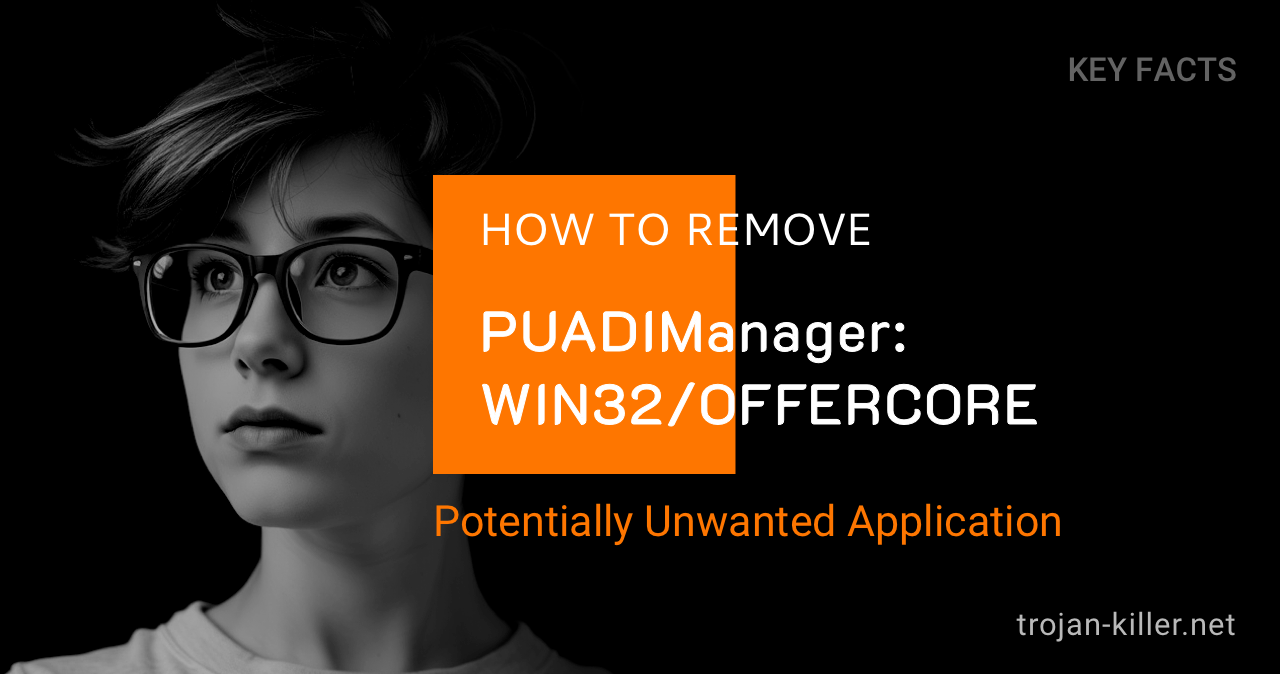
PUADIManager:Win32/OfferCore (also known as Win32/OfferCore) is a potentially unwanted application (PUA) that acts as a bundler for installing other unwanted or malicious software on your system. This comprehensive guide will help you understand what OfferCore is, how it infects computers, and most importantly, how to remove it completely using the specialized Trojan Killer tool.
| Common Names |
|
| Type | Potentially Unwanted Application (PUA), Bundler, Adware |
| First Detected | 2020 |
| Platforms Affected | Windows 7, 8, 8.1, 10, 11 |
| Infection Level | Moderate to Severe |
| Data Risk | Medium – Installs unwanted software, displays advertisements, potential privacy risks |
PUADIManager:Win32/OfferCore is a malicious threat classified as a potentially unwanted application (PUA) that acts as a bundler or installer for additional unwanted software. It’s a generic detection name used by many security vendors, including Microsoft Defender, to identify software that installs multiple potentially harmful programs on a system.
When OfferCore is detected on your system, it indicates a high likelihood that multiple potentially hazardous programs have already infiltrated your computer. These can include adware, browser hijackers, fake system optimizers, and other potentially harmful applications.
Unlike more aggressive trojans such as Emotet or TrickBot, OfferCore primarily functions as a delivery mechanism for other unwanted software rather than directly stealing information itself.
OfferCore typically infiltrates systems through:
The most common scenario involves users downloading free software and rushing through the installation process without carefully reviewing all options. During installation, users may unknowingly agree to install additional “optional” software, which is where OfferCore and its associated unwanted programs are deployed.
This approach is similar to how browser notification spam like Candyclickclub.com spreads, using deceptive tactics to gain user consent without full understanding of the consequences.
Be vigilant for these common symptoms of OfferCore infection:
While classified as a PUA rather than a traditional virus, OfferCore still poses significant risks:
In some cases, OfferCore can create pathways for more dangerous threats like Dofoil to infiltrate your system, leading to a cascade of increasingly severe infections.
Trojan Killer is specifically designed to remove complex threats like OfferCore and its associated unwanted programs:
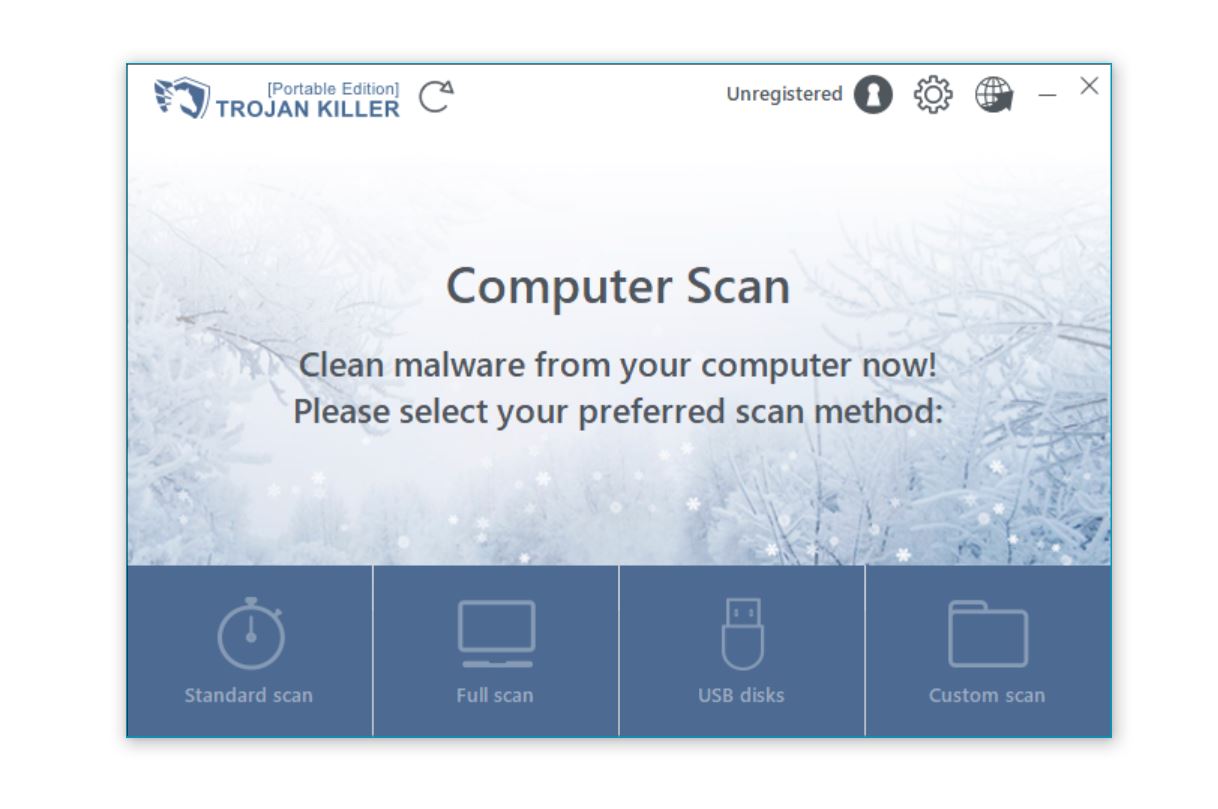
If you prefer manual removal, follow these steps carefully:
For more thorough removal, consider these additional steps:
For security researchers and advanced users, here are some technical details about OfferCore:
To protect against OfferCore and similar threats, follow these prevention measures:
These prevention methods are also effective against other bundled threats like Altruistic Service Trojan and other potentially unwanted applications that use similar distribution tactics.
Windows Defender’s persistent detections of PUADIManager:Win32/OfferCore despite multiple removal attempts indicate a complex infection scenario. The bundler nature of OfferCore means it installs multiple components across different system locations, often with persistence mechanisms that activate after removal attempts. Additionally, some components may be in use by active processes when Defender attempts removal, preventing complete deletion. Another challenge is that Defender might successfully remove the main component it identifies as OfferCore, but miss secondary or related components that continue to reinstall the threat. For complete removal, specialized tools like Trojan Killer that target the entire infection chain are more effective than generalized antivirus solutions that might focus only on primary threat signatures.
PUADIManager:Win32/OfferCore occupies a classification space between legitimate software and outright malware. Unlike traditional viruses or trojans that are designed with explicitly malicious intent (data theft, system damage, etc.), OfferCore primarily functions as a software distribution mechanism. The distinction lies in its business model: it profits from bundling and installing additional software rather than directly compromising security. However, this doesn’t make it harmless—the software it installs often includes adware, browser hijackers, and potentially other unwanted applications that disrupt normal computer functionality. The technical implementation also differs; while viruses actively try to hide from detection and spread autonomously, OfferCore typically requires some level of user interaction during installation processes, exploiting inattention rather than technical vulnerabilities to establish itself on systems.
For comparison, traditional banking trojans like Zeus or Dridex are designed specifically to steal financial information and credentials, while OfferCore focuses on deploying advertising-related software.
Yes, PUADIManager:Win32/OfferCore can significantly impact internet connectivity, as reported by many affected users. The most common scenario involves internet connections showing as “Not Available” after waking a computer from sleep mode, requiring network troubleshooter intervention to restore functionality. This behavior stems from OfferCore’s modifications to network settings and services to facilitate its advertising and tracking functions. The bundled components often include network filters or proxies that intercept browser traffic to inject advertisements or collect browsing data. When the system transitions between power states, these unauthorized modifications can conflict with Windows’ networking components, leading to connection failures. Additionally, the excessive resource consumption by OfferCore’s background processes can overwhelm networking hardware drivers, further contributing to connectivity issues even during normal operation.
PUADIManager:Win32/OfferCore and its installed components can collect an extensive range of personal data through various monitoring mechanisms. The most common data harvested includes browsing history, search queries, and websites visited, which allows for targeted advertising profiles. More concerning is the potential collection of form data, which might include names, email addresses, and even financial information entered into websites. Some variants employ screen monitoring to capture snapshots of user activity or keylogging to record keystrokes. Location data may be gathered through IP address tracking or browser geolocation features. While the primary purpose of this data collection is commercial (creating advertising profiles to sell to marketers), the security implications are significant as this information could potentially be exposed to third parties with unknown intentions. The privacy invasion is particularly problematic because users rarely provide informed consent for this level of monitoring.
Resetting your browsers after removing PUADIManager:Win32/OfferCore is not just recommended—it’s practically essential for complete remediation. OfferCore aggressively modifies browser settings, including search engines, homepages, and new tab pages, while also installing extensions that persist even after the main threat is removed. Browser profiles store these modifications in dedicated databases and configuration files that might not be directly targeted by automated removal tools. A complete reset eliminates these lingering changes by restoring browser settings to their default state, removing unauthorized extensions, and clearing cached data that might contain malicious code. Without this step, you might continue experiencing symptoms like redirected searches, injected advertisements, or unexpected pop-ups despite successful removal of the main OfferCore components. Consider the browser reset as the final “clean sweep” that ensures no digital remnants remain to compromise your browsing experience.
This section provides in-depth technical information about OfferCore’s architecture, installation mechanisms, and browser modification techniques for security researchers, malware analysts, and IT professionals.
OfferCore employs a multi-component architecture designed to distribute and install bundled software:
OfferCore Major Components: - Installer → Initial wrapper application (100-250 KB) - Bundler Module → Manages additional software installations - Settings Manager → Controls installation preferences - Browser Modifier → Implements browser changes - Tracking Module → Collects user behavior data
The bundler follows a specific workflow to maximize installations:
| Stage | Technical Implementation | Deception Techniques |
|---|---|---|
| Initial Execution | Wrapper application launches with minimal UI | Legitimate software appearance, trusted publisher claims |
| System Analysis | Environment detection to identify installed software | Background processes that appear as legitimate system checks |
| Offer Presentation | Dynamic dialog generation based on environment | Pre-selected options, misleading button designs |
| Installation Sequence | Silent installation of bundled applications | Progress bars suggesting installation of primary software only |
| Browser Modification | Registry and preference file manipulation | Changes disguised as performance enhancements |
OfferCore’s installation process is carefully engineered to maximize acceptance of bundled software:
// OfferCore installation sequence pseudocode
function executeInstallationSequence() {
// Check if running with administrator privileges
const isAdmin = checkAdminRights();
// Identify target software being installed
const primarySoftware = identifyWrapperSoftware();
// Initialize installation UI
initializeUI(primarySoftware);
// Begin legitimate installation of requested software
beginInstallation(primarySoftware);
// While legitimate installation continues, analyze system
analyzeSystemEnvironment();
// Determine optimal bundle based on system analysis
const bundleOptions = selectBundleOptions();
// Present bundle offer screen
if (isCustomInstallSelected()) {
// User chose custom installation - show offers with pre-selected options
presentCustomInstallScreen(bundleOptions, {
defaultSelected: true,
emphasizeDecline: false,
obscureDeclineOption: true
});
} else {
// Express installation - automatically install all bundle items
installAllBundleItems(bundleOptions);
}
// Process user selection or default to selected options
const selectedOptions = getUserSelection() || getAllPreselectedOptions();
// Perform browser environment modifications
modifyBrowserSettings();
// Install selected bundle items
for (const option of selectedOptions) {
installBundleItem(option, {
createStartMenuShortcut: true,
createDesktopShortcut: true,
runOnStartup: true,
silent: true
});
}
// Complete primary software installation
finalizePrimarySoftwareInstallation();
// Register installation for analytics
reportInstallationSuccess();
}
// Browser modification technique
function modifyBrowserSettings() {
// Identify installed browsers
const browsers = detectInstalledBrowsers();
for (const browser of browsers) {
switch (browser.type) {
case "chrome":
modifyChromeSettings(browser.path);
break;
case "firefox":
modifyFirefoxSettings(browser.path);
break;
case "edge":
modifyEdgeSettings(browser.path);
break;
case "ie":
modifyIESettings();
break;
}
}
}
// Chrome modification example
function modifyChromeSettings(browserPath) {
// Locate Chrome Preferences file
const prefsFile = `${browserPath}\\User Data\\Default\\Preferences`;
// Read current preferences
let prefs = readJsonFile(prefsFile);
// Modify search provider
prefs.default_search_provider = {
enabled: true,
id: "sponsored_search_provider",
keyword: "search",
name: "Enhanced Search",
prepopulate_id: 0,
search_url: "https://search.sponsoredsearch.com/search?q={searchTerms}&partner=offercore"
};
// Set homepage
prefs.homepage = "https://homepage.sponsoredsearch.com/?partner=offercore";
// Add startup pages
prefs.session = {
restore_on_startup: 4,
startup_urls: ["https://homepage.sponsoredsearch.com/?partner=offercore"]
};
// Create extension settings
if (!prefs.extensions) {
prefs.extensions = {};
}
// Add extension
const extensionId = "abcdefghijklmnopqrstuvwxyzabcdef";
prefs.extensions.settings[extensionId] = {
active_permissions: {
api: ["tabs", "storage", "webNavigation", "webRequest", "webRequestBlocking"],
explicit_host: ["*://*/*"]
},
installation_time: Date.now(),
path: `${extensionId}\\1.0.0`,
state: 1
};
// Write modified preferences back
writeJsonFile(prefsFile, prefs);
// Create registry entries for persistence
const regPath = "HKCU\\Software\\Google\\Chrome\\Extensions\\";
createRegistryKey(`${regPath}${extensionId}`, {
path: downloadExtensionFile(),
version: "1.0.0",
update_url: "https://updates.sponsoredsearch.com/extensions/update.xml"
});
}
OfferCore employs sophisticated methods to modify browser behavior across different browsers:
// Chrome browser file modifications Target Files: - %LOCALAPPDATA%\Google\Chrome\User Data\Default\Preferences - %LOCALAPPDATA%\Google\Chrome\User Data\Default\Secure Preferences - %LOCALAPPDATA%\Google\Chrome\User Data\Local State Registry Locations: - HKCU\Software\Google\Chrome\Extensions\[extension_id] - HKCU\Software\Google\Chrome\PreferenceMACs - HKLM\SOFTWARE\Policies\Google\Chrome (if admin rights available) Extension Deployment: 1. Download extension as CRX file 2. Extract to %LOCALAPPDATA%\Google\Chrome\User Data\Default\Extensions\[id]\[version]\ 3. Modify Preferences file to enable in developer mode 4. Add registry keys to prevent Chrome from disabling it
// Firefox modification techniques
Target Files:
- %APPDATA%\Mozilla\Firefox\Profiles\[profile]\prefs.js
- %APPDATA%\Mozilla\Firefox\Profiles\[profile]\user.js
- %APPDATA%\Mozilla\Firefox\Profiles\[profile]\extensions.json
Extension Deployment:
1. Create XPI package containing extension
2. Install to %APPDATA%\Mozilla\Firefox\Profiles\[profile]\extensions\[id].xpi
3. Modify extensions.json to mark as user-installed
4. Update prefs.js to change homepage and search settings:
user_pref("browser.startup.homepage", "https://sponsored-homepage.com");
user_pref("browser.search.defaultenginename", "Sponsored Search");
The following indicators can help identify OfferCore installations:
# Common OfferCore file locations %PROGRAMFILES%\OfferCoreApps\[random_name]\ %PROGRAMFILES(X86)%\OfferCoreApps\[random_name]\ %APPDATA%\OfferCore\ %LOCALAPPDATA%\Temp\OfferCore\ %TEMP%\oc_[random]_installer.exe # Registry artifacts HKCU\Software\Microsoft\Windows\CurrentVersion\Uninstall\OfferCore[random] HKCU\Software\OfferCore HKCU\Software\Microsoft\Windows\CurrentVersion\Run\OCLauncher HKLM\SOFTWARE\Microsoft\Windows\CurrentVersion\Uninstall\OfferCoreBundle # Browser extension IDs (examples) Chrome: "ponfpcnoihfmfllpaingbgckeeldkhle" Firefox: "offercore@sponsored.addons.mozilla.org"
# Common OfferCore network communication patterns - Installation reporting: http://install-tracking.com/report/?bundle=[id]&status=[status] - Analytics endpoints: https://analytics.offercorestat.com/collect - Update checks: https://updates.offercoreapps.com/check?id=[bundle_id]&ver=[version] - Browser extension resources: https://ext.offercorecdn.com/resources/[id]/ HTTP Headers: User-Agent: OfferCoreInstaller/[version] (compatible; MSIE 10.0; Windows NT 10.0) X-Install-ID: [unique identifier]
For thorough OfferCore verification and removal, security researchers can use these PowerShell scripts:
# PowerShell script to detect OfferCore registry artifacts
function Find-OfferCoreRegistryArtifacts {
Write-Host "Searching for OfferCore registry artifacts..." -ForegroundColor Cyan
$registryLocations = @(
"HKCU:\Software\Microsoft\Windows\CurrentVersion\Run",
"HKCU:\Software\Microsoft\Windows\CurrentVersion\Uninstall",
"HKLM:\SOFTWARE\Microsoft\Windows\CurrentVersion\Uninstall",
"HKCU:\Software\OfferCore",
"HKLM:\SOFTWARE\OfferCore"
)
$detectionPatterns = @(
"OfferCore",
"OCLauncher",
"PUADIManager",
"SponsoredSearch"
)
$results = @()
foreach ($location in $registryLocations) {
if (Test-Path $location) {
$keys = Get-Item -Path $location | Get-ChildItem
foreach ($key in $keys) {
$keyName = $key.Name.Split('\')[-1]
$keyPath = $key.PSPath
$match = $false
foreach ($pattern in $detectionPatterns) {
if ($keyName -match $pattern) {
$match = $true
break
}
}
if ($match) {
$keyProperties = Get-ItemProperty -Path $keyPath
$results += [PSCustomObject]@{
Location = $keyPath
Name = $keyName
Properties = ($keyProperties | Out-String).Trim()
}
}
# Check values within the key
$values = Get-ItemProperty -Path $keyPath
foreach ($valueName in $values.PSObject.Properties.Name) {
$valueData = $values.$valueName
foreach ($pattern in $detectionPatterns) {
if (($valueName -match $pattern) -or
(($valueData -is [string]) -and ($valueData -match $pattern))) {
$results += [PSCustomObject]@{
Location = $keyPath
Name = $valueName
Value = $valueData
}
break
}
}
}
}
}
}
return $results
}
# PowerShell script to detect OfferCore browser modifications
function Find-OfferCoreBrowserModifications {
Write-Host "Searching for browser modifications..." -ForegroundColor Cyan
$results = @()
# Check Chrome
$chromeProfiles = @(
"${env:LOCALAPPDATA}\Google\Chrome\User Data\Default",
"${env:LOCALAPPDATA}\Google\Chrome\User Data\Profile 1",
"${env:LOCALAPPDATA}\Google\Chrome\User Data\Profile 2"
)
foreach ($profile in $chromeProfiles) {
if (Test-Path "$profile\Preferences") {
$prefContent = Get-Content "$profile\Preferences" -Raw | ConvertFrom-Json
# Check homepage
if ($prefContent.homepage -match "sponsor|offercore|search") {
$results += [PSCustomObject]@{
Browser = "Chrome"
Profile = $profile
ModificationType = "Homepage"
Value = $prefContent.homepage
}
}
# Check search engine
if (($prefContent.default_search_provider) -and
($prefContent.default_search_provider.search_url -match "sponsor|offercore|search")) {
$results += [PSCustomObject]@{
Browser = "Chrome"
Profile = $profile
ModificationType = "SearchEngine"
Value = $prefContent.default_search_provider.search_url
}
}
# Check extensions
if ($prefContent.extensions -and $prefContent.extensions.settings) {
foreach ($ext in $prefContent.extensions.settings.PSObject.Properties) {
$extId = $ext.Name
$extData = $ext.Value
# Look for suspicious extension data
if ($extData.manifest.name -match "sponsor|offercore|search|deal|coupon|shop" -or
$extData.path -match "sponsor|offercore") {
$results += [PSCustomObject]@{
Browser = "Chrome"
Profile = $profile
ModificationType = "Extension"
Value = "ID: $extId, Name: $($extData.manifest.name)"
}
}
}
}
}
}
# Check Firefox
$firefoxProfilesPath = "${env:APPDATA}\Mozilla\Firefox\Profiles"
if (Test-Path $firefoxProfilesPath) {
$firefoxProfiles = Get-ChildItem -Path $firefoxProfilesPath -Directory
foreach ($profile in $firefoxProfiles) {
$prefsPath = "$($profile.FullName)\prefs.js"
if (Test-Path $prefsPath) {
$prefsContent = Get-Content $prefsPath -Raw
# Check homepage
if ($prefsContent -match 'user_pref\("browser\.startup\.homepage",\s*"([^"]*(?:sponsor|offercore|search)[^"]*)"\)') {
$results += [PSCustomObject]@{
Browser = "Firefox"
Profile = $profile.Name
ModificationType = "Homepage"
Value = $Matches[1]
}
}
# Check search engine
if ($prefsContent -match 'user_pref\("browser\.search\.defaultenginename",\s*"([^"]*(?:sponsor|offercore|search)[^"]*)"\)') {
$results += [PSCustomObject]@{
Browser = "Firefox"
Profile = $profile.Name
ModificationType = "SearchEngine"
Value = $Matches[1]
}
}
}
# Check extensions
$extensionsPath = "$($profile.FullName)\extensions"
if (Test-Path $extensionsPath) {
$extensions = Get-ChildItem -Path $extensionsPath -Include "*.xpi" -Recurse
foreach ($ext in $extensions) {
if ($ext.Name -match "offercore|sponsor|search") {
$results += [PSCustomObject]@{
Browser = "Firefox"
Profile = $profile.Name
ModificationType = "Extension"
Value = $ext.Name
}
}
}
}
}
}
return $results
}
# Detect and remove OfferCore scheduled tasks
function Remove-OfferCoreScheduledTasks {
Write-Host "Searching for OfferCore scheduled tasks..." -ForegroundColor Cyan
$taskPatterns = @(
"OfferCore",
"OCUpdate",
"OCMaintenance",
"PUADIManager"
)
$suspiciousTasks = @()
$allTasks = Get-ScheduledTask
foreach ($task in $allTasks) {
foreach ($pattern in $taskPatterns) {
if (($task.TaskName -match $pattern) -or ($task.TaskPath -match $pattern)) {
$suspiciousTasks += $task
break
}
}
# Also check for tasks with suspicious actions
$taskActions = $task | Get-ScheduledTaskInfo
foreach ($action in $task.Actions) {
if (($action.Execute -match "OfferCore|OCLauncher|PUADIManager") -or
($action.Arguments -match "OfferCore|OCLauncher|PUADIManager")) {
$suspiciousTasks += $task
break
}
}
}
# Remove detected tasks (uncomment to enable actual removal)
foreach ($task in $suspiciousTasks) {
Write-Host "Found suspicious task: $($task.TaskName)" -ForegroundColor Yellow
# Unregister-ScheduledTask -TaskName $task.TaskName -Confirm:$false
}
return $suspiciousTasks
}
This PowerShell script can help extract components from OfferCore installers for analysis:
# PowerShell script to extract and analyze OfferCore installer components
function Analyze-OfferCoreInstaller {
param (
[Parameter(Mandatory=$true)]
[string]$InstallerPath
)
Write-Host "Analyzing OfferCore installer: $InstallerPath" -ForegroundColor Cyan
# Create temporary extraction directory
$extractDir = [System.IO.Path]::Combine([System.IO.Path]::GetTempPath(), "OfferCoreAnalysis_" + [Guid]::NewGuid().ToString())
New-Item -ItemType Directory -Path $extractDir | Out-Null
Write-Host "Extracting to: $extractDir" -ForegroundColor Gray
try {
# 1. Calculate file hash
$fileHash = Get-FileHash -Path $InstallerPath -Algorithm SHA256
Write-Host "File SHA256: $($fileHash.Hash)" -ForegroundColor Green
# 2. Check file signature
$signature = Get-AuthenticodeSignature -FilePath $InstallerPath
Write-Host "Signature Status: $($signature.Status)" -ForegroundColor Yellow
if ($signature.SignerCertificate) {
Write-Host "Signed by: $($signature.SignerCertificate.Subject)" -ForegroundColor Yellow
}
# 3. Extract resources using 7-Zip (if available)
$7zipPath = "C:\Program Files\7-Zip\7z.exe"
if (Test-Path $7zipPath) {
& $7zipPath x -o"$extractDir" "$InstallerPath" -y | Out-Null
# Look for embedded installers (.msi, .exe)
$embeddedInstallers = Get-ChildItem -Path $extractDir -Recurse -Include "*.exe", "*.msi", "*.msp"
Write-Host "Found $($embeddedInstallers.Count) embedded installers" -ForegroundColor Green
foreach ($installer in $embeddedInstallers) {
Write-Host " - $($installer.Name) ($($installer.Length) bytes)" -ForegroundColor Gray
}
# Look for configuration files
$configFiles = Get-ChildItem -Path $extractDir -Recurse -Include "*.xml", "*.json", "*.config", "*.ini", "*.dat"
Write-Host "Found $($configFiles.Count) configuration files" -ForegroundColor Green
foreach ($config in $configFiles) {
Write-Host " - $($config.Name) ($($config.Length) bytes)" -ForegroundColor Gray
# Analyze content of small config files
if ($config.Length -lt 100KB) {
$content = Get-Content -Path $config.FullName -Raw
if ($content -match "sponsor|offercore|bundle|partner|affiliate") {
Write-Host " Contains bundling/affiliate keywords" -ForegroundColor Red
}
}
}
# Look for script files
$scriptFiles = Get-ChildItem -Path $extractDir -Recurse -Include "*.js", "*.vbs", "*.ps1", "*.cmd", "*.bat"
Write-Host "Found $($scriptFiles.Count) script files" -ForegroundColor Green
foreach ($script in $scriptFiles) {
Write-Host " - $($script.Name) ($($script.Length) bytes)" -ForegroundColor Gray
# Look for suspicious script content
$scriptContent = Get-Content -Path $script.FullName -Raw
if ($scriptContent -match "regis|HKEY|CurrentVersion|Run|browser|extension|chrome|firefox|edge|internet|preference") {
Write-Host " Contains registry/browser modification keywords" -ForegroundColor Red
}
}
} else {
Write-Host "7-Zip not found, skipping extraction" -ForegroundColor Yellow
}
# 4. Analyze strings in the executable
$strings = & strings.exe $InstallerPath 2>$null
if ($strings) {
# Look for URLs
$urls = $strings | Select-String -Pattern "https?://" | ForEach-Object { $_.Matches.Value } | Sort-Object -Unique
Write-Host "Found $($urls.Count) unique URLs" -ForegroundColor Green
foreach ($url in $urls) {
if ($url -match "sponsor|offercore|affiliate|partner|track|analytic") {
Write-Host " - $url" -ForegroundColor Red
}
}
# Look for registry keys
$regKeys = $strings | Select-String -Pattern "HKEY_|HKLM|HKCU" | ForEach-Object { $_.Matches.Value } | Sort-Object -Unique
Write-Host "Found $($regKeys.Count) registry references" -ForegroundColor Green
foreach ($key in $regKeys) {
Write-Host " - $key" -ForegroundColor Gray
}
} else {
Write-Host "strings.exe not available, skipping strings extraction" -ForegroundColor Yellow
}
Write-Host "Analysis complete" -ForegroundColor Green
Write-Host "Extracted files available at: $extractDir" -ForegroundColor Cyan
} catch {
Write-Host "Error analyzing installer: $_" -ForegroundColor Red
}
}
For enterprise environments, consider these technical measures to prevent OfferCore and similar PUAs:
These technical details provide security professionals with the information needed to understand, detect, and effectively remove OfferCore and similar potentially unwanted applications from enterprise environments.