
You may have encountered that your computer has become slower. The number of web ads has become so large that ad blockers cannot cope with it, and there is a Healthy application in the list of running processes. Hvis dette er tilfelle, the bad news for you – your system is infected. Healthy floods your PC with all sorts of ads launches your browser without your knowledge and exposes your system to other malware. Since the goal of any malware is to make money, fair methods do not play a big role for its developers. They can easily steal your data and make you view ads with unpleasant and inappropriate content. dessverre, that’s not all scammers do for money.
What is a Healthy app?
A Healthy app is unwanted software with simple functionality. The app claims to provide healthy lifestyle tips, but it fills your browser with ads and opens an MSN Lifestyle page every time you open your browser. I tillegg, healthy adds a task to the Task Scheduler — a typical action for malware. The other suspicious thing is that the program connects to unknown IP addresses, which the developers did not mention. This is most likely done to leak the data about the user.
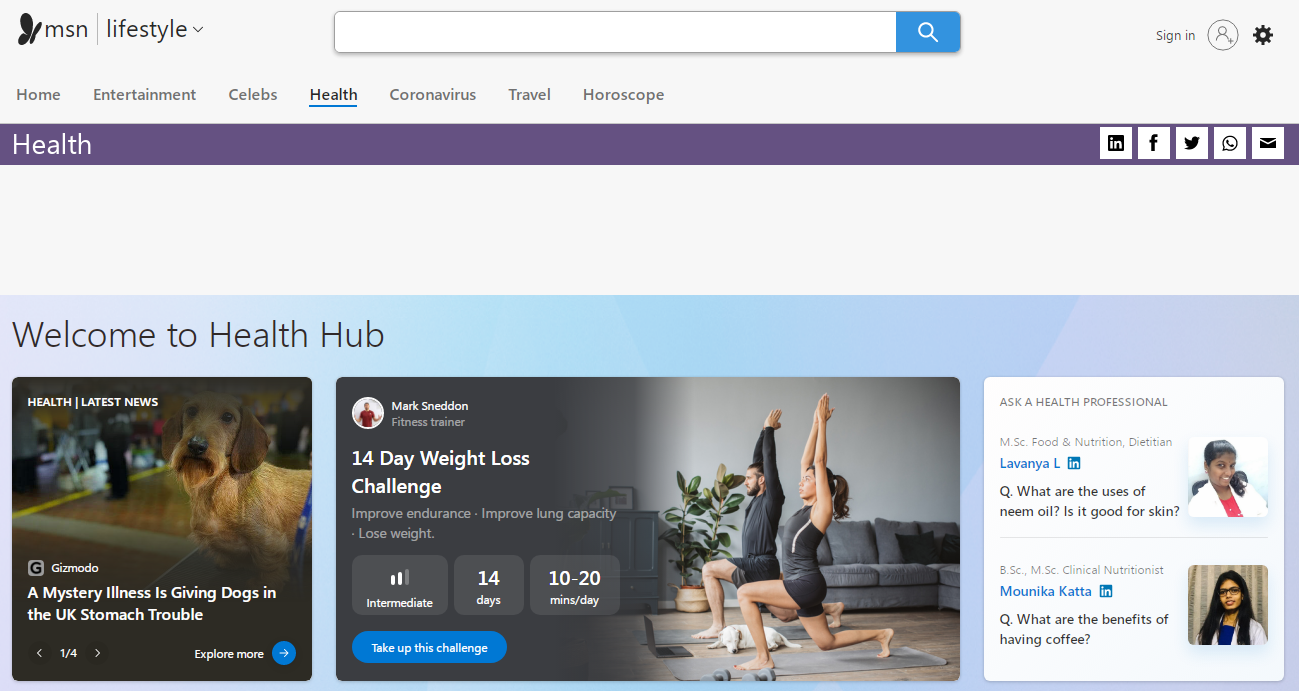
Fortsatt, even the fact that the application forces the user to view this page every time is enough to consider Healthy malicious adware. Adware is not a severe threat, but the banners it shows often contain fraudulent or misleading content. Links can also lead to malicious sites. Even if you can tell the difference between ads and scams, you probably don’t want those ads to take up valuable space on all the sites you open.
Healthy Adware spreading
Like a lot of other viruses of this type, it initially masquerades as legitimate and even valid software. derimot, the reason for the success of such malicious applications is the low level of cybersecurity awareness. People often click on links on suspicious sites without thinking twice, click on banners, or open attachments in emails without even noticing that they do not know the sender’s address. You need to know its signs to avoid being deceived by a virus.
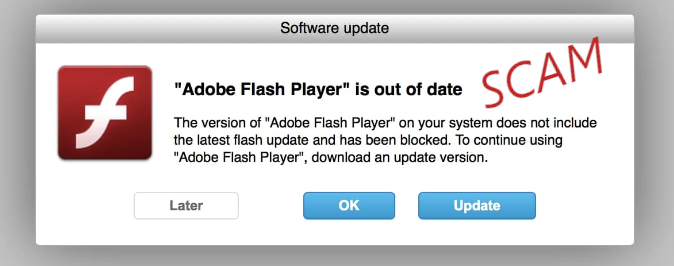
Healthy Adware usually spreads by dubious offers you can meet on the Internet, like updating the Flash Player or adding a useful browser plugin. Sjelden, it may come along with the cracked programs – so the user who cracked it receives a penny for each installation. Denne eller andre måten, it uses tricky approaches to the installation. At least this factor is enough to count it as malicious. Needless to say that in conjunction with other characteristics it becomes really nasty stuff.
How to remove the Healthy App?
Adware like Healthy is easy to remove manually. derimot, the changes it leaves on your system are challenging to recover. Derfor, it is recommended to use special antivirus software such as GridinSoft Anti-Malware. Unlike other analogs, it does not load the system, and databases are updated almost every hour. Derfor, it will provide reliable, comprehensive protection in the future.
How to remove Strength App Adware from my computer?
Adware like Strength App is getting on the nerves of many users, så du er ikke den eneste offer.
Folk spør hvordan du løser problemet effektivt. Bli kvitt infeksjonen manuelt kan være en langvarig oppgave og kan skade andre viktige systemfiler. Scan your PC with GridinSoft Anti-Malware to detect and delete the Strength App in the right way.

GridinSoft Anti-Malware omtale, Hvordan få gratis prøve?, EULA, Og personvern.
Følg trinnene i glidebryteren som forklarer hvordan du bruker GridinSoft Anti-Malware.
- SKRITT 1. Last GridinSoft Anti-Malware. Klikk på sin installatør i venstre nederste delen av nettleseren din.
- SKRITT 2. Tillat endringer skal gjøres via User Account Control.
- SKRITT 3. Klikk på “Installere” å installere programmet.
- SKRITT 4. Vent til programmet er ferdig installert i PCen.
- SKRITT 5. Klikk på “Bli ferdig“.
- SKRITT 6. Kjør programmet. Vent til skanningen er fullført og alle malware oppdages.
- SKRITT 7. Klikk på “Rydd nå” for remove Strength Adware.
- SKRITT 8. Velg lisenstype og kjøpe programmet. Fjern alle identifiserte trusler med kjøpt versjon av programvaren.
- SKRITT 9. Avslutt alle nettlesere. I GridinSoft Anti-Malware, Klikk på “Verktøy“, velg “Tilbakestill nettlesere innstillinger” alternativ.
- SKRITT 10. Velg nettlesere du vil automatisk bli tilbakestilt og hensiktsmessige tilbakestillingsalternativene, klikk på “tilbakestille“.
- SKRITT 11. Klikk på “Beskytte“. Kontroller at Internet Security-modus er aktivert.
