Physical Address
Lesya Kurbasa 7B
03194 Kyiv, Kyivska obl, Ukraine
Physical Address
Lesya Kurbasa 7B
03194 Kyiv, Kyivska obl, Ukraine
FMLN is a dangerous file-encrypting ransomware that targets Windows users. Once active on a system, it encrypts personal files and appends the “.crypt-[original_extension]” extension to each filename. This guide provides a comprehensive technical analysis of FMLN ransomware, including its behavioral patterns, infection vectors, and detailed removal instructions to help affected users recover from an attack.
FMLN is a file-encrypting malware discovered by security researchers through submissions to the VirusTotal scanning service. It targets Windows systems and employs encryption techniques to render files inaccessible to users. The primary goal of this malware is to extort payment from victims in exchange for file decryption.
After encrypting files on the victim’s computer, FMLN renames them according to a specific pattern, adding “.crypt-” before the original file extension. For example, a file named “document.pdf” would be renamed to “document.crypt-pdf”, while an image “vacation.jpg” would become “vacation.crypt-jpg”. This pattern helps identify FMLN infections compared to other ransomware variants.
| Threat Type: | Ransomware, Crypto Virus, Files locker |
| Detection Names: | Avast (Win32:Malware-gen), ESET-NOD32 (Win32/KillProc.NFI), Kaspersky (HEUR:Exploit.Multi.DrvDos.gen), Malwarebytes (Generic.Malware/Suspicious) |
| Encrypted File Extension: | .crypt-[original_extension] |
| Ransom Note: | README.txt and pop-up window |
| Contact Method: | Email (dharkonsk@gmail.com) |
| Distribution Methods: | Infected email attachments (macros), torrent websites, malicious advertisements |
| Potential Damage: | File encryption, data loss, privacy violations, installation of additional malware |
Understanding the infection and encryption process of FMLN ransomware provides insights into its operation and helps implement appropriate protective measures:
Source: Analysis of FMLN ransomware infection process based on security research
FMLN targets numerous file types that typically contain valuable user data. The ransomware does not discriminate between personal and business files, encrypting everything it identifies as potentially valuable. Here are the main file categories affected:
After encryption, the files can no longer be opened with their associated applications. For example, encrypted images will appear corrupted, and documents will be unreadable.
There are several telltale signs that your system has been infected with FMLN ransomware:
Source: Analysis of FMLN ransomware encryption patterns across infected systems
The FMLN ransomware creates a ransom note in the form of a text file (README.txt) and displays a pop-up window. The message is typically written in Spanish, though some variants may include English translations. According to translations, the ransom note includes the following elements:
YOUR FILES HAVE BEEN ENCRYPTED BY FMLN RANSOMWAREAll your personal files have been encrypted and are now inaccessible. The files now have the extension .crypt-[original_extension].Important warnings:- Do NOT attempt to remove this ransomware- Do NOT use anti-virus tools to clean your system- Do NOT try to decrypt files on your own- Do NOT ignore this messageThese actions can render your files permanently undecryptable.To recover your files, you must contact us at the following email:dharkonsk@gmail.comAfter contacting us, you will receive payment instructions.Once payment is received, we will provide a decryption tool.WARNING: If you do not contact us within 72 hours, file recovery may become impossible. |
| IoC Type | Value | Notes |
|---|---|---|
| Encrypted File Extension | .crypt-[original_extension] | Example: document.pdf becomes document.crypt-pdf |
| Ransom Note | README.txt | Created in affected directories |
| Desktop Change | Modified wallpaper with ransom message | Used to ensure victim notices the infection |
| Contact Method | Email: dharkonsk@gmail.com | Communication channel with attackers |
| Detection Names | Avast (Win32:Malware-gen), Combo Cleaner (Gen:Variant.Zusy.535887), ESET-NOD32 (Win32/KillProc.NFI), Kaspersky (HEUR:Exploit.Multi.DrvDos.gen) | How different antivirus products identify this threat |
FMLN ransomware is distributed through various infection vectors, primarily targeting average users who may not be vigilant about security practices:
If your computer has been infected with FMLN ransomware, follow these steps to remove the malware from your system:
First, disconnect your computer from all networks to prevent potential spread to other devices and stop any ongoing communication with attacker servers:
Safe Mode restricts which files and drivers can run during startup, potentially preventing the ransomware from executing:
To boot into Safe Mode with Networking in Windows 10/11:1. Press Windows key + I to open Settings2. Select Update & Security > Recovery3. Under Advanced startup, click "Restart now"4. After restart, select Troubleshoot > Advanced options > Startup Settings > Restart5. After the next restart, press F5 to enable Safe Mode with Networking |
To safely remove the FMLN ransomware from your system without causing further damage, we recommend using a professional anti-malware tool:
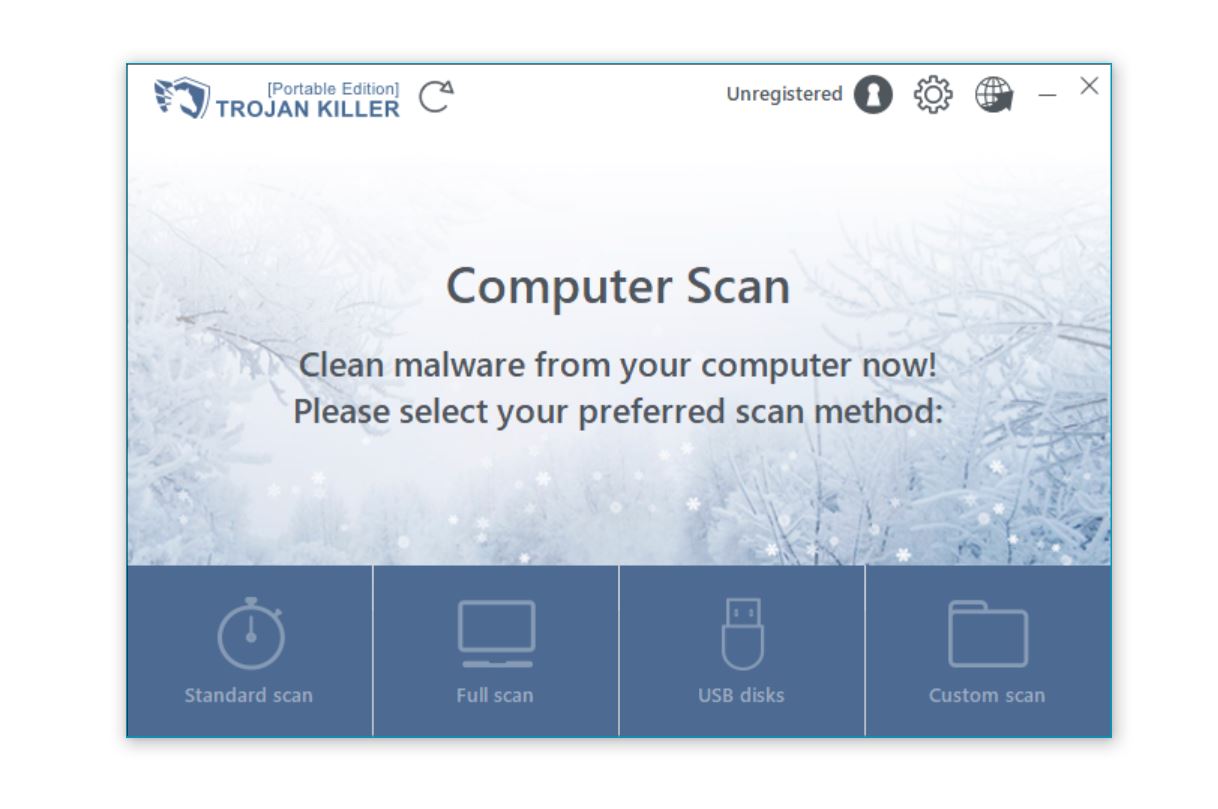
| Step | Instructions |
|---|---|
| 1. Download and Install |
|
| 2. Perform a Full System Scan |
|
| 3. Review and Remove Threats |
|
| 4. Restart Your System |
|
Unfortunately, files encrypted by FMLN ransomware cannot be decrypted without the unique decryption key held by the attackers. However, there are several approaches you can try to recover your files:
# Run as Administrator to check for shadow copies with PowerShellvssadmin list shadows# To restore shadow copies, use the Previous Versions feature:# Right-click on a file or folder > Properties > Previous Versions |
⚠️ Important Warning: Security experts strongly advise against paying the ransom. Payment does not guarantee file recovery, encourages criminal activity, and marks you as a willing victim for future attacks. There is also no guarantee that the attackers will provide a working decryption tool after payment.
Preventing ransomware infections is far easier than trying to recover after an attack. Implement these protective measures to minimize your risk:
| Protection Method | Description |
|---|---|
| Regular Backups | Create regular backups using the 3-2-1 approach: 3 copies, on 2 different media types, with 1 copy stored offsite. Keep external backup drives disconnected when not in use. |
| Keep Software Updated | Regularly update your operating system, antivirus software, browsers, and all applications to patch security vulnerabilities that ransomware might exploit. |
| Use Strong Security Software | Install and maintain reputable antivirus/anti-malware software with real-time protection features. Consider using Trojan Killer for comprehensive protection. |
| Email Security Practices | Never open attachments or click links in emails from unknown senders. Be suspicious of unexpected emails, even if they appear to come from trusted sources. |
| Avoid Pirated Software | Never download pirated software, “cracks,” or key generators. These are frequently used to distribute malware, including ransomware. |
| Use Strong Passwords | Create unique, complex passwords for all accounts and consider using a password manager to keep track of them securely. |
| Enable Multi-Factor Authentication | Wherever possible, enable MFA to add an extra layer of security to your accounts. |
| Disable Macros | Disable macros in Microsoft Office applications or set them to only run from trusted sources. |
| Use Data Loss Prevention | Implement data loss prevention solutions that can detect and block unauthorized data encryption attempts. |
One of the most effective protections against ransomware is maintaining regular backups of your important files. Microsoft OneDrive offers Windows users an excellent option with built-in ransomware detection and file recovery features:
For optimal protection, consider a multi-layered backup approach:
FMLN is one of many active ransomware threats. Understanding similar threats can help you better protect your systems:
FMLN ransomware typically infects computers through several common vectors: phishing emails with malicious attachments, compromised websites, malicious advertisements, software cracks/pirated software, and exploit kits targeting vulnerable applications. The most frequent infection method involves users unknowingly opening malicious email attachments or downloading infected files that appear legitimate. To minimize risk, avoid opening attachments from unknown sources, keep all software updated, and use reputable security software.
Currently, there is no free decryption tool available for FMLN ransomware. Files can only be recovered from backups that were created before the infection occurred or potentially through Windows Shadow Copies if they weren’t deleted by the ransomware. Security experts strongly advise against paying the ransom, as there’s no guarantee you’ll receive a working decryption tool, and payment encourages further criminal activity. Instead, focus on removing the malware and restoring from backups.
Yes, modern antivirus and anti-malware solutions can detect and remove the FMLN ransomware executable and its components from your system. Tools like Trojan Killer are specifically designed to identify and eliminate such threats. However, it’s important to understand that removing the malware will not decrypt your files – it will only prevent further encryption and system damage. To completely recover from an attack, you’ll need both malware removal and data restoration from backups.
If you discover an FMLN infection, take these immediate steps: (1) Disconnect your computer from the internet and all networks to prevent potential spread to other devices; (2) Do not pay the ransom; (3) Boot into Safe Mode if possible; (4) Use a reputable anti-malware tool like Trojan Killer to remove the ransomware; (5) Report the attack to law enforcement through your local FBI field office or the Internet Crime Complaint Center (IC3); (6) Attempt to restore your files from backups or shadow copies; (7) If working in an organization, notify your IT security team immediately.
FMLN has several distinctive characteristics compared to other ransomware families. It specifically appends the “.crypt-[original_extension]” pattern to encrypted files (e.g., “document.pdf” becomes “document.crypt-pdf”), rather than changing the entire extension. It typically communicates in Spanish in its ransom notes, though some variants include English text. FMLN also creates both a README.txt ransom note and changes the desktop wallpaper, employing multiple notification methods. While its core functionality is similar to other ransomware, these specific traits can help identify an FMLN infection versus other ransomware variants.
FMLN ransomware represents a significant threat to both personal and business computer users. This malicious software encrypts valuable files and demands payment for their recovery, potentially causing substantial data loss and financial harm. Understanding how this ransomware operates is crucial for both prevention and recovery.
The key to successfully managing ransomware threats lies in a proactive security approach: maintain regular, secure backups; practice careful email and download habits; keep systems and software updated; and use reputable security solutions like Trojan Killer. These measures significantly reduce both the likelihood of infection and the potential impact of an attack.
If you’ve been affected by FMLN or other ransomware, remember that paying the ransom should be considered a last resort. Instead, focus on proper malware removal and data recovery from backups, which represents a more reliable and ethical response to these cyber threats.