Physical Address
304 North Cardinal St.
Dorchester Center, MA 02124
Physical Address
304 North Cardinal St.
Dorchester Center, MA 02124
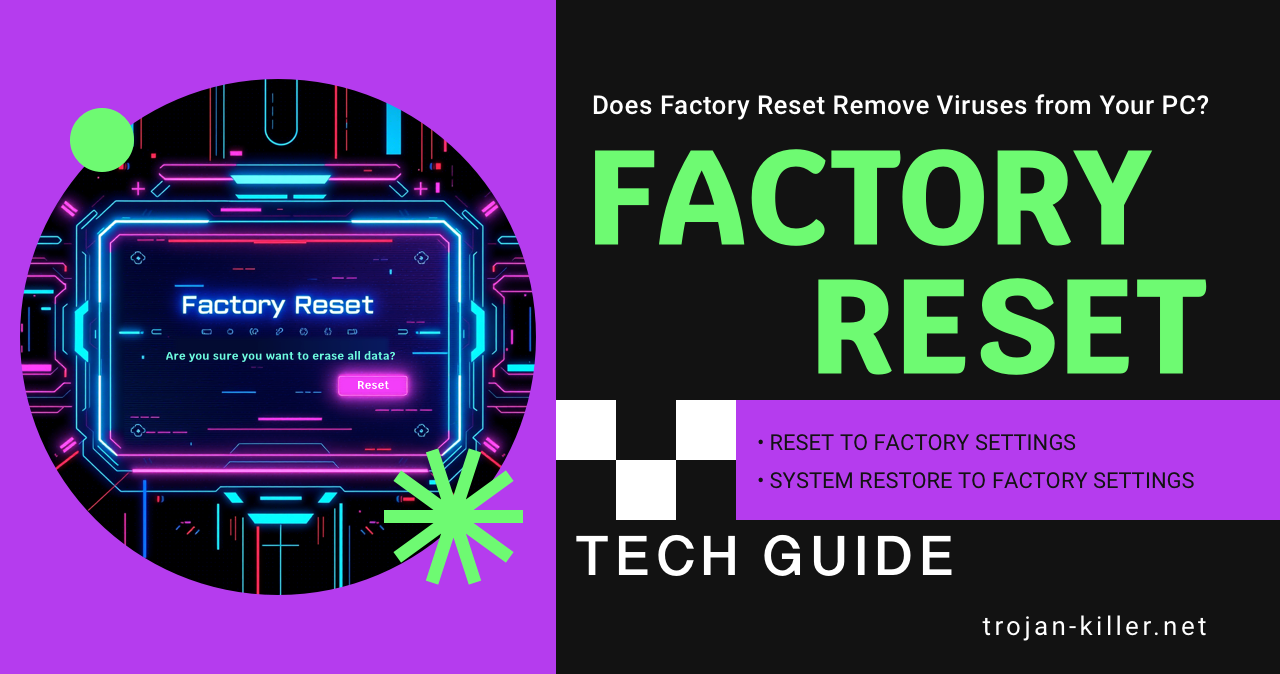
When facing malware infections, many users consider factory reset as a potential solution to eliminate viruses from their computers. But is this approach truly effective? This comprehensive guide explores whether a factory reset can reliably remove malware, what limitations exist with this method, and what alternatives you should consider for complete virus removal.
A factory reset (sometimes called a “reset to factory settings” or “system restore to factory settings”) is a process that erases all user data, settings, and applications from your computer’s primary storage drive, returning the operating system to its original state – similar to when you first purchased the device.
On Windows 10 and 11, this process is typically accessed through:
For effective malware removal, the “Remove everything” option would be necessary, as the “Keep my files” option might preserve infected files.
To understand whether a factory reset will be effective, we need to consider the various types of malware and how they persist on your system:
Many common trojans and viruses install themselves like regular applications and store their files in standard locations, such as:
Examples include simpler trojans like Wacatac that primarily operate within the user space of the operating system.
More sophisticated malware can install itself at a deeper level in your system:
Advanced threats like TrickBot often employ rootkit techniques to maintain persistence on infected systems.
The most advanced malware can infect your hardware’s firmware:
These extremely rare but dangerous threats can survive even complete drive replacement.
The effectiveness of a factory reset against malware depends entirely on the type of infection you’re dealing with:
A factory reset will typically remove:
A standard factory reset will fail to remove:
According to Microsoft Security research, certain sophisticated malware can survive factory resets by infecting areas not affected by the standard reset process.
While convenient, factory reset has several important limitations as a malware removal strategy:
A complete factory reset erases all your data, meaning:
According to a Microsoft Security study, 65% of users who perform factory resets for virus removal lose important data they failed to back up properly.
As mentioned earlier, sophisticated malware can survive factory resets through various persistence mechanisms:
Even if the reset successfully removes the malware, you may face reinfection if:
Research from CISA (Cybersecurity & Infrastructure Security Agency) indicates that approximately 30% of systems that undergo factory reset for malware removal become reinfected within 90 days.
For effective malware removal, cybersecurity experts recommend a more comprehensive approach:
Before taking action, properly identify the type of malware you’re dealing with:
Prevent the malware from spreading or communicating:
Use appropriate tools based on the threat level:
After removal, take steps to ensure complete elimination and prevent future issues:
Despite its limitations, there are situations where a factory reset makes sense:
If you do choose to perform a factory reset, Microsoft security experts recommend these additional steps:
While factory reset can be effective against basic malware infections, it’s not a universal solution for all types of viruses. The most sophisticated threats can survive this process, and even after a successful reset, you need to take precautions to prevent reinfection.
For complete peace of mind when dealing with malware infections, consider these approaches:
Remember, when it comes to malware removal, a targeted approach is often more effective than the “nuclear option” of a complete factory reset – especially when dealing with sophisticated threats that might survive the reset process.