Physical Address
Lesya Kurbasa 7B
03194 Kyiv, Kyivska obl, Ukraine
Physical Address
Lesya Kurbasa 7B
03194 Kyiv, Kyivska obl, Ukraine
Browser extensions can enhance functionality and improve user experience, but not all extensions deliver what they promise. Cool Ad Popup Blocker is one such deceptive browser extension that claims to block advertisements but actually delivers them instead. This comprehensive guide explains what Cool Ad Popup Blocker adware is, how it operates, the risks it poses to your system, and provides detailed removal instructions for all major browsers.
| Name | Cool Ad Popup Blocker, Ads by Cool Ad Popup Blocker |
| Type | Adware, Potentially Unwanted Program (PUP), Browser Extension |
| Claimed Function | Advertised as an ad blocker capable of blocking pop-ups, advertisements, and trackers |
| Actual Function | Displays additional advertisements, collects browsing data, modifies browser settings |
| Distribution Method | Deceptive pop-up ads, free software installers (bundling), misleading websites |
| Symptoms | Increased advertisements, browser slowdowns, redirects to suspicious websites, excessive pop-ups |
| Damage Level | Medium – Compromises privacy, degrades performance, potential security risks |
Cool Ad Popup Blocker is a deceptive browser extension that presents itself as a legitimate ad-blocking tool. However, contrary to its name and marketing claims, this extension actually functions as adware. Instead of blocking unwanted advertisements, it injects additional ads into web pages you visit and may redirect your searches to sponsored or potentially unsafe websites.
The extension requests extensive permissions during installation, including the ability to read your browsing history, access data on websites you visit, and modify web content. These broad permissions enable it to track your online activities and display targeted advertisements based on your browsing habits.
Source: Analysis of adware browser extension behavior based on cybersecurity research
Cool Ad Popup Blocker maintains a promotional website designed to appear legitimate and trustworthy. The extension’s marketing materials promise to:
However, these claims are misleading. The extension functions in direct opposition to these promises, actively injecting advertisements into browsers rather than removing them.
During installation, Cool Ad Popup Blocker requests a concerning array of browser permissions, including:
These extensive permissions provide the adware with significant control over your browsing experience and access to sensitive information.
Cool Ad Popup Blocker employs several techniques to gather user data:
This collected data is typically used for targeted advertising purposes, but could potentially be shared with third parties or used for more invasive tracking.
The adware injects advertisements through several technical methods:
Cool Ad Popup Blocker typically reaches users’ computers through several distribution methods:
Source: Analysis based on data from Microsoft Security Research
One of the most common installation methods is bundling with other free software. When users download and install freeware applications, Cool Ad Popup Blocker may be included as an “optional” extra component. These additional installations are often hidden in:
Users who rush through installation processes by clicking “Next” without reading each screen may inadvertently install this adware alongside their desired application.
Intrusive online advertisements may promote Cool Ad Popup Blocker as a legitimate ad-blocking tool. These ads often appear on less reputable websites and may use misleading messages such as:
Clicking on these deceptive advertisements leads users to the extension’s installation page, where they may download it without realizing its true nature.
Some users encounter Cool Ad Popup Blocker through websites specifically designed to promote adware products. These sites often:
While Cool Ad Popup Blocker may not be classified as malware, its presence on your system poses several significant risks:
The extension collects extensive data about your browsing habits, which can include:
This data collection creates a detailed profile of your online activities that can be used for targeted advertising or potentially shared with third parties without your explicit consent.
The advertisements displayed by Cool Ad Popup Blocker may lead to security risks:
Users with Cool Ad Popup Blocker installed frequently experience:
The primary impact most users notice is a significantly worsened browsing experience:
If you suspect Cool Ad Popup Blocker has been installed on your system, follow these step-by-step removal instructions for different browsers:
If you continue to experience issues after removing the extension, you may need to reset Chrome settings:
To reset Firefox if problems persist:
To reset Edge settings if needed:
To reset Safari:
After removing the extension, it’s advisable to scan your system for any remaining components or other potential threats:
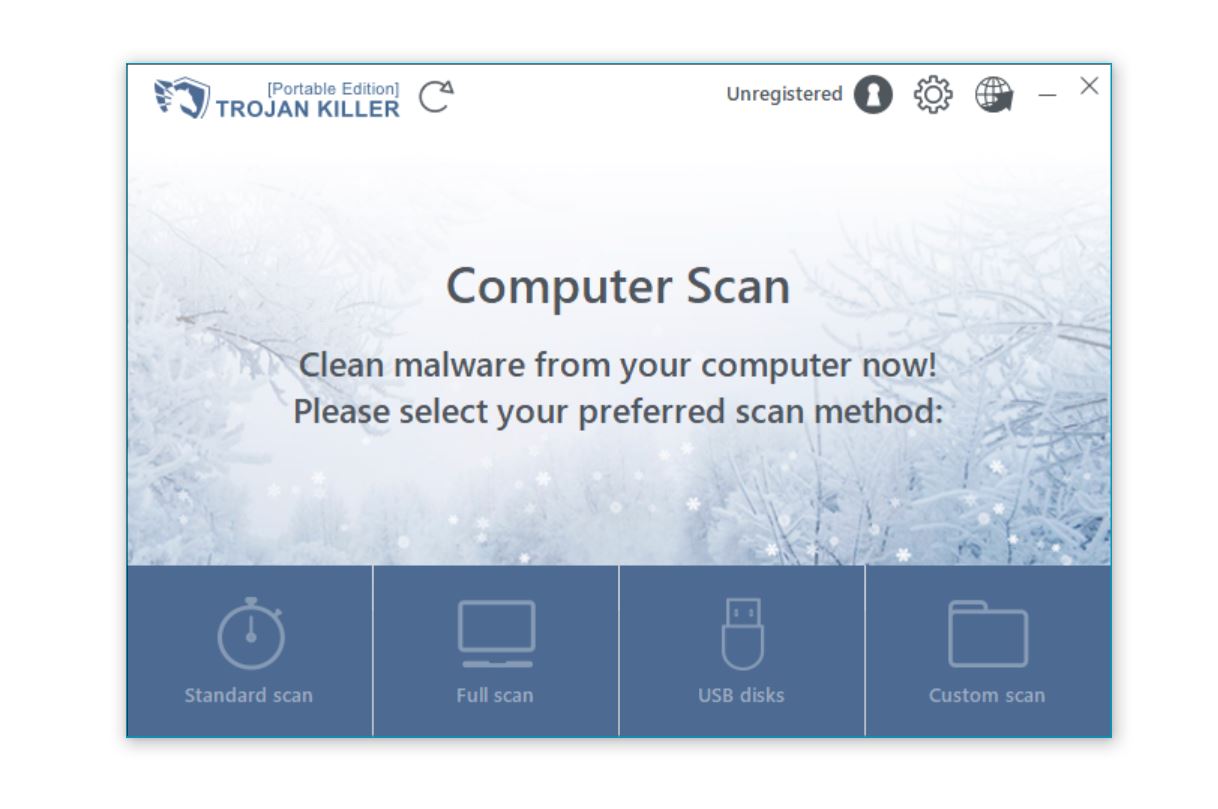
A thorough scan can detect and remove any additional components that manual removal might miss.
To avoid future infections by Cool Ad Popup Blocker and similar adware, follow these preventive measures:
Consider using security tools that can help identify potentially dangerous websites before you visit them:
Cool Ad Popup Blocker is just one of many adware extensions targeting users. Be vigilant about these similar threats:
Cool Ad Popup Blocker is not classified as a virus in the traditional sense, but rather as adware or a potentially unwanted program (PUP). Unlike viruses that replicate and spread automatically, adware like Cool Ad Popup Blocker typically requires user interaction (such as accepting an installation) to get onto your system. However, while it may not be as immediately destructive as a virus, it still poses significant privacy and security concerns through its data collection practices and advertisement injection capabilities. The deceptive nature of its marketing—promising to block ads while actually displaying them—is what makes it particularly problematic.
Several signs might indicate the presence of Cool Ad Popup Blocker on your system: an unusual increase in advertisements while browsing (especially ads that appear in places where they normally wouldn’t); unexpected browser redirects when clicking links or performing searches; new toolbars or changed homepage/search engine settings you didn’t authorize; browser performance issues such as slowdowns or crashes; and the appearance of the extension itself in your browser’s extension list. You can directly check your installed extensions by accessing your browser’s extension management page (typically through the menu or settings) and looking for “Cool Ad Popup Blocker” or any unfamiliar extensions that you don’t remember installing.
Legitimate ad blockers can help reduce the risk of adware infection, but they don’t provide complete protection against adware like Cool Ad Popup Blocker. A quality ad blocker can prevent many deceptive advertisements that might lead to adware installation from displaying in the first place. However, adware can still reach your system through other vectors like software bundling or direct downloads. For comprehensive protection, combine a reputable ad blocker with careful software installation practices (reading all installation screens carefully and opting out of additional offers), downloading only from trusted sources, keeping your system and browsers updated, and using reliable security software that can detect potentially unwanted programs before they’re installed.
In some cases, Cool Ad Popup Blocker or similar adware may appear to reinstall itself after removal. This typically happens for one of several reasons: incomplete removal (where some components remain in the system), browser data that wasn’t cleared (such as cached files or settings), other installed adware that downloads and reinstalls the extension, or browser sync features that restore the extension from another device where it remains installed. To prevent reinstallation, ensure you follow complete removal procedures including clearing browser caches and resetting settings if necessary, scan your system with security software to detect any remaining components, check for other suspicious programs that might be reinstalling the adware, and temporarily disable browser sync features during the removal process.
Yes, there are several reputable and effective ad blockers available as alternatives to deceptive options like Cool Ad Popup Blocker. Some well-established ad blocking extensions include uBlock Origin (open-source and lightweight), AdBlock Plus (one of the most popular options with customizable filtering), Privacy Badger (focused on tracking prevention by the Electronic Frontier Foundation), and AdGuard (comprehensive ad and tracker blocking). When choosing an ad blocker, look for those with large user bases, positive reviews, transparent privacy policies, and development by known organizations or developers. Always download these tools directly from your browser’s official extension store rather than from third-party websites to ensure you’re getting the legitimate version.
Cool Ad Popup Blocker represents a common type of deceptive software that promises one function (blocking advertisements) while actually doing the opposite (displaying more ads). This adware not only disrupts your browsing experience with unwanted advertisements but also poses significant privacy and potential security risks through its data collection practices.
By following the removal instructions in this guide, you can eliminate this unwanted extension from your browsers and restore normal browsing functionality. Additionally, implementing the preventive measures outlined above will help protect your system from similar threats in the future.
Remember that legitimate ad-blocking solutions are available from reputable developers. When seeking tools to enhance your browsing experience, always research the developer, read reviews, and download only from official sources like your browser’s extension store.
For ongoing protection against adware and other potentially unwanted programs, consider using comprehensive security software like Trojan Killer, which can detect and remove these threats before they impact your browsing experience.