Physical Address
Lesya Kurbasa 7B
03194 Kyiv, Kyivska obl, Ukraine
Physical Address
Lesya Kurbasa 7B
03194 Kyiv, Kyivska obl, Ukraine
Bridgegapdevice.co.in is a deceptive website that abuses browser notification functionality to deliver unwanted advertisements. This site uses manipulative tactics like fake CAPTCHA verification tests to trick users into enabling browser notifications. Once permitted, these notifications can appear at any time, even when your browser is closed, promoting various online scams, potentially unwanted applications, or even malware. This guide will help you understand how this threat operates and provide step-by-step instructions to remove Bridgegapdevice.co.in notifications from your browsers.
Bridgegapdevice.co.in is a rogue website that primarily serves as a notification spam delivery system. Our security researchers have identified it as part of a network of similar sites designed to manipulate users into enabling browser notifications. These notifications are then used to display intrusive advertisements that can lead to various security risks.
| Threat Type: | Push notifications ads, Unwanted ads, Pop-up ads |
| Affected Browsers: | Google Chrome, Mozilla Firefox, Microsoft Edge, Safari and other modern browsers |
| Infection Method: | Deceptive pop-up ads, false CAPTCHA verification, redirects from suspicious websites |
| Detection Names: | Seclookup (Malicious), Sophost (Spam) |
| Observed Domains: | cvn6l20hubcc73bhel3g.bridgegapdevice.co.in, 4t6bfiu352mxly.bridgegapdevice.co.in, 6z176ubc5vun6w.bridgegapdevice.co.in, and various other subdomains |
| Symptoms: | Seeing advertisements not originating from the sites you are browsing. Intrusive pop-up ads. Decreased Internet browsing speed. |
| Potential Harm: | Exposure to scams, unwanted software downloads, privacy violations, potential further malware infections |
| Danger Level: | Medium |
Users typically end up on Bridgegapdevice.co.in through several possible pathways:
When users land on Bridgegapdevice.co.in, they are typically presented with a fake CAPTCHA verification test. The site asks users to click “Allow” to confirm they are not a robot. However, this is a deceptive tactic – the “Allow” button is actually the browser’s notification permission request, not part of any genuine CAPTCHA verification system.
Infection flow showing how Bridgegapdevice.co.in tricks users and delivers unwanted advertisements
| IoC Type | Value | Notes |
|---|---|---|
| Primary Domain | bridgegapdevice.co.in | Main domain hosting the notification spam infrastructure |
| Subdomains | cvn6l20hubcc73bhel3g.bridgegapdevice.co.in, 4t6bfiu352mxly.bridgegapdevice.co.in, and others | Known subdomains used in this campaign |
| IP Address | 108.62.60.42 | Server hosting the malicious domain |
| JavaScript Mechanisms | onclick events, notification API misuse, service workers | Technical mechanisms used to trick users and enable notifications |
| Browser APIs Abused | Notification API, Push API, Service Worker API | Legitimate browser APIs that are misused to deliver advertisements |
| Deception Methods | Fake CAPTCHA verification, false “I’m not a robot” checkbox | Social engineering tactics used to obtain user consent |
To remove Bridgegapdevice.co.in notifications from your device, you need to revoke the notification permissions in your browser settings. Follow the instructions for your specific browser below:
While removing the browser notifications will stop the spam from Bridgegapdevice.co.in, it’s important to check for and remove any adware or other threats that may have led to this issue in the first place. Trojan Killer is an excellent tool for this purpose.
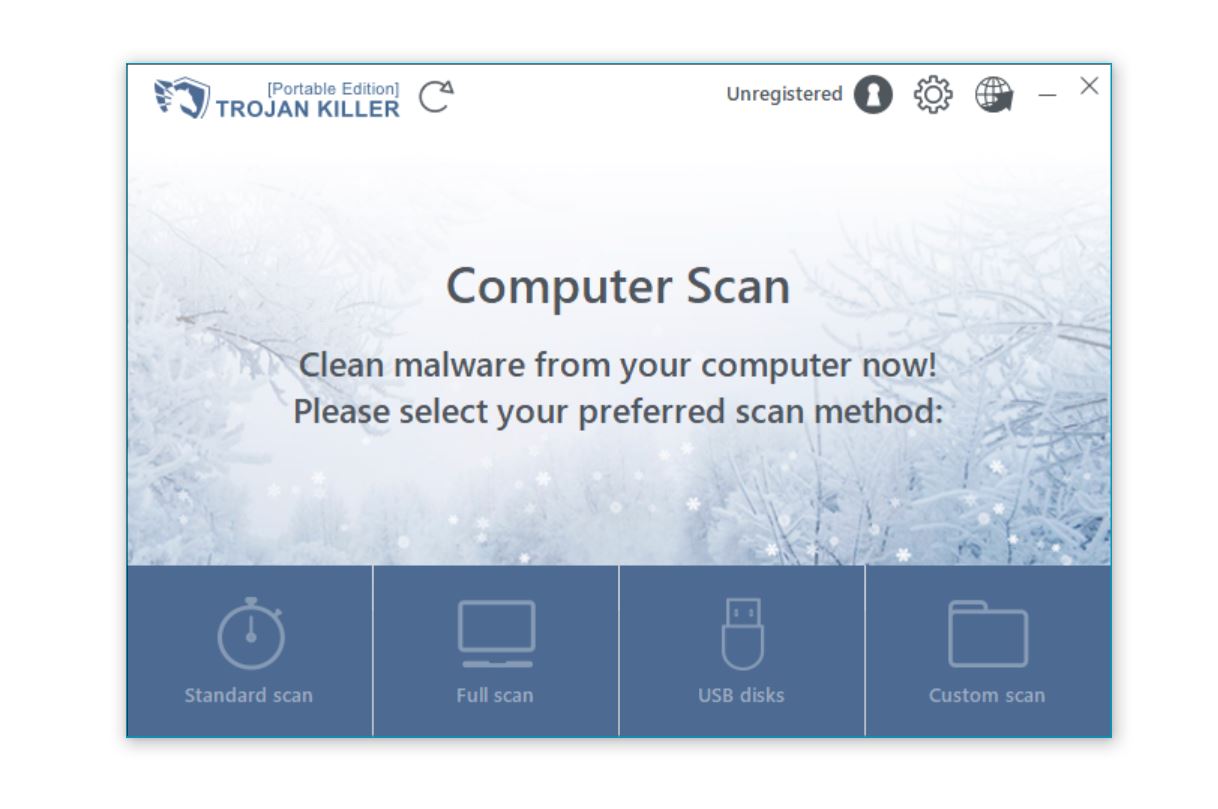
| Step | Instructions |
|---|---|
| 1. Download and Install |
|
| 2. Perform a Full System Scan |
|
| 3. Review and Remove Threats |
|
| 4. Reset Browser Settings |
|
| 5. Restart Your System |
|
To avoid encountering notification spam like Bridgegapdevice.co.in in the future, follow these preventive measures:
| Protection Method | Description |
|---|---|
| Be Cautious with Permission Requests | Never accept notification requests from websites you don’t trust or recognize. Be particularly suspicious of sites asking you to enable notifications as part of a CAPTCHA verification or “I’m not a robot” check. |
| Adjust Notification Settings | Consider changing your browser settings to block notification requests by default. You can manually allow trusted websites later. |
| Use Website Reputation Checker | Before visiting unfamiliar websites, use a tool like GridinSoft Website Reputation Checker to verify the site’s safety. |
| Keep Software Updated | Regularly update your browsers and operating system to patch security vulnerabilities that could be exploited. |
| Install Security Software | Use comprehensive security software like Trojan Killer to protect against adware and other threats that can lead to notification spam. |
| Be Wary of Redirects | If you’re unexpectedly redirected to an unfamiliar website, close the tab immediately without interacting with any content. |
Bridgegapdevice.co.in is just one of many notification spam domains currently active. Similar threats include:
You’re seeing these notifications because you’ve previously visited the Bridgegapdevice.co.in website and unknowingly granted it permission to show notifications. This typically happens when users are tricked by fake CAPTCHA verification prompts that ask them to click “Allow” to proceed.
While the notifications themselves are primarily an annoyance, the content they promote can be dangerous. Clicking on these notifications often leads to scam websites, phishing attempts, or pages trying to distribute potentially unwanted applications or malware.
You likely encountered Bridgegapdevice.co.in through a redirect from another suspicious website, a malicious advertisement, or by clicking on a deceptive link. The site then used social engineering tactics (like a fake CAPTCHA) to trick you into enabling notifications.
No. The removal process only affects the specific permission granted to Bridgegapdevice.co.in. Your legitimate notifications from other websites you trust will continue to function normally.
Yes, if you visit Bridgegapdevice.co.in again and grant notification permissions. This is why it’s essential to practice safe browsing habits and use security software to protect your system from threats that might lead to such sites.
Bridgegapdevice.co.in notification spam represents a common but troublesome threat in the online ecosystem. While not as severe as some malware infections, these deceptive notifications can significantly degrade your browsing experience and potentially lead to more serious security issues if you interact with the promoted content.
By following the removal instructions in this guide and implementing the preventive measures suggested, you can eliminate Bridgegapdevice.co.in notifications and protect yourself from similar threats in the future. Remember that the key to avoiding notification spam is vigilance – always be cautious about which websites you allow to send notifications to your device.
For persistent or complex infections, specialized security tools like Trojan Killer can provide effective solutions by not only removing existing threats but also helping prevent future infections through comprehensive system protection.