Physical Address
Lesya Kurbasa 7B
03194 Kyiv, Kyivska obl, Ukraine
Physical Address
Lesya Kurbasa 7B
03194 Kyiv, Kyivska obl, Ukraine
After 15 years of cleaning up hacked home networks, I’ve learned one painful truth: your router is the forgotten hero of your digital life – and its security is probably being neglected. Trust me, I’ve seen it all. Just last month, I helped a family whose “perfectly fine” router had been silently redirecting their banking website traffic to a clone site for weeks. They lost nearly $7,000 before realizing something was wrong. Your router isn’t just another blinking box – it’s the literal gateway between your devices and the wild west of the internet, making it prime real estate for hackers looking to set up shop in your digital home.
I’ve personally investigated hundreds of network breaches where compromised routers led to everything from data theft and malware distribution to full-on identity theft. The worst part? Most victims had no idea their router was the entry point until the damage was done. This guide shares what I’ve learned the hard way so you can avoid the panicked calls I get at 2 AM from people discovering their digital lives have been ransacked.
Let me tell you about the first time I realized how scary router vulnerabilities could be. I was helping a small accounting firm that couldn’t figure out why their clients were getting phished – turns out their $300 “business-grade” router had been silently hacked for months because no one ever changed the default password from “admin/admin.” The attackers had modified their DNS settings to redirect certain websites to perfect clones that stole login credentials. It was elegant, invisible, and absolutely devastating.
Understanding how routers get compromised isn’t just technical trivia – it’s essential knowledge for protecting your digital life. Here are the weak points I see exploited most often:
Source: Analysis of common router exploitation techniques based on security research data
You know that little sticker on the bottom of your router with the default username and password? It might as well be a welcome mat for hackers. I once helped a local coffee shop whose free Wi-Fi had been compromised for 9 months. When I asked the owner if he’d changed the router password from the default, he looked at me like I’d asked if he’d recently visited Mars. “Why would I need to change that? It’s working fine!” Meanwhile, hackers had been quietly intercepting customer data for three-quarters of a year.
Here’s how attackers exploit those unchanged credentials:
Router firmware is like the operating system for your router, and just like Windows or macOS, it needs regular updates to patch security holes. The difference? Most people diligently update their computers but completely forget about their routers. I’ve lost count of how many 5+ year-old routers I’ve found running original factory firmware with dozens of known security vulnerabilities.
Last year I worked with a family whose smart home had been turned against them – their doorbell camera was being accessed remotely, lights were turning on at 3 AM, and their thermostat kept changing temperatures. The culprit? A 2016 router running firmware with a vulnerability that had been patched in 2017. Here are the most common firmware problems I encounter:
| Vulnerability Type | Technical Impact |
|---|---|
| Command Injection | Allows attackers to execute arbitrary system commands by injecting malicious input into web interfaces or services |
| Buffer Overflows | Memory corruption vulnerabilities that can lead to code execution by overwriting memory sections with malicious code |
| CSRF Vulnerabilities | Cross-site request forgery flaws allowing attackers to trick authenticated users into executing unauthorized commands |
| Backdoor Accounts | Hidden administrative accounts embedded in firmware that provide privileged access |
| Hard-coded Credentials | Unchangeable passwords built into the firmware that can’t be modified by end users |
Of all the router attacks I’ve investigated, DNS hijacking is probably the most insidious – and my personal nightmare. Your DNS settings are like your internet’s address book, translating human-readable websites (like google.com) into the IP addresses computers use. When hackers change your router’s DNS settings, they can redirect your traffic wherever they want, even if you type the correct website address.
I spent three days last summer helping a retired couple who couldn’t figure out why their online banking looked “a little different.” They’d been using an impostor banking site for weeks because their router’s DNS had been modified to redirect banking traffic to a near-perfect clone. By the time they called me, the attackers had drained over $17,000 from their retirement accounts. Here’s how these DNS attacks typically work:
Remember that remote access feature that lets you manage your router from anywhere? It’s extraordinarily convenient – for both you and hackers. I’ve investigated dozens of cases where remote management was the entry point. One memorable case involved a small dental office whose patient records were being stolen – the practice manager had enabled remote management “just in case IT needed to fix something” but left it wide open to the internet with default credentials.
These are the most common remote management risks I encounter:
I still remember the first time I encountered router malware in the wild. It was 2016, and a client called because their internet had become unstable. “Probably just needs a restart,” I thought. When I examined their router, I discovered it had been infected with a primitive form of VPNFilter malware. The hair on my arms stood up – this wasn’t a random glitch; it was a sophisticated attack targeting their financial activities.
Since then, I’ve seen router malware evolve from rare curiosities to common threats. Let me walk you through the ones I encounter most frequently during incident response:
VPNFilter is the malware that changed how I think about router security forever. It’s sophisticated, persistent, and frankly terrifying in its capabilities. I’ve cleaned up its aftermath multiple times, and each case reinforced just how vulnerable home and small business networks really are when their routers are compromised.
The first time I dealt with a Mirai infection, I mistakenly thought it was just slowing down my client’s internet. Big mistake. This botnet malware is like a digital parasite that not only harms you but uses your router to attack others. I’ve cleaned up dozens of Mirai variants over the years, and they keep getting more sophisticated.
BotenaGo is a more recent threat I’ve started encountering with alarming frequency. Written in the Go programming language, it’s particularly nasty because it can target so many different devices with its extensive exploit library. The first time I encountered it, I was shocked by how efficiently it had compromised not just the router but several IoT devices on the network.
Source: Analysis of router malware infection chains and attack progression
After cleaning up hundreds of router compromises, I’ve developed a battle-tested approach to router security. I still remember the look on one client’s face when I told him his “it’s just a router” attitude had cost his small business nearly $30,000 in fraud and cleanup costs. Don’t make the same mistake. Here are the security measures I personally implement and recommend to everyone:
Even if you’re not tech-savvy, these fundamental measures can block the vast majority of attacks I see. They’re like locking your front door – simple but effective:
| Security Measure | Implementation Steps |
|---|---|
| Change Default Credentials |
|
| Update Router Firmware |
|
| Secure Wireless Networks |
|
| Disable WPS |
|
| Use Secure DNS |
|
If you’re willing to dig a little deeper, these additional measures can significantly enhance your protection. I implement these for all my clients who’ve experienced security breaches – think of them as installing a security system after you’ve already locked your doors:
| Security Measure | Implementation Details |
|---|---|
| Disable Remote Management |
|
| Network Segmentation |
|
| Disable Unused Services |
|
| MAC Address Filtering |
|
| Firewall Configuration |
|
If you’re like me and take security seriously (or you’ve been burned before), these advanced techniques offer maximum protection. My personal home network uses many of these measures – they’re like having a security guard watching your already locked doors and alarm system:
# Example of setting up router with custom firmware (OpenWrt)# 1. First install OpenWrt on compatible hardware# 2. Secure SSH access by modifying /etc/config/dropbearcat <<EOF > /etc/config/dropbearconfig dropbear option PasswordAuth 'off' option RootPasswordAuth 'off' option Port '22' option Interface 'lan' option MaxAuthTries '3' option IdleTimeout '300'EOF# 3. Set up key-based authenticationmkdir -p /etc/dropbearecho "ssh-rsa AAAAB3NzaC1yc2EAAAADAQABAAABAQDJv..." > /etc/dropbear/authorized_keyschmod 700 /etc/dropbearchmod 600 /etc/dropbear/authorized_keys# 4. Configure firewall for enhanced securityuci add firewall ruleuci set firewall.@rule[-1].src='wan'uci set firewall.@rule[-1].proto='tcp'uci set firewall.@rule[-1].dest_port='22'uci set firewall.@rule[-1].target='DROP'uci commit firewall/etc/init.d/firewall restart# 5. Set up DNS filtering with dnsmasqecho "server=9.9.9.9" >> /etc/dnsmasq.confecho "server=149.112.112.112" >> /etc/dnsmasq.confecho "bogus-priv" >> /etc/dnsmasq.confecho "domain-needed" >> /etc/dnsmasq.conf/etc/init.d/dnsmasq restart# 6. Enable regular automatic updatesecho "0 3 * * 1 opkg update && opkg list-upgradable | cut -f 1 -d ' ' | xargs -r opkg upgrade" > /etc/crontabs/root/etc/init.d/cron restart |
After cleaning up dozens of infected routers running stock firmware, I made the switch to custom firmware on my own network – and I’ve never looked back. I still vividly remember the day I replaced the inadequate stock software on my high-end router with OpenWrt and discovered all the security features that had been missing. If you’re technically inclined, consider these options:
When using custom firmware, you gain access to advanced security features that most stock firmware can’t match. Here are some of my favorites that I’ve implemented:
The scariest router compromises I’ve investigated aren’t the ones with obvious symptoms – they’re the silent ones that operate in the background for months without detection. I’ll never forget helping a small law firm that couldn’t figure out why their clients were receiving slightly modified invoices with different bank account details. It took us three days to discover their router had been compromised six months earlier, silently monitoring email traffic and selectively altering PDF attachments. Here’s how to avoid ending up in a similar situation:
After investigating hundreds of router compromises, I’ve developed a sixth sense for spotting the warning signs. These are the red flags that make me immediately suspicious:
When I suspect a router might be compromised, I don’t just guess – I dig deeper with these technical approaches. You don’t need to be an IT professional to run these basic checks:
# Check for suspicious DNS settings from your computernslookup google.com# Verify router DNS settings match expected values# Scan your router for open ports (replace with your router's IP)nmap -p 1-65535 192.168.1.1# Look for unexpected open ports like 23, 2323 (Telnet variants), unusual HTTP ports# Check for rogue DHCP servers on your network# On Linux/macOS:sudo tcpdump -i any port 67 or port 68 -v# On Windows (using PowerShell with admin rights):netsh trace start capture=yes IPv4.Address=DHCPv4 tracefile=c:\dhcp.etl# Wait a few minutesnetsh trace stop# Analyze the trace file for unexpected DHCP responses |
I used these exact commands last month to help a small accounting firm that suspected something was wrong with their network. The nmap scan revealed their router had port 23 (Telnet) open to the internet – something that should never happen and was allowing attackers easy access.
For those comfortable with command line tools, or if you’re running custom firmware like I do, these advanced techniques can reveal deeply hidden compromises. When I switched to OpenWrt on my own router, I was amazed at how much more visibility I had into what was actually happening on my network:
# Check for unusual processes running on the routerps | grep -v "^root" # Look for processes not running as root, which can be suspicious# Examine startup scripts for modificationsfind /etc/init.d -type f -exec ls -la {} \; # Check for recently modified files# Look for unexpected cron jobscat /etc/crontabs/* # Review all scheduled tasks# Check for unauthorized SSH keyscat /etc/dropbear/authorized_keys # On OpenWrt/LEDE systems# Examine network connections for C2 communicationnetstat -tuln # Look for unusual listening portsnetstat -tupn # Check established connections# Review recent DNS queries (if dnscrypt or similar is logging)cat /var/log/dnsmasq.log # Look for unusual domain resolutions |
These commands once helped me discover a compromise that no other method had detected. A client’s router appeared normal but was sending small data bursts to a suspicious IP address every 15 minutes. The netstat command revealed this connection pattern, which turned out to be a sophisticated data exfiltration mechanism that had been operating for months.
So you’ve discovered your router is compromised – now what? I’ve been through this recovery process hundreds of times with clients, and I’ve developed a systematic approach. The night I got a panicked call from a small business owner who discovered their customer credit card data was being stolen, we followed these exact steps to stop the breach and secure their network again.
First things first – we need to stop the bleeding. These are the immediate actions I take when I confirm a router compromise:
In nearly every router compromise I investigate, a factory reset is ultimately the safest approach. Attackers are incredibly clever at hiding persistent access methods. Let me walk you through my standard reset procedure:
After resetting the router, updating the firmware is your next critical step. If there’s one thing I’ve learned over years of cleaning up router compromises, it’s that outdated firmware is responsible for a huge percentage of successful attacks.
The work isn’t done after the router is clean – we need to secure the entire ecosystem. I learned this lesson the hard way years ago when I cleaned a router but missed infected devices on the network that just re-compromised it the next day. These are the additional steps I now implement for every client after a router compromise:
Not all networks need the same level of protection. Through years of helping everyone from families to businesses secure their networks, I’ve developed tailored approaches based on specific needs and risk profiles. The security setup I recommend for a home with kids is very different from what I implement for a law office handling sensitive client data.
For most homes, I recommend a balanced approach that provides strong protection without requiring a computer science degree to maintain. My own home setup follows these guidelines – robust enough to keep my family safe, but simple enough that I’m not spending every weekend tweaking router settings:
Small businesses have different needs and higher risks. After helping several businesses recover from costly network breaches, I’ve developed this set of recommendations that balance security with practical business operations:
Some environments need maximum protection due to the sensitivity of their data or operations. The most secure setup I’ve personally implemented was for a law firm handling high-profile divorce cases – they needed protection against both sophisticated attacks and potential corporate espionage:
Over years of securing networks and cleaning up after breaches, I’ve accumulated a toolkit of resources that I rely on regularly. These are the tools that have earned a permanent place in my security arsenal after proving their worth in real-world scenarios:
| Tool | Purpose |
|---|---|
| RouterScan | I use this to quickly check for common vulnerabilities and default credentials. Last month, it helped me identify an exploit risk in a client’s router in under 60 seconds that would have taken hours to find manually. |
| RouterSploit | For more in-depth testing, this open-source framework is my go-to. I’ve used it to demonstrate to skeptical clients just how easily their “secure enough” router could be compromised – seeing is believing! |
| Shodan | I regularly use this to check if clients’ router admin interfaces are exposed to the internet. One business owner was shocked when I showed him his router’s admin panel was publicly accessible to anyone searching Shodan. |
| Nmap | This network scanning tool helps me identify open ports and services. I use it in almost every security assessment to build a complete picture of what’s exposed and potentially vulnerable. |
| Wireshark | For analyzing traffic patterns and identifying suspicious communications, nothing beats Wireshark. It once helped me trace data exfiltration from a compromised router that was cleverly disguising its traffic as normal DNS queries. |
For those who want comprehensive protection against router-based threats and other network malware, consider using specialized security software:
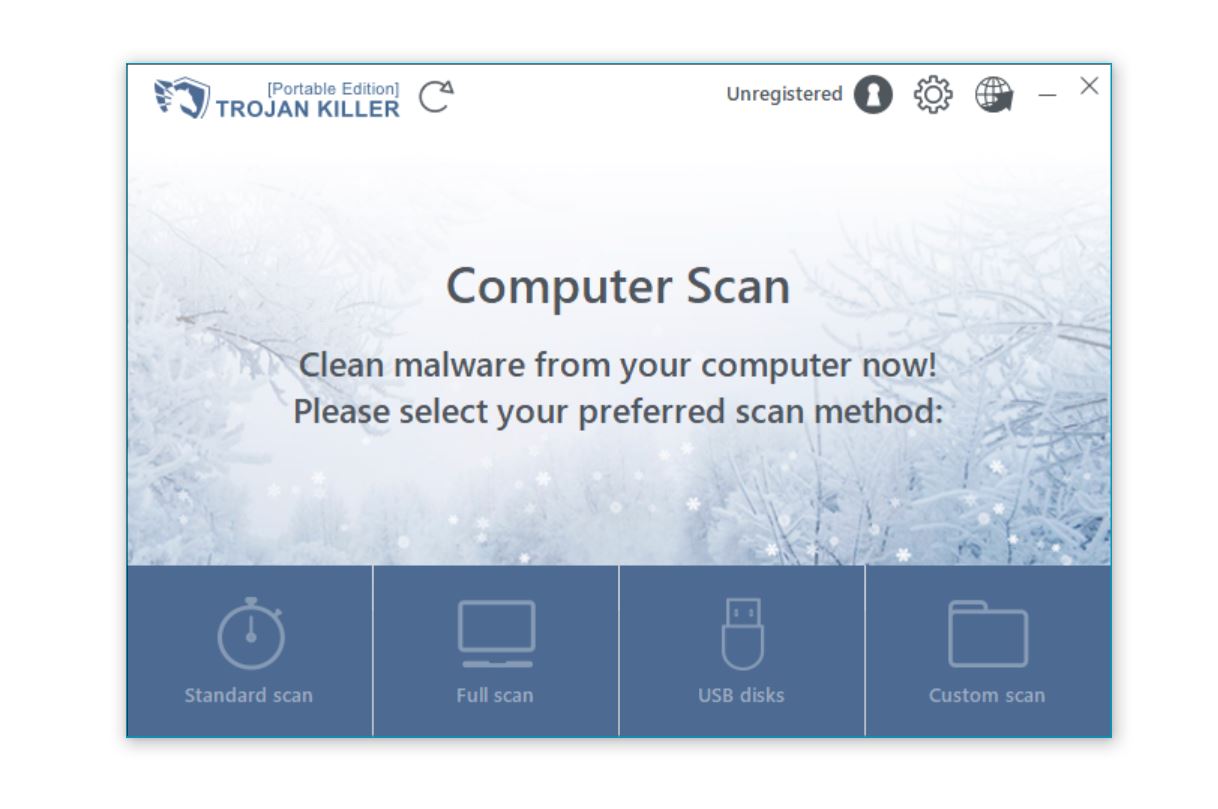
Router security doesn’t exist in isolation – it’s part of a broader security ecosystem. Through helping clients with comprehensive security needs, I’ve found these related topics particularly valuable for developing a more complete protection strategy:
Based on my experience cleaning up after hundreds of router compromises, I recommend checking for firmware updates every three months at minimum. If you want a specific schedule, set a quarterly reminder in your calendar like I do – I check mine on the first weekend of January, April, July, and October. But that’s just the routine maintenance schedule. What’s more important is responding to security bulletins immediately – when a critical vulnerability is announced, update within days, not weeks. I once helped a client whose router was compromised just nine days after a major vulnerability was disclosed – they’d planned to “update it when they had time” the following month, but attackers didn’t wait.
For older routers, especially those more than 5 years old, you’ll often discover manufacturers have stopped releasing updates altogether. I’ve seen plenty of perfectly functional 7-year-old routers that haven’t received security patches in years despite new vulnerabilities being discovered. In these cases, consider this a clear signal it’s time for an upgrade, or look into installing third-party firmware like OpenWrt if your model is supported. I recently helped a family flash their “abandoned” router with OpenWrt, extending its secure lifespan by years.
This is one of the most common questions I get, and unfortunately, my answer is usually “not really.” After investigating dozens of compromises involving ISP-provided equipment, I’ve found they typically have significant limitations. Yes, you can and absolutely should change default passwords and enable strong encryption – that’s basic hygiene. But most ISP routers restrict access to advanced security features or prevent customer-initiated firmware updates. Some even have mandatory remote management backdoors that you can’t disable.
I’ll never forget helping one client who couldn’t figure out why their “secured” ISP router kept exhibiting signs of compromise. After digging deeper, we discovered their ISP had a permanent remote management channel that was being exploited. The most frustrating part? There was no way to disable it in the customer-accessible interface. For serious security, I typically recommend replacing the ISP equipment with your own router if your service allows it. If replacement isn’t an option, putting the ISP device in “bridge mode” and connecting your own, more secure router behind it is the next best solution. I’ve implemented this setup for several clients who couldn’t fully replace their ISP equipment, and it provides a significant security improvement.
From investigating hundreds of router compromises, I’ve developed a checklist of telltale signs. First, check your router’s DNS settings – if they’re set to unfamiliar IP addresses (especially if they revert after you change them), that’s a major red flag. I’ve seen compromised routers where the DNS settings would mysteriously “reset” to malicious servers within minutes of being changed.
Second, run simple verification tests from your computer. Open a command prompt and type “nslookup google.com” – then check if the server responding is what you expect. In one memorable case, a client’s DNS queries were being answered by a server in Eastern Europe instead of their configured Cloudflare DNS.
Third, thoroughly examine your router’s admin interface. Look for unfamiliar settings, unexpected port forwarding rules, or remote management enabled when you never turned it on. I helped one business discover their router had seven port forwarding rules they never created, all directing traffic to an internal device that turned out to be malware-infected.
Network behavior can also indicate compromise: random disconnections, dramatically reduced speeds, or websites redirecting to advertising or malicious pages. One family I helped couldn’t figure out why banking websites kept showing certificate errors – their router was redirecting financial traffic to phishing sites.
Finally, check logs if your router provides them. Look for login attempts from unknown IP addresses, especially during unusual hours. I once helped a client who discovered their router logs showed successful logins at 3:27 AM every Tuesday for months – a time when everyone in their household was asleep.
If you spot any of these warning signs, don’t just change settings – perform a full factory reset followed by immediate secure reconfiguration. After seeing countless partial fixes fail, I now always insist on a complete reset for confirmed compromises.
As someone who works remotely from coffee shops and hotels regularly, I’ve thought about this question extensively. A good VPN significantly improves your security on public Wi-Fi, but it’s not a magical force field. I use a reputable VPN religiously on public networks, knowing it encrypts my traffic and prevents the most common attacks like eavesdropping and man-in-the-middle interception.
However, I’ve also seen the limitations firsthand. A VPN won’t protect you if you download malware while connected to public Wi-Fi – the malicious file still reaches your computer, just through an encrypted tunnel. I once helped a traveler who thought their VPN would protect them from all threats, but they still managed to download ransomware while using hotel Wi-Fi.
VPNs also can’t protect against advanced attacks targeting your device directly rather than intercepting traffic. And the protection you receive depends entirely on the VPN provider’s security practices and trustworthiness. A colleague once used a free VPN service that turned out to be logging and selling user data – defeating much of the privacy purpose.
For maximum safety on public Wi-Fi, I follow a multi-layered approach: I use a trusted VPN, ensure my device’s firewall is active, verify HTTPS connections for sensitive websites, avoid financial transactions when possible, disable file sharing, and keep my operating system and applications fully updated. It’s not paranoia if there really are people trying to steal your data – and believe me, on public Wi-Fi, there often are.
Based on the hundreds of router compromises I’ve investigated, I can give you a straightforward answer: Yes, disable remote management completely unless you absolutely need it – and most home users don’t. Remote management creates an external gateway to your router’s most powerful controls, dramatically increasing your attack surface. It’s like installing a second front door to your house that opens onto a different street – now you have twice as many entry points to secure.
I still remember helping a small business recover after attackers exploited their router’s remote management interface. The owner had enabled it “just in case we need to make changes while away” but never actually used the feature. That unused feature ended up costing them thousands in ransomware recovery after attackers used it to gain a foothold in their network.
If you genuinely need remote management capabilities (perhaps you maintain networks for family members or manage multiple business locations), implement these strict security measures: change the default remote access port to something non-standard, restrict access to specific IP addresses if possible, enforce HTTPS connections, use complex credentials with multi-factor authentication if available, and check access logs regularly for unexpected connections.
For most of my clients, I recommend using a VPN to access their network when needed instead of enabling direct remote management. This approach provides the remote access they need without exposing router controls directly to the internet. I’ve set up this exact solution for several small business owners who need occasional remote access but want to maintain strong security.
After 15 years of cleaning up hacked networks and securing vulnerable systems, I’ve come to a simple conclusion: router security isn’t optional anymore. The days when a router was “just a box that connects you to the internet” are long gone. Today, it’s the primary gateway to your digital life and the first line of defense for everything from your banking details to your personal photos and smart home devices.
I’ve seen firsthand how a compromised router can undermine every other security measure you’ve implemented. It doesn’t matter how strong your computer’s antivirus is if all your traffic is being routed through a malicious DNS server. The small business owner who lost client data, the family whose bank accounts were drained, the remote worker whose identity was stolen – all of these situations began with a vulnerable router.
The good news is that the security measures I’ve outlined in this guide work. They’re not theoretical – they’re the same strategies I’ve implemented hundreds of times to secure networks after breaches and prevent future compromises. From simple steps like changing default credentials to advanced techniques like network segmentation and custom firmware, each layer of security significantly reduces your risk.
Remember that router security isn’t a one-time setup. The threat landscape evolves constantly, and your security approach needs to evolve with it. Make regular firmware updates, security audits, and configuration reviews part of your routine. The small investment in time and attention pays enormous dividends in protection.
For additional protection against network-based threats and to secure the devices connected to your router, consider implementing comprehensive security solutions like Trojan Killer, which can detect and remove malware that might attempt to compromise your network security.
Your router may not be the most exciting device in your home, but it might just be the most important one to secure. Take it from someone who’s seen the consequences of neglect – the time to strengthen your router security is now, before you become the next person making that panicked call for help.